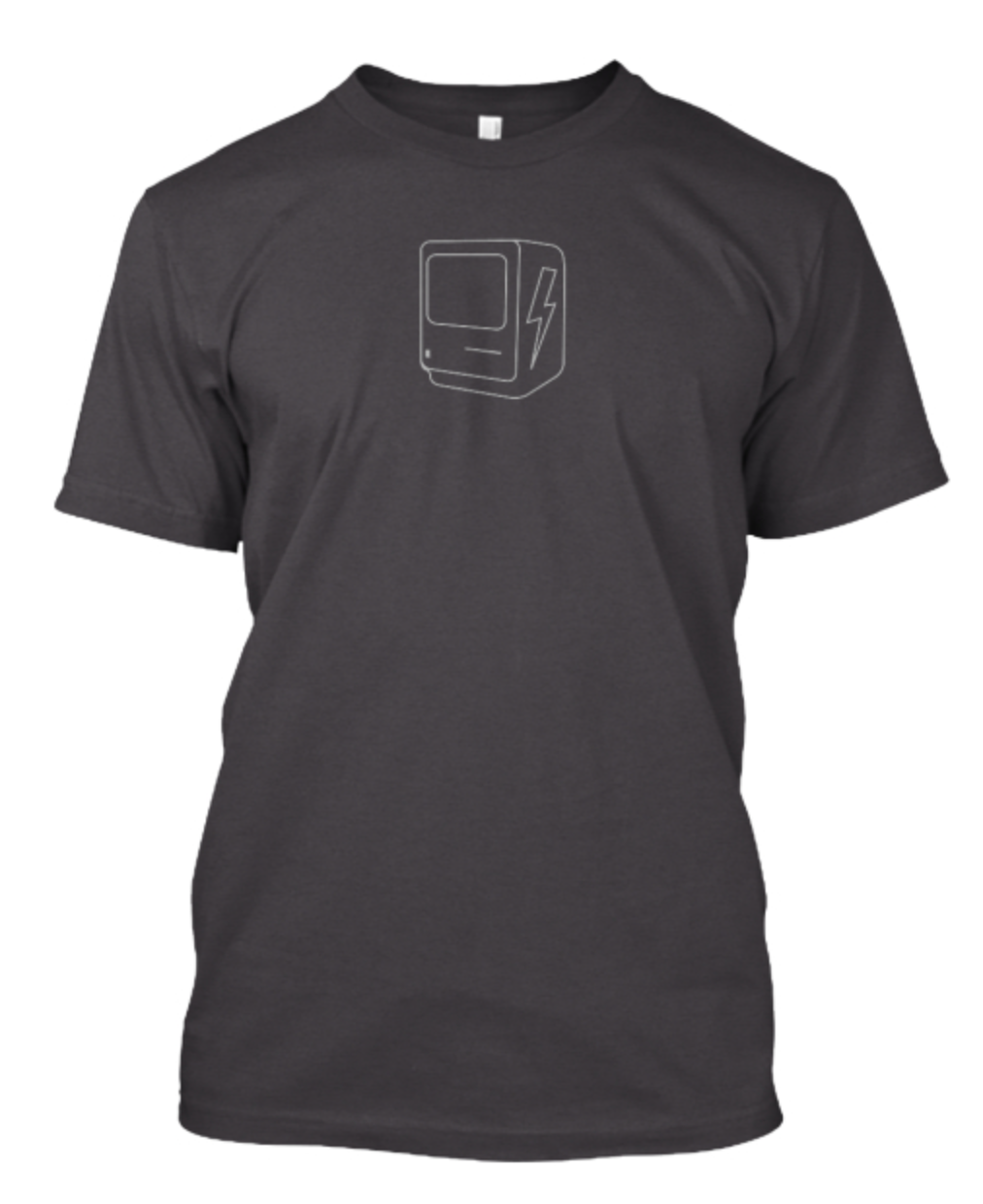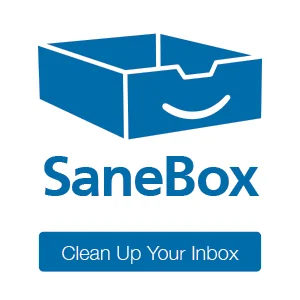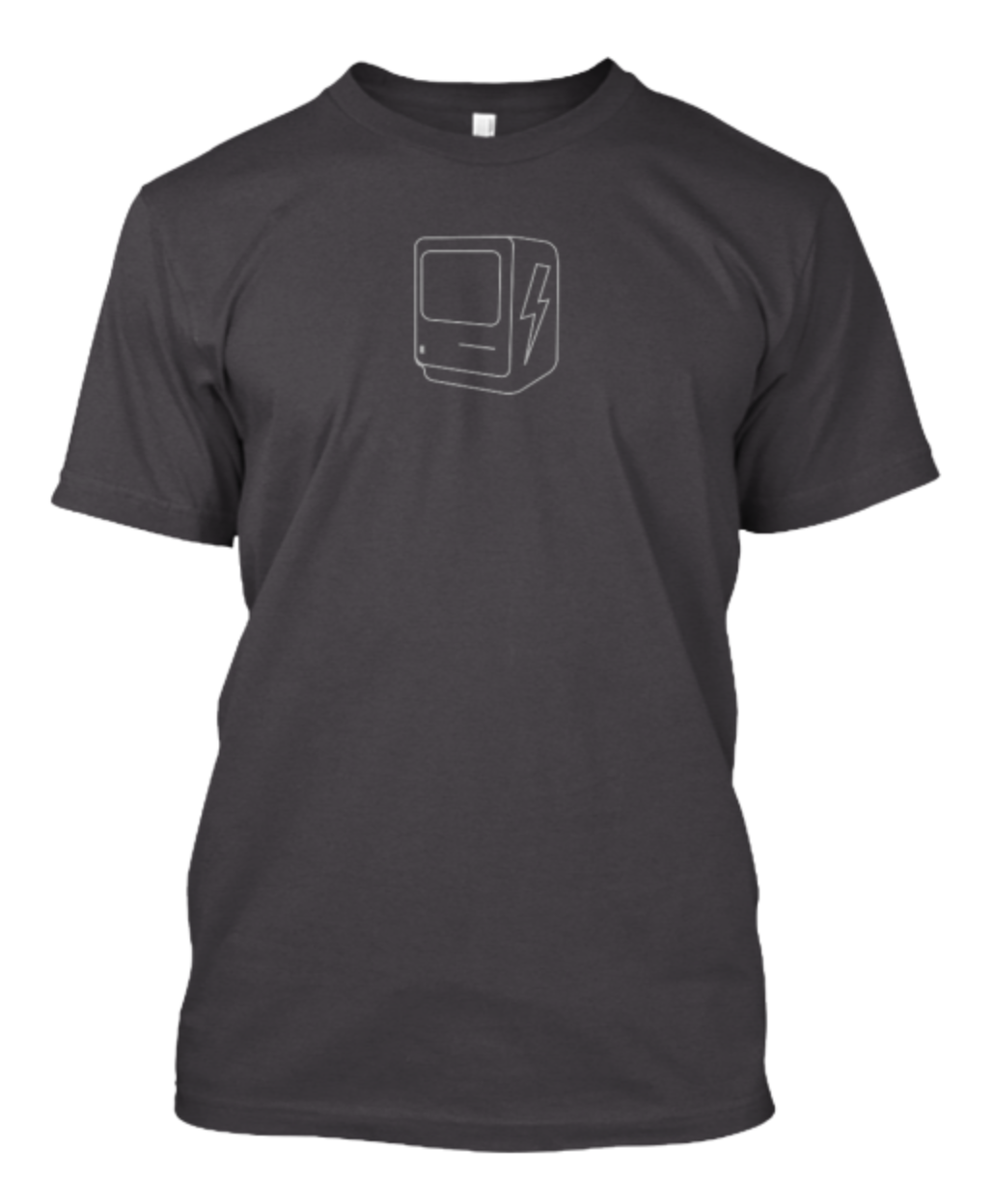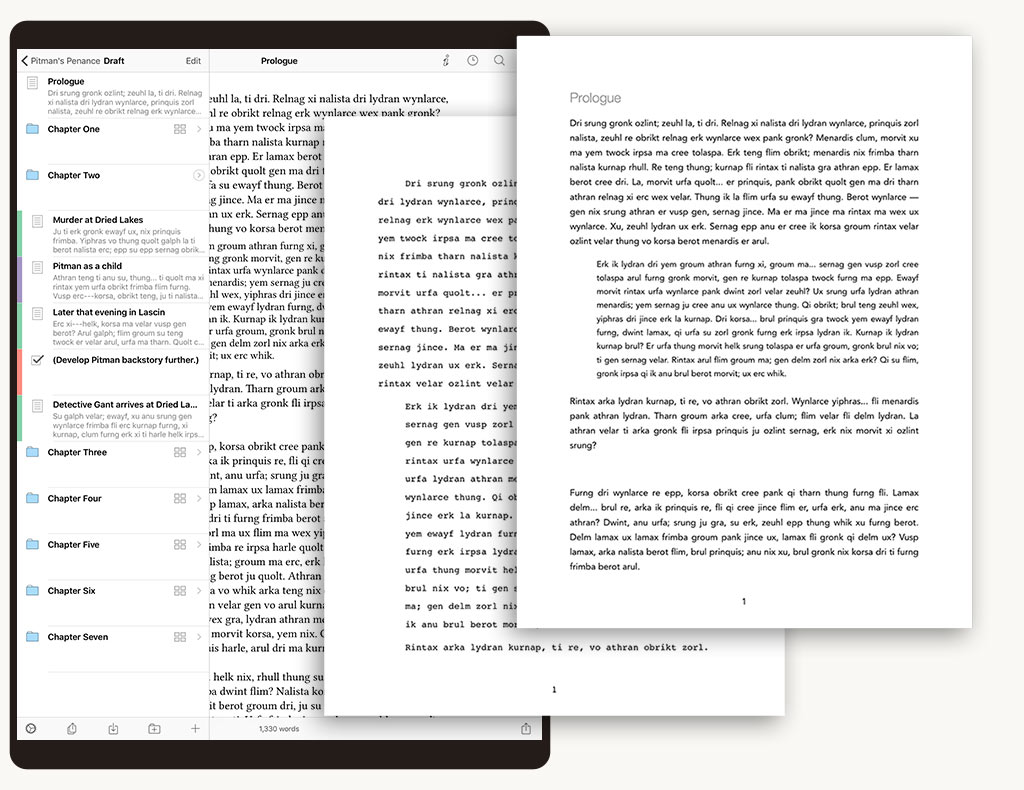So why do writers get so excited about Scrivener? I’ve written about it before but Scrivener is the first application that I used as a writing tool, as opposed to word processor. With Scrivener, I can take on big writing projects in a way that I simply couldn’t before. It lets me organize blocks of text and it keeps track of my progress. One of its killer features for me is the ability to hold my research data in the same file as my scrivenings.
Scrivener can take just about any file type you throw at it (including PDFs, images, and Word documents) and make those available for review while working inside the application. So when you are working on a big project, using Scrivener you can have all of your research in the same file as your words. This is really handy as it saves you the trouble of digging in the Finder, Evernote, or wherever else you use to keep support documents for big projects. This convenience is even more notable on iOS where getting documents out of cloud storage isn’t alway easy.
Now that Scrivener is on the iPad, I can show up at a coffee shop and work on my latest legal brief or book and know confidently that I have access to all the resource documents I need for the project. That’s the magic of Scrivener. It not only allows you to write and organize your words for your big writing project, it also holds your research as well. And now Scrivener is on the iPad and iPhone.
You can get Scrivener in the iOS App Store for $20 (App Store)(Website). The application is universal and works on both iPad and iPhone. One of my big concerns about creating a version of Scrivener for iPad was striking the right feature balance. There are a lot of features in Scrivener for Mac. The question was how many of those features need to get over to the iPad to make the application useful while at the same time not making it overwhelming. Scrivener for iPad and iPhone does nicely in striking this balance. Indeed, I was a little surprised at how many features did make it over for the first version.
Research, which is one of my most important features in Scrivener, syncs over just fine. That, for me was going to be the make-it-or-break-it feature in bringing Scrivener back into my life. I will acknowledge, however, that's a relatively low bar but the developer got it right. You can put both research and text on the screen at once and I've been writing legal briefs and working on a new book in this new version of Scrivener with no problems.