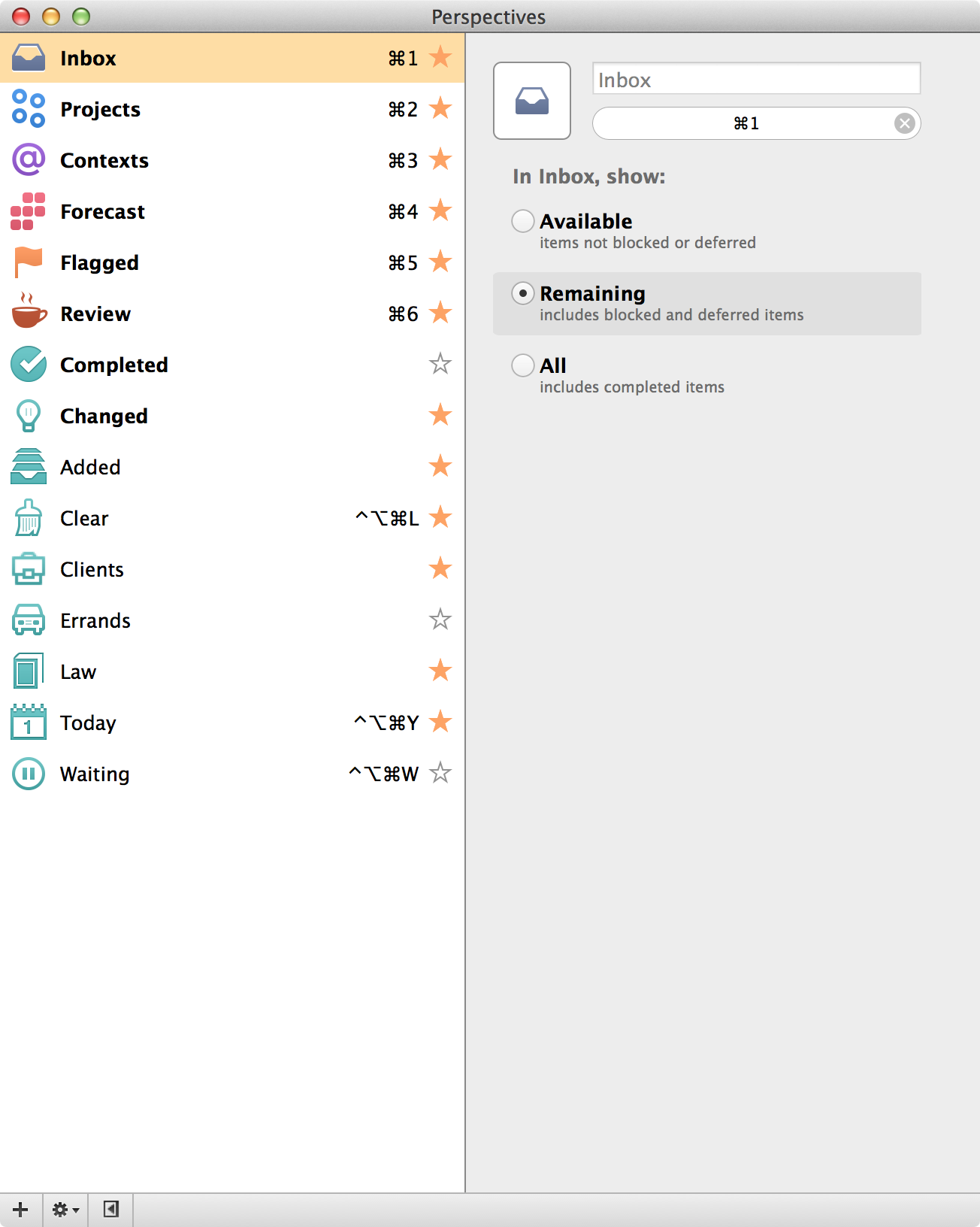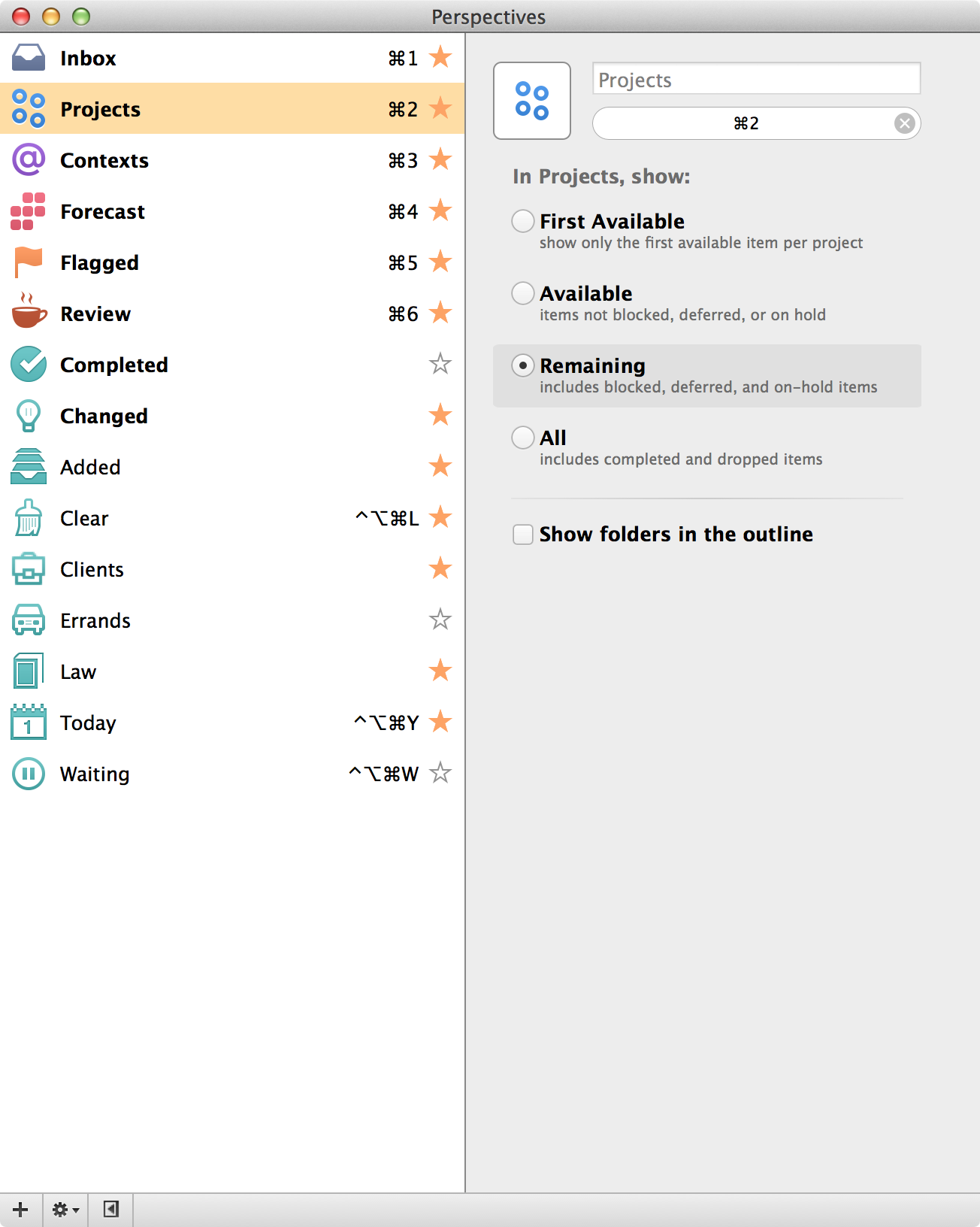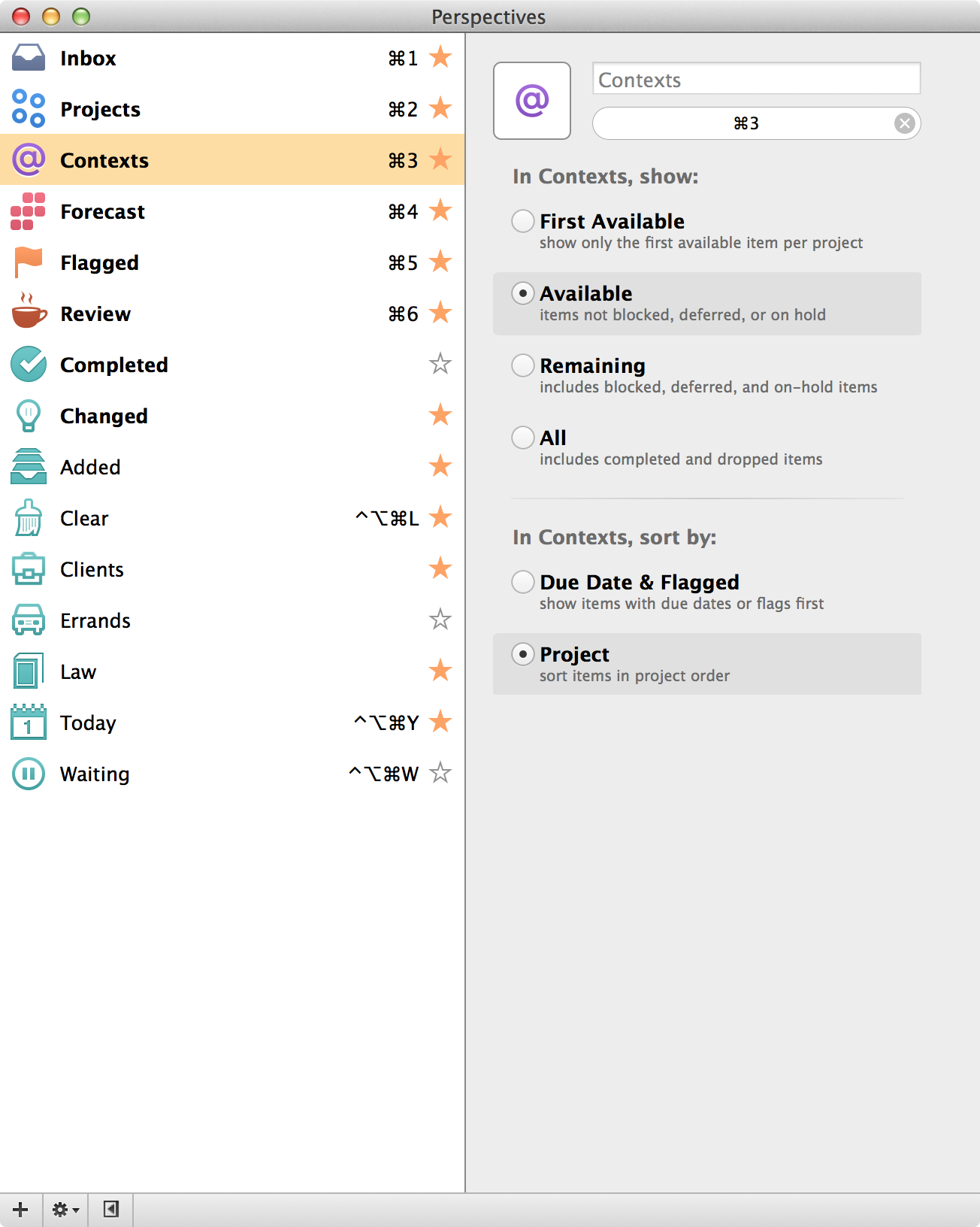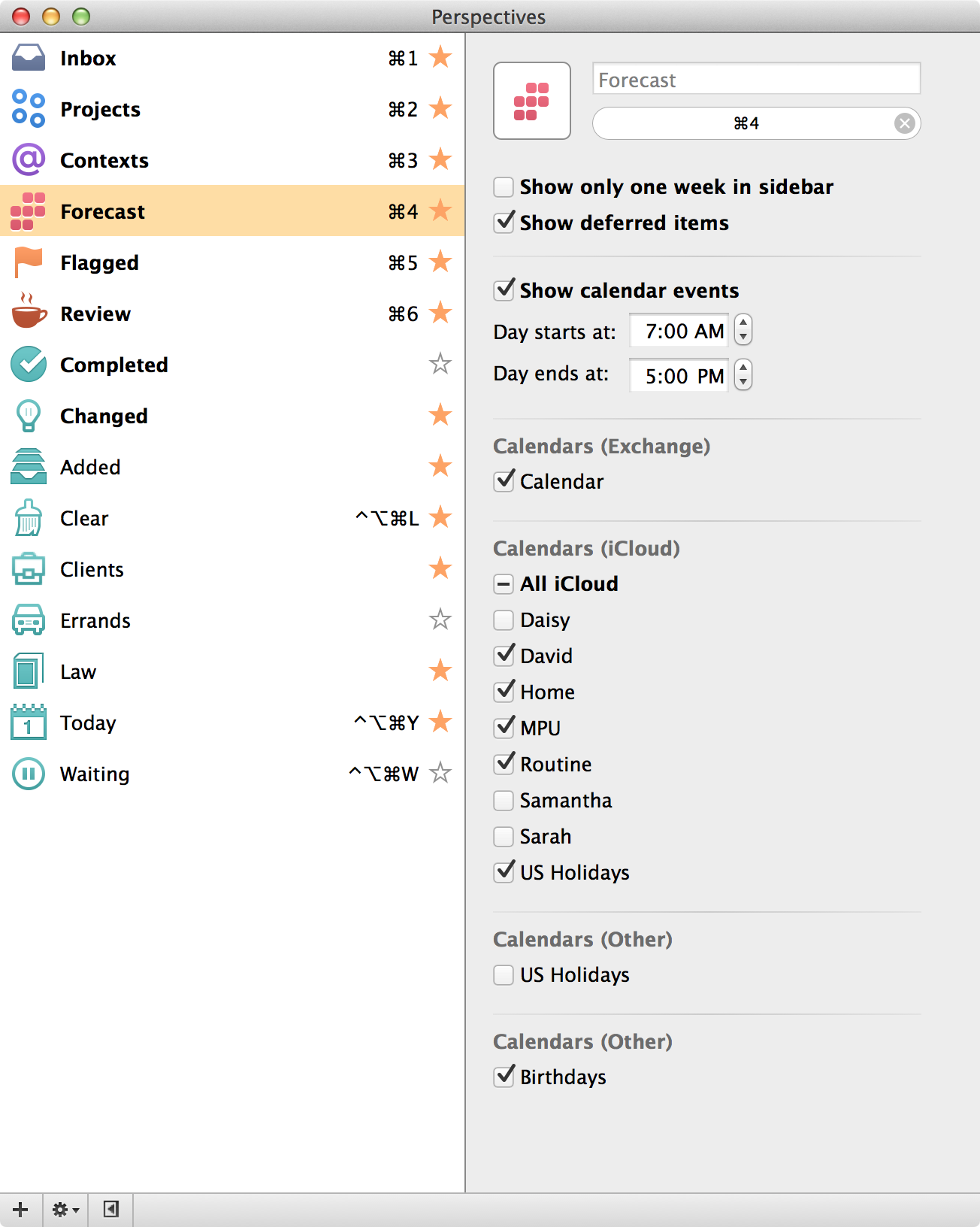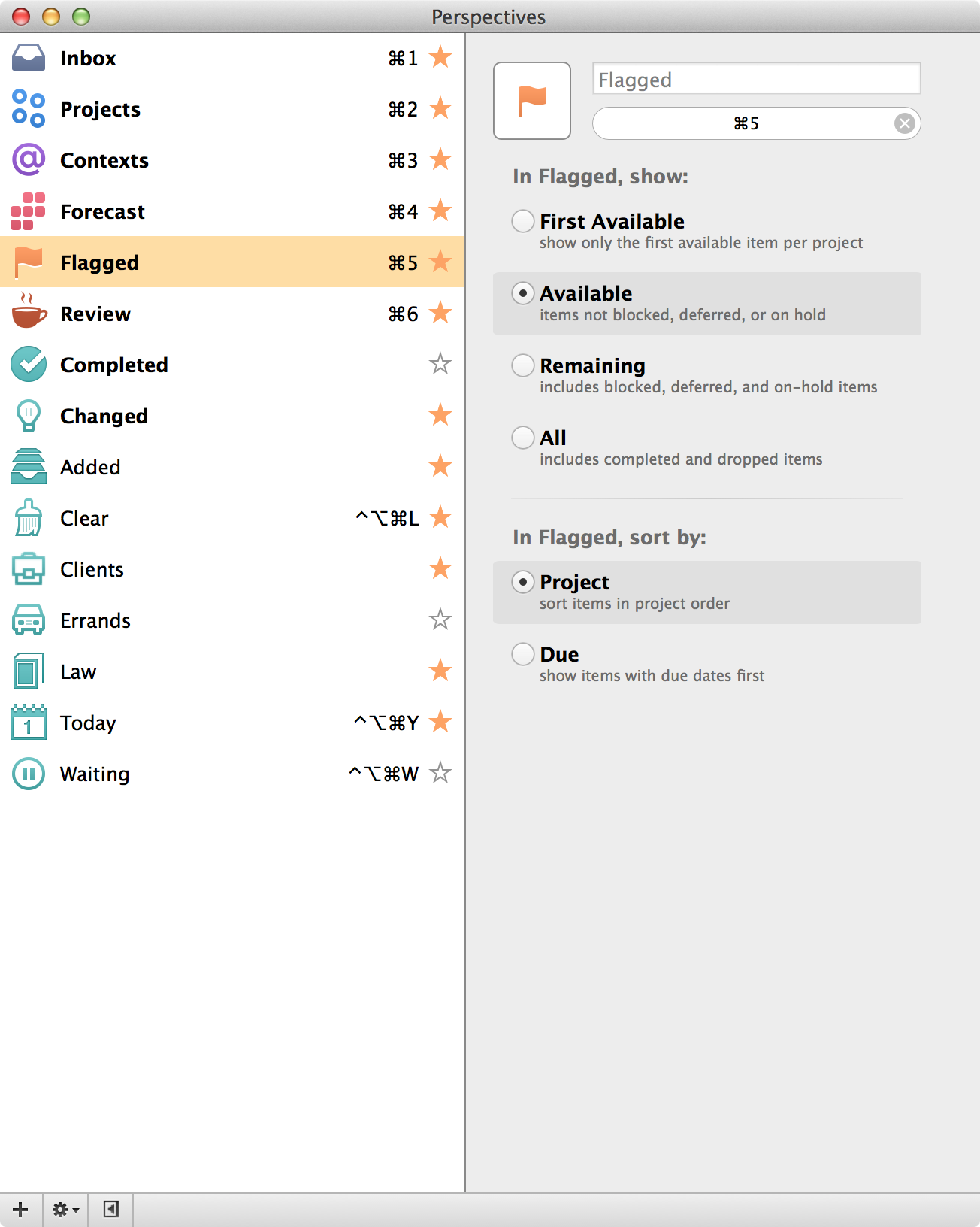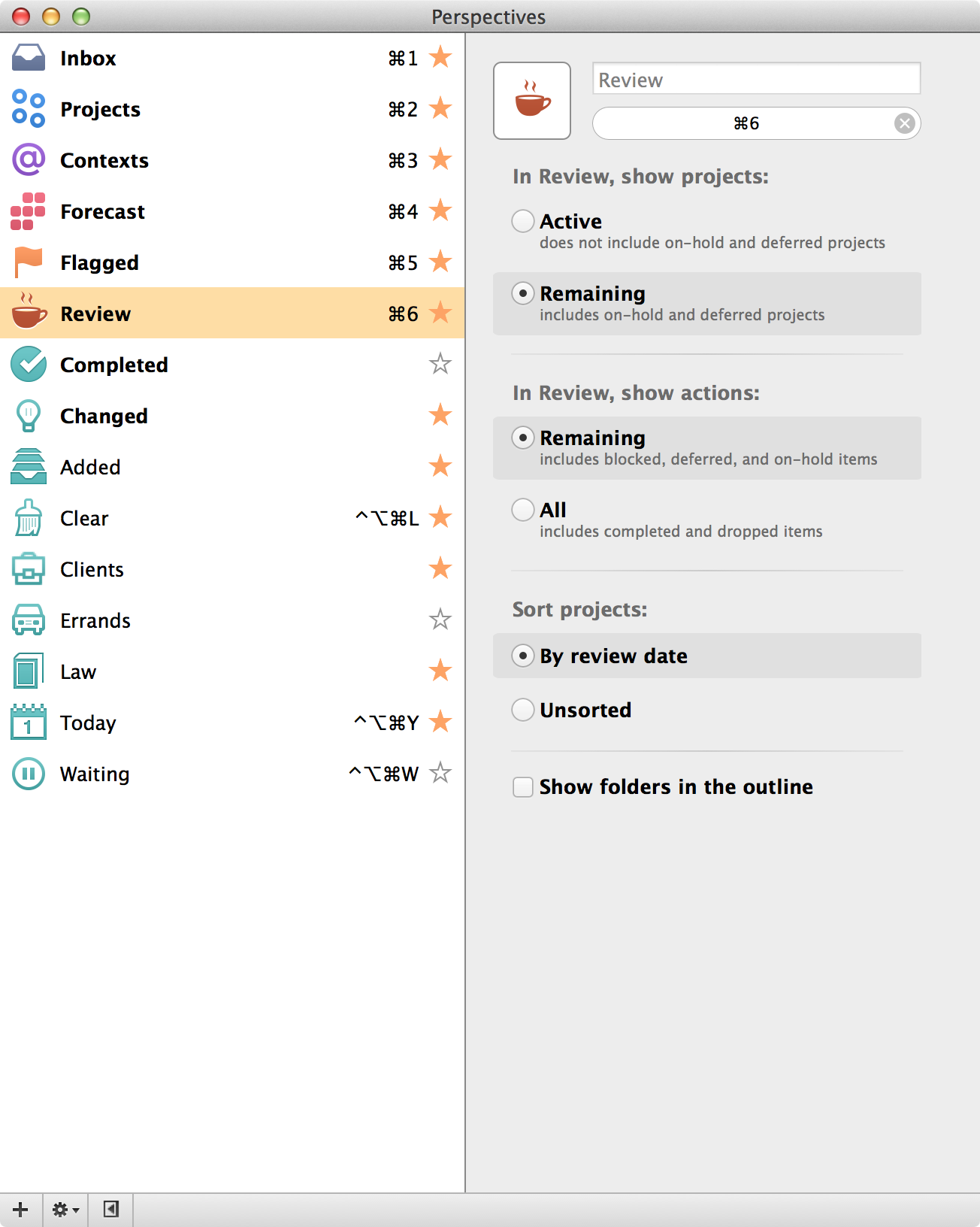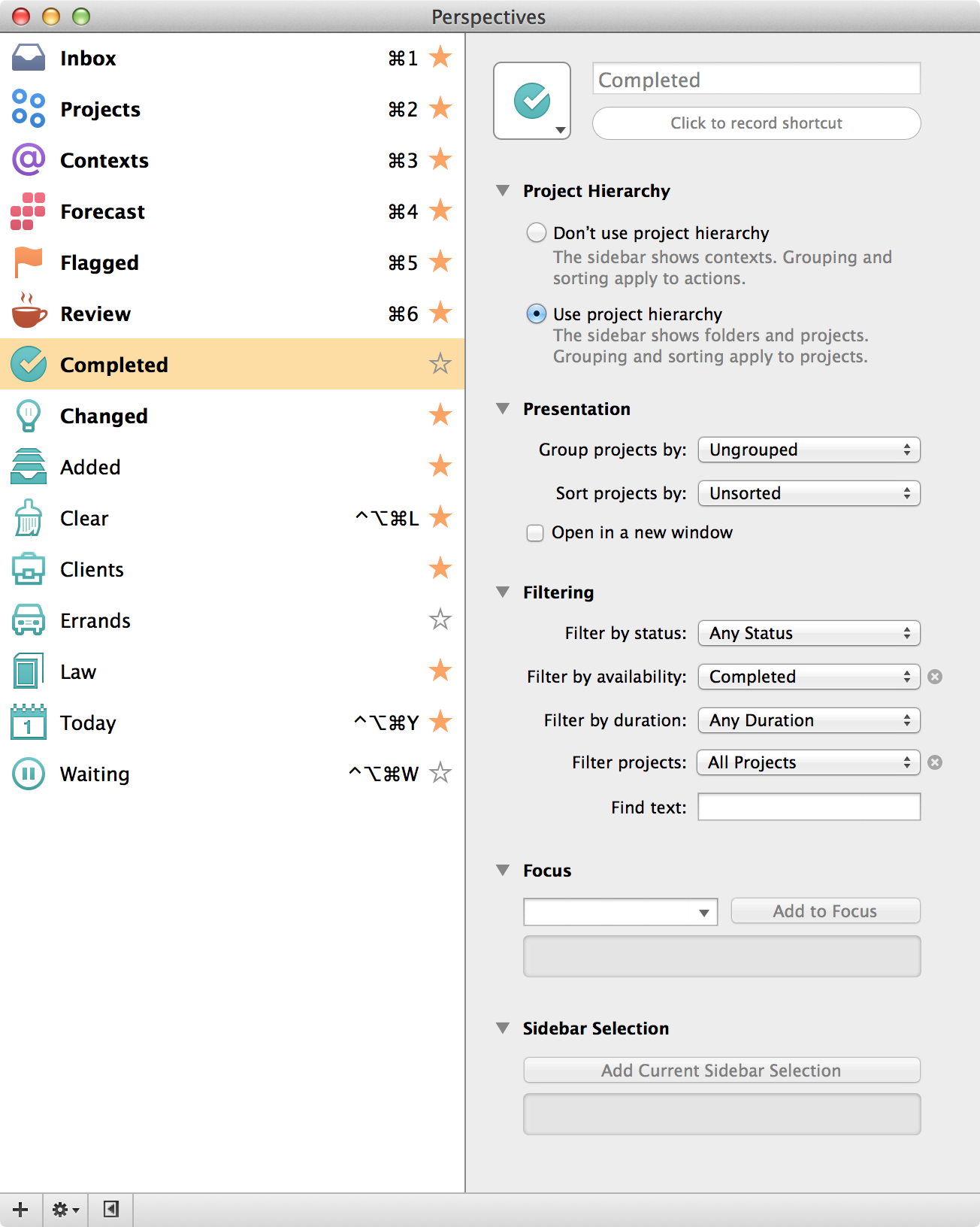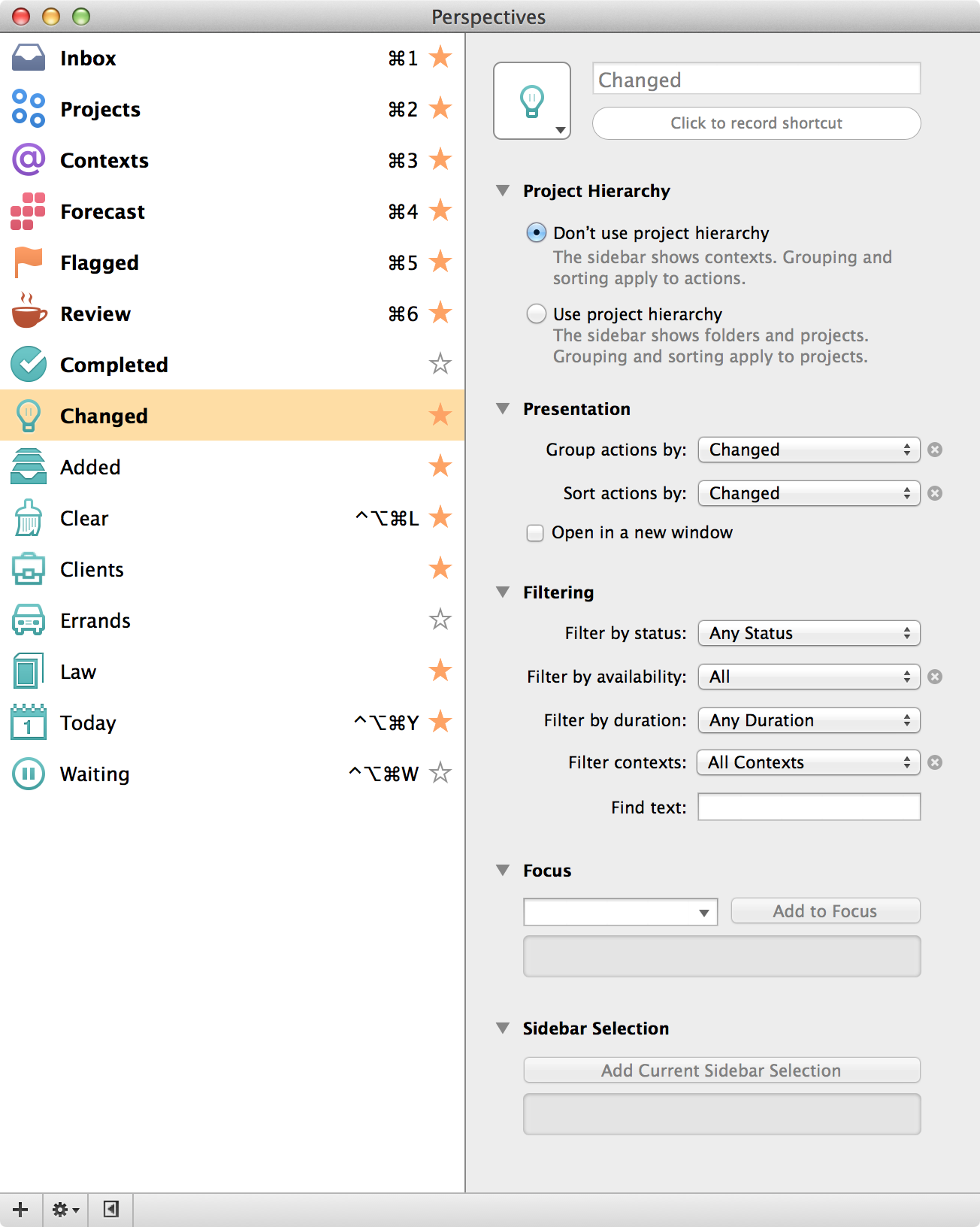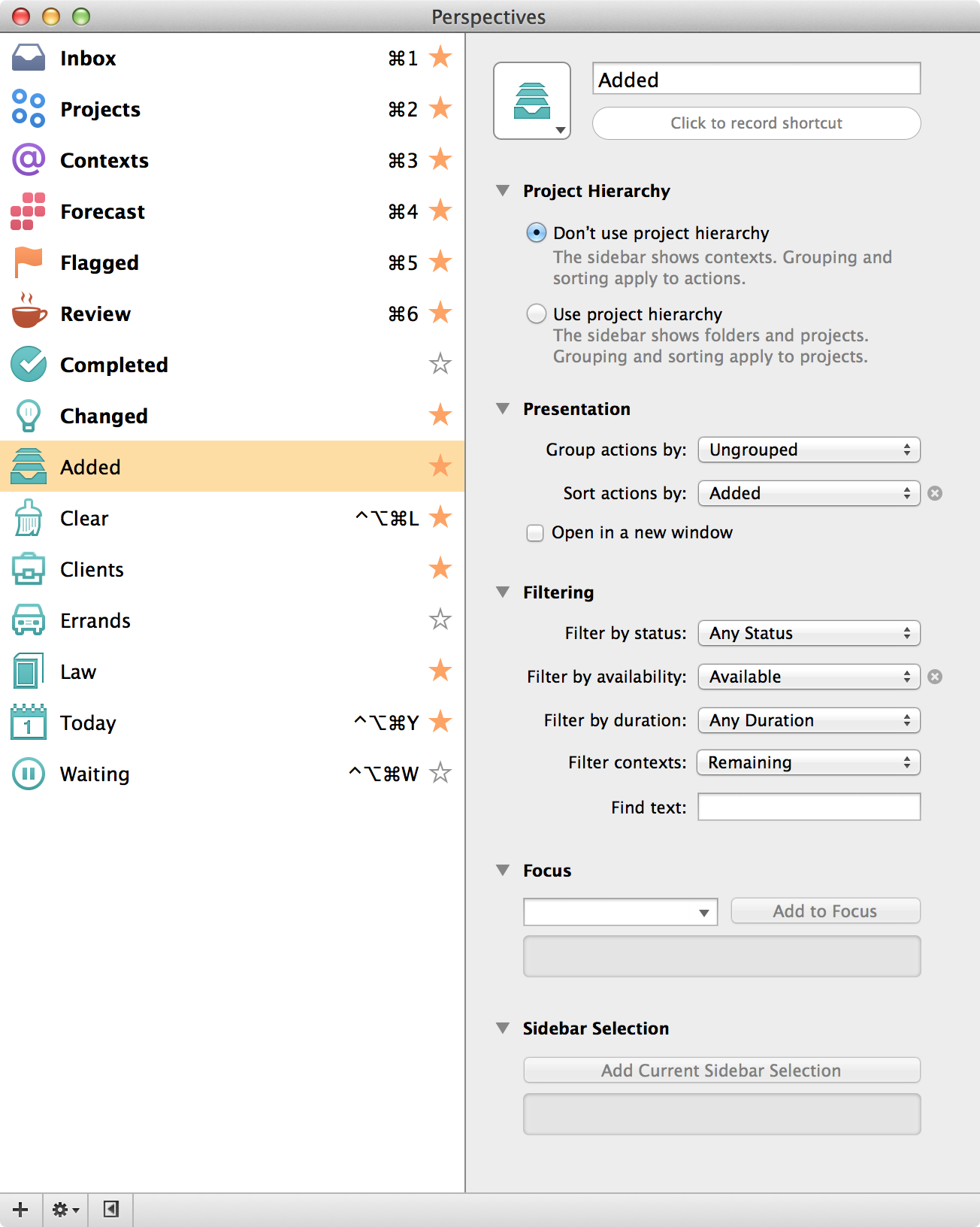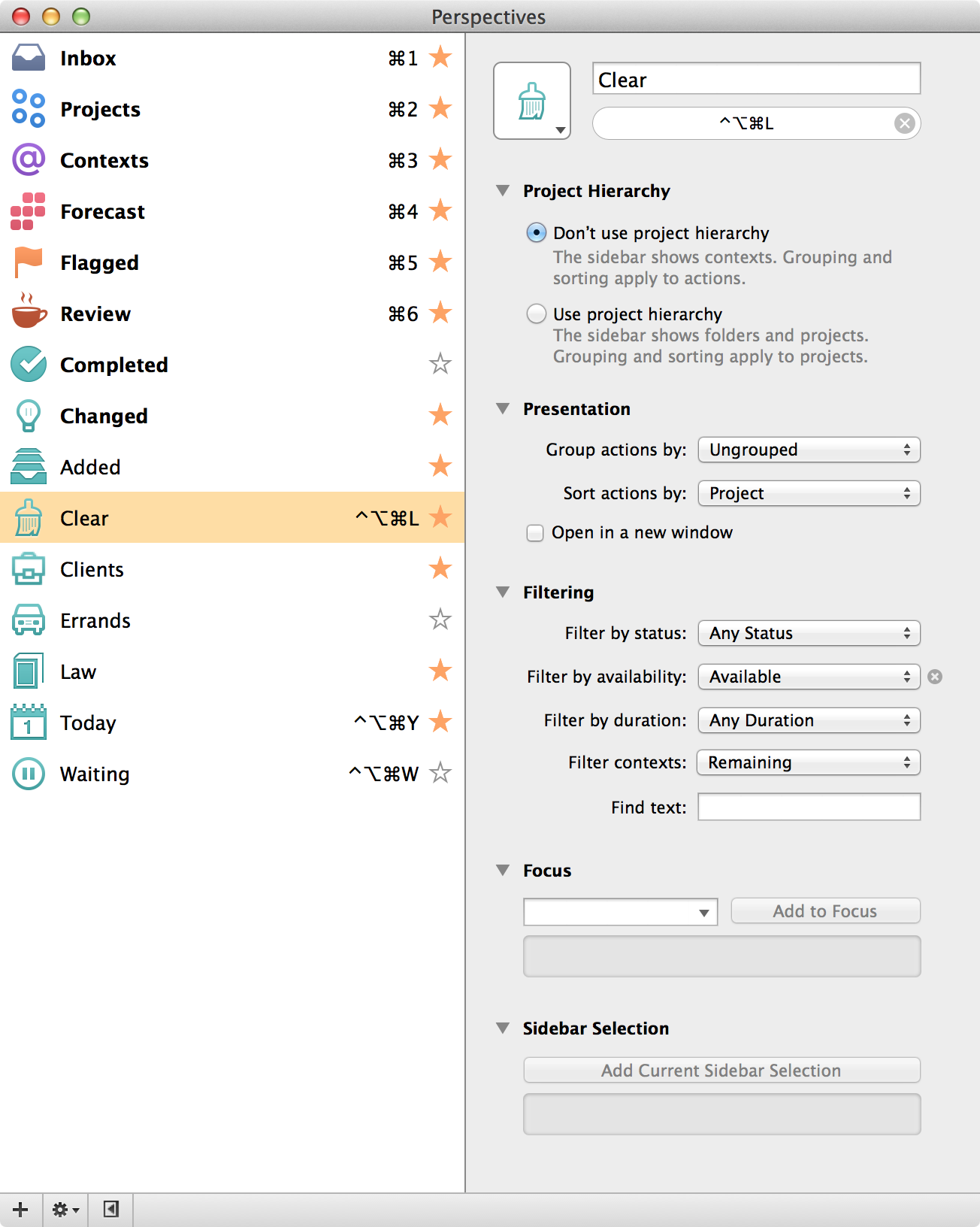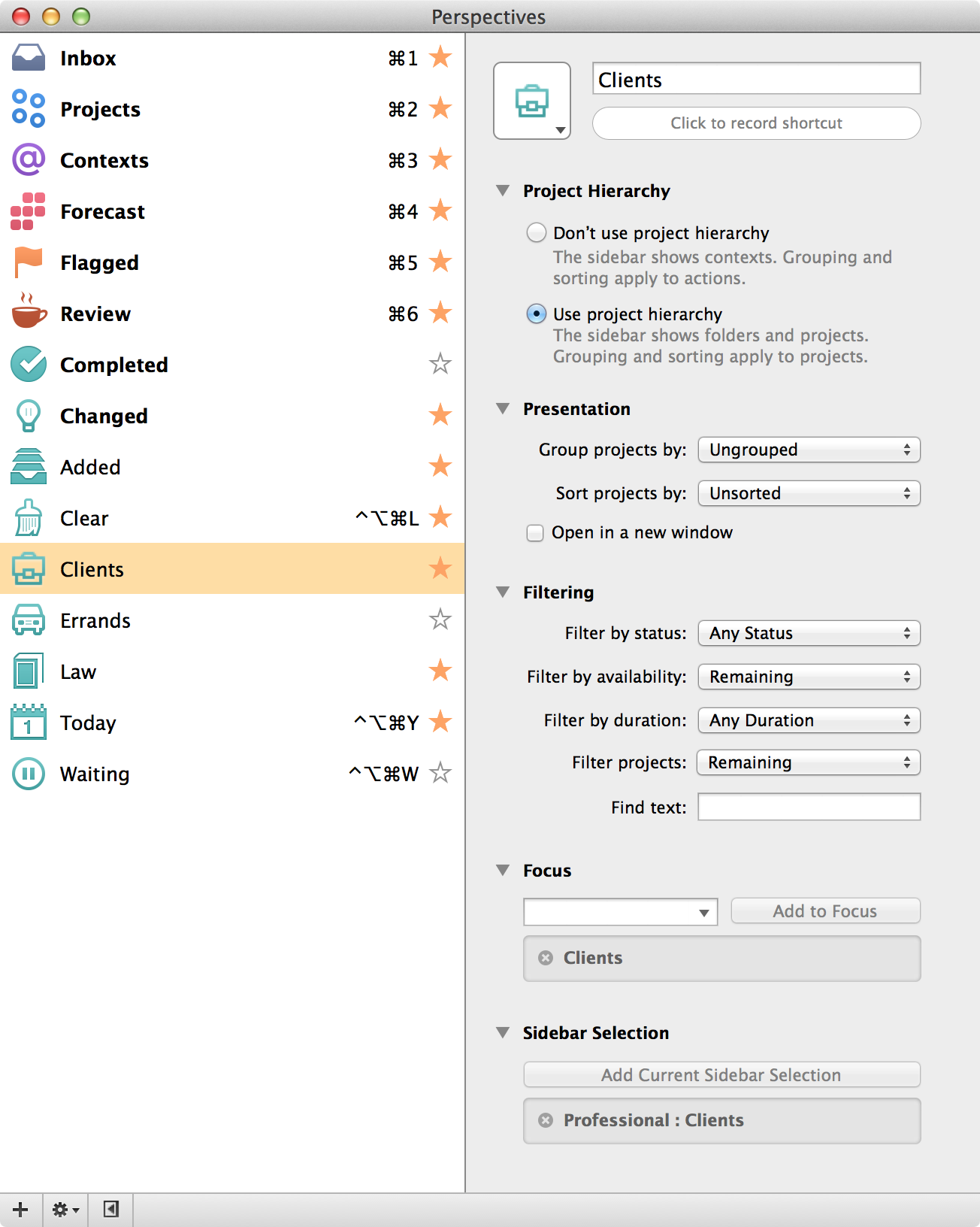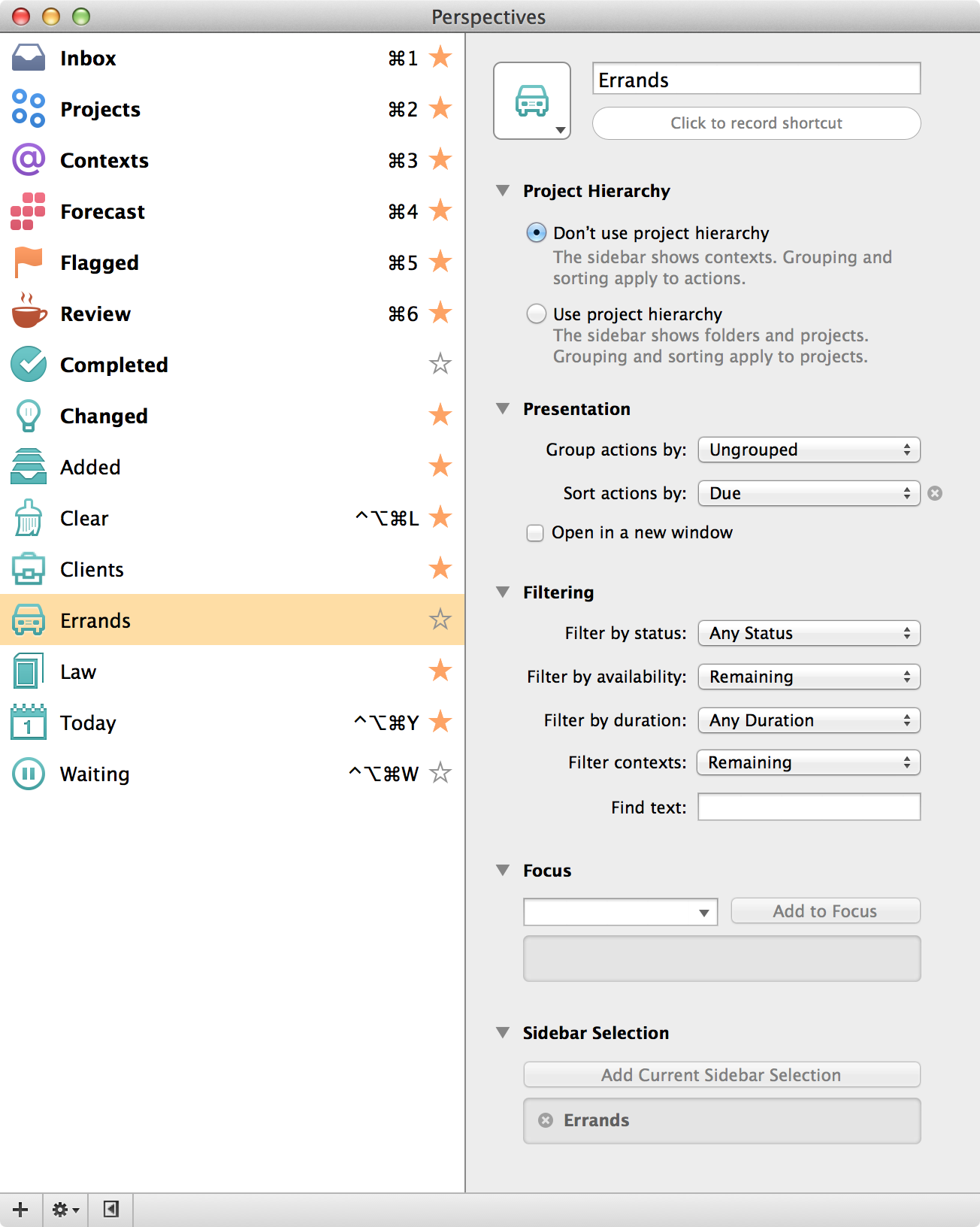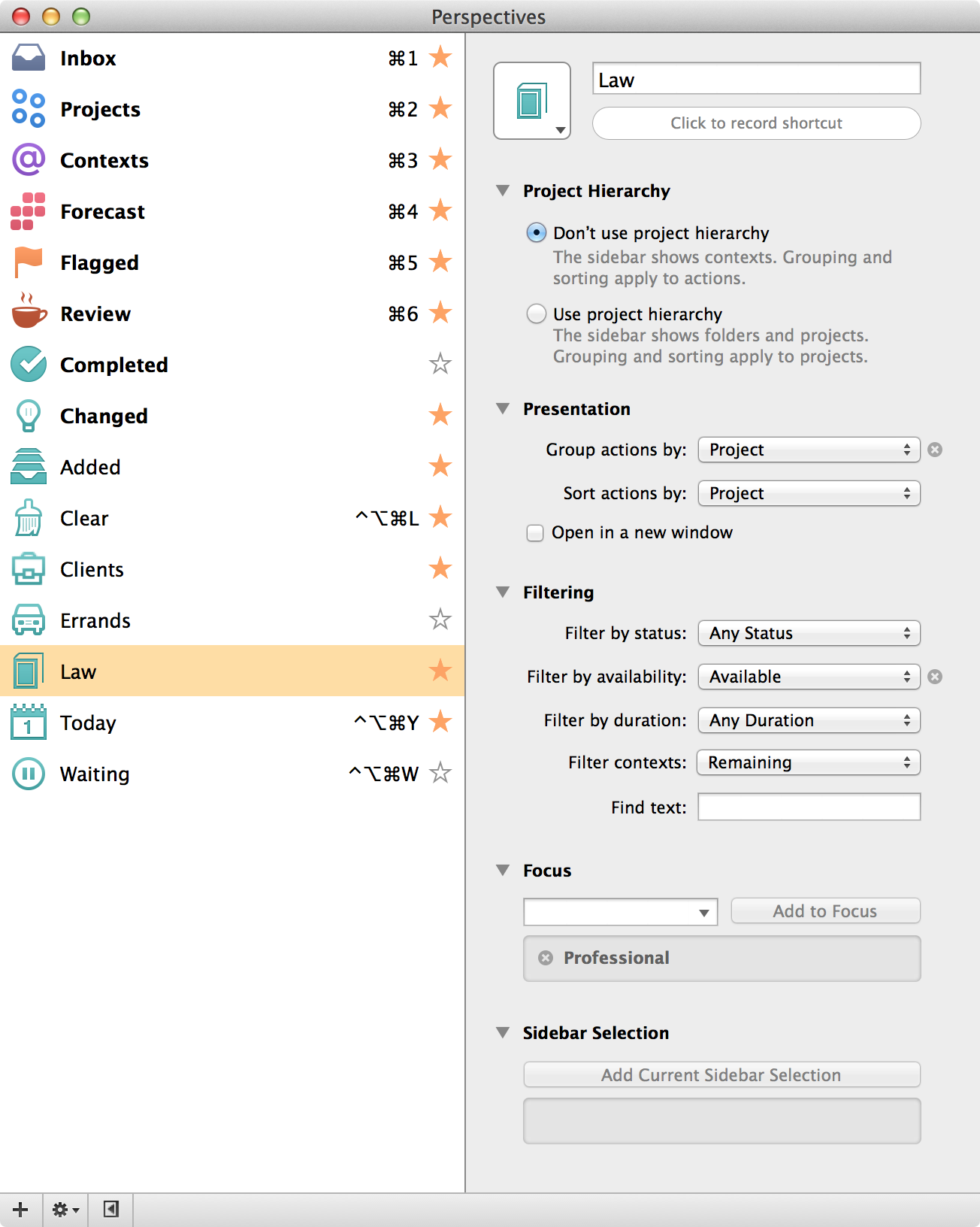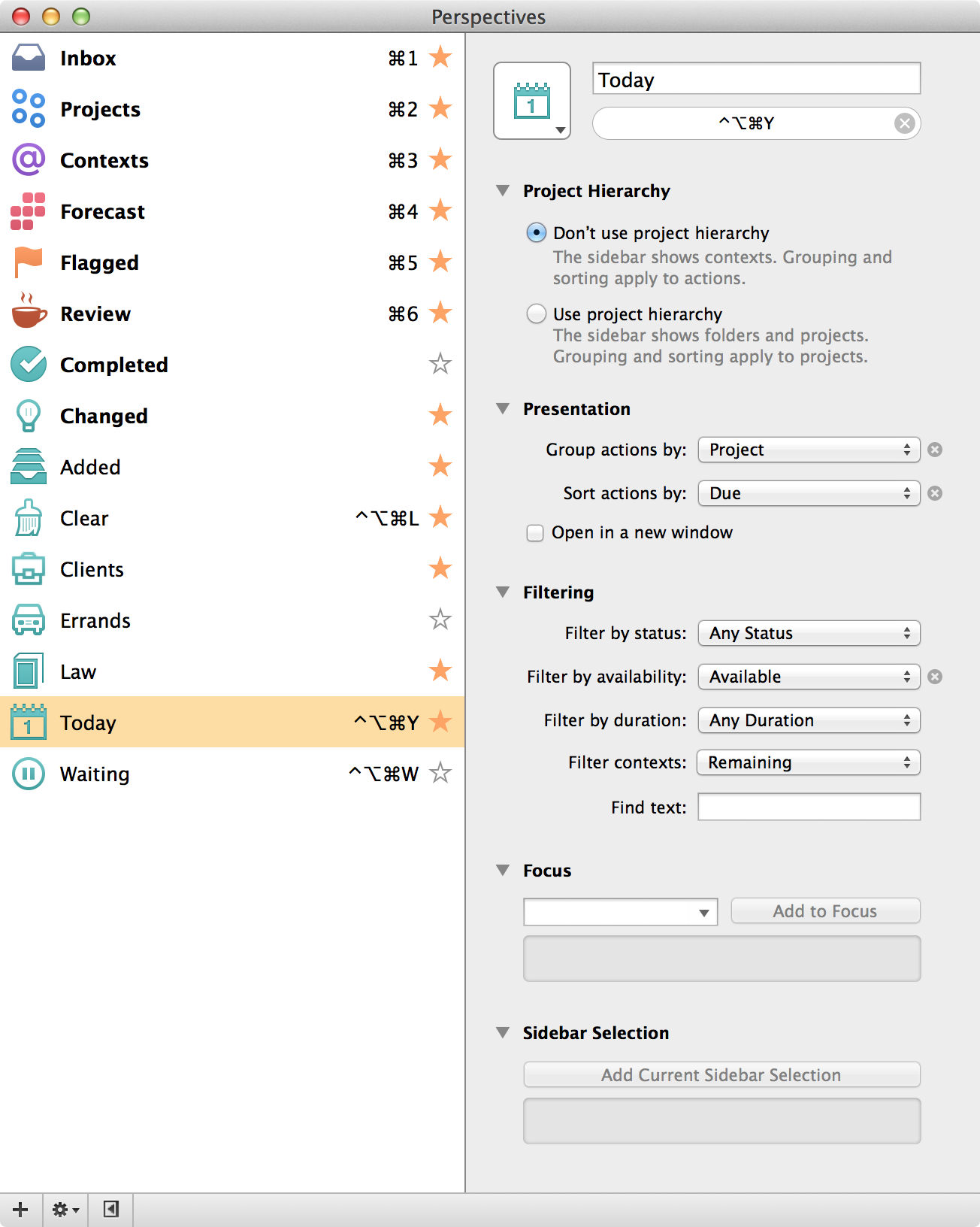My OmniFocus Perspectives
I’ve not officially written up my thoughts on OmniFocus 2 for the Mac but suffice it to say, I’m a fan. I’ve received a lot of questions lately about my perspectives so for this post, I thought I’d dive into the weeds and share all of my perspectives.
Why Are Perspectives a Big Deal?
OmniFocus is a powerful tool. It can hold a lot of tasks with a lot of associated data. Perspectives give you the ability to filter all that information in ways that make sense. I use many perspectives and am constantly flipping between them as I go through the day. Perspectives, created on the Mac, drive down the iOS versions of OmniFocus so whether you are in line for tea or bearing down at your desk, they are there to help.
Perspectives and OmniFocus 2 for Mac
One of the improvements with OmniFocus 2 for Mac is the ability to more easily create perspectives and, more importantly, their constant visibility down the left side of your screen. There is a default set of perspectives, but you can also add your custom perspectives (assuming you are using OmniFocus Pro) to this list from the Perspectives window. Like on iOS, you can add a perspective to this left menu by starring it in the Perspectives pane. I love this.
Inbox, Projects, and Contexts
I use several of the built in perspectives and while I’ve made specific selections from available options, there is nothing particularly interesting in the Inbox, Projects, or Contexts screenshots.
Forecast
Checking the Show Deferred Items is huge for me. As explained in the above linked article, I manage tasks by deferring them out to future dates. I’m not forecasting tasks that are due in the future so much as I am tasks that are set to begin. I also set the calendar display to 7AM since I often have early morning meetings.
Flagged
I’m using flags more now than I did before. I’ve explained how I use due dates sparingly. Flags allows me to set even fewer due dates. If I’ve got some task that is important but doesn’t have a due date, I flag it. Today, for example, I had two tasks flagged and it felt pretty good checking them off. Getting back to this setting, if I push something into the future and flag it as important, I don’t want to see it until it becomes available so I apply the “available” filter.
Completed
Rarely, I need to go back through completed tasks and when I do, this perspective gets the job done. You’ll note I don’t have this starred to appear on the left side of my screen because I use it so sparingly.
Changed
This perspective shows all my recently changed tasks. Sometimes I’ll get ahead of myself when organizing OmniFocus. The first line of defense in that case is Command+Z but if that doesn’t work, this gives me an easy way to go back and make corrections.
Added
This one is somewhat related to the Changed perspective. A lot of times I capture tasks and only partially process them, particularly when I’m working on the go. This Perspective gives me a list of recently added tasks when I need to make sense of it.
Clear
Occasionally, I need to clear the decks. Clear gives me all available tasks ungrouped. I can Command+A to select them all and push them out if necessary with the defer date in the inspector. This is also a good perspective to sort out date discrepancies. If I’ve got a lot of tasks with various (and old) defer dates. I’ll select them all in the Clear perspective and set their Defer date today in the inspector.
Clients
This is a Perspective that just points at the Professional/Clients folder. If I just need to focus on client issues, I’ll select this. (I added a similar Perspective for MacSparky tasks as I wrote this article.)
Errands
This perspective shows me all tasks from the Errands context. I don’t refer to this context much either but it is handy on weekends.
Law
This is somewhat related to my Clients perspective but broader. It includes everything relating to my day job: administrative, clients, business management, continuing education, legal speaking, the works.
Today
This is the perspective that a lot of readers have already adopted. It sorts all “available” tasks by project with nice little project labels. It’s a great way to see what’s on deck for the day and an essential tool if you are managing tasks with defer dates.
There’s More…
I’ve been toying with a “Waiting” context but haven’t got it right yet. Anytime you look at OmniFocus and don’t see the information you want at that moment, you should investigate creating a custom perspectives. They are very flexible and you should be able to do just about anything you want.
About Those Icons
I downloaded the new icons from Github. Josh Hughes made this great set that really fits in nicely with the native OmniFocus icons and has them in multiple colors. This too is a work in progress as I continue to fiddle with my perspectives.