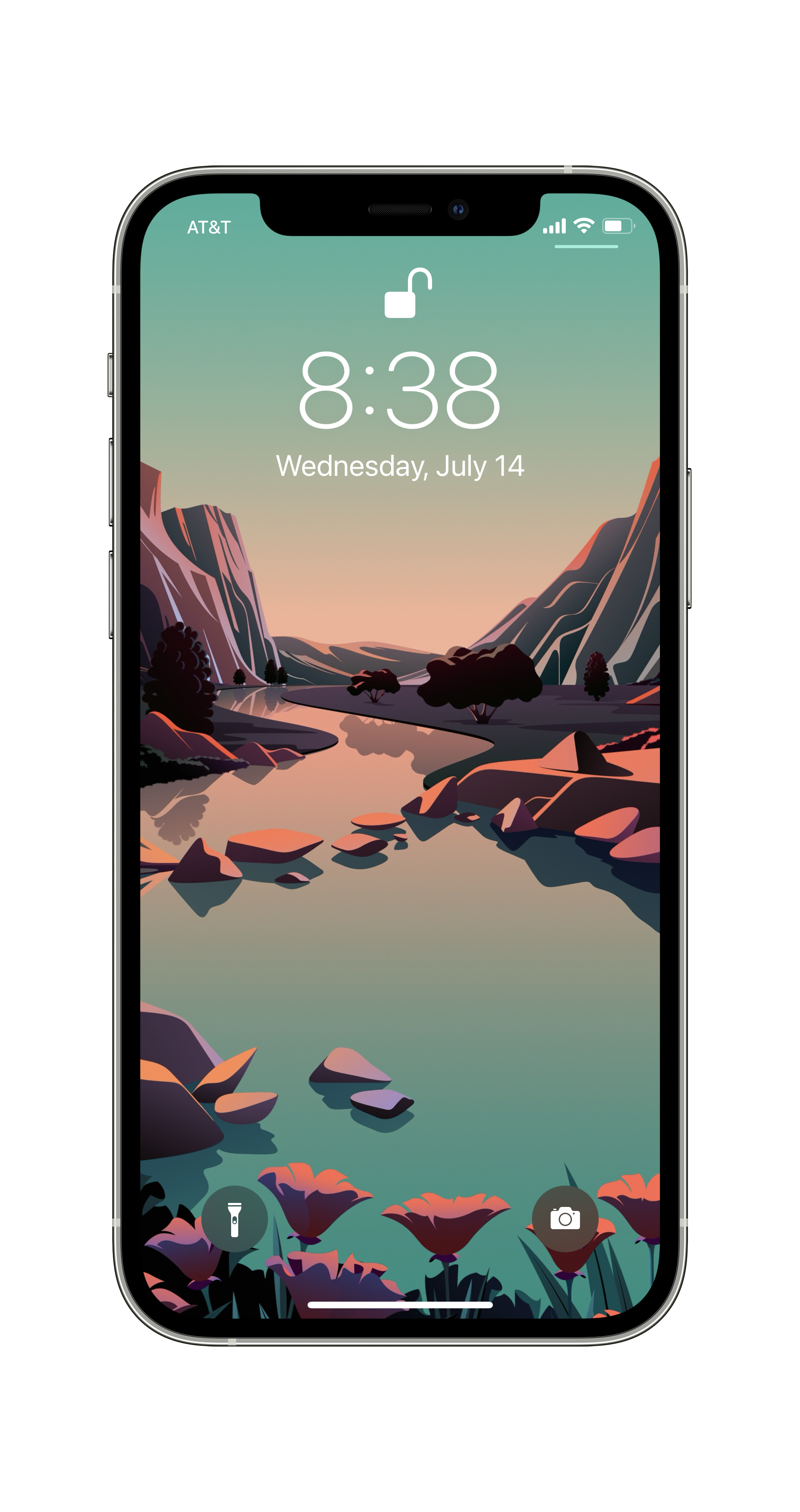Home Screens — Jarrod Blundy
Jarrod Blundy (website) (Twitter) is sharing his home screens this week. He’s a pretty cool guy who has come up with some pretty nifty workflows. So, Jarrod, show us your Home Screens.
What are some of your favorite apps?
If I had to pick the Top Four apps that I’m in and out of every day, and that I love to use, it would be Reeder, Overcast, Things, and Drafts.
Reeder and Overcast are both for entertainment, and how I keep up on the news from my interests (technology, outdoor adventure, philosophy). I check my RSS feed in Reeder like other people check their social media and always have a healthy reading queue saved up (though I’d prefer to whittle that down — there’s just so much good stuff out there!). I used to use Pocket and Instapaper for saving articles, but Reeder’s built-in Read Later bucket, which syncs via iCloud, has met my needs well over a year now.
When I’m driving, doing dishes, laundry, or anytime I don’t need to focus too closely on the task at hand, I’ve usually got a podcast playing in my ears. While the playful design of other podcast apps, like Castro, have me giving some side-eye, I don’t think I could ever leave Overcast. The quality is too good, and it’s congruent with how my brain thinks podcasts should work. There, too, I’ve got more episodes lined up than I could listen to. That’s why my “Don’t Miss” smart playlist is where I turn first each day, and where Mac Power Users is surfaced as my Sunday cleaning podcast.
To-do items that are started in Drafts get sent to Things (there are many excellent actions to get them there), which is where all my projects live. I’ve tried all the task management apps — all of them — and Things has just enough complexity between Areas, Projects, and Tags to keep me organized without spending all my time fiddling around. It’s also the most beautiful.
I’ve worked hard over the past few years to get to-dos out of my head, and the combination of Drafts and Things has been vital. They also have great widgets, which I use on my iPhone and iPad to stay on-task with just a glance.
Layout:
On my first page, I’ve got “app pairs” between the Dock and just above it. Message/Phone, Safari/Spark, Things/Reminders, and Drafts/Notes just make sense in my head, and that’s where they’ve been for years.
The second page is for quickly dipping into entertainment and social media. I’ve got a stack of sound-related widgets above the apps. The main one you see in the screenshot is from Soor, and it lets you bookmark your most-used playlists, radio stations, and albums for easy access. I use two shortcuts as icons (TV Menu and YouTube) to get specific places in apps and the other apps on that page. Everything else is in the App Library.
Honorable Mentions:
iA Writer - A simple, beautiful, and powerful text editor for fleshing out ideas and writing longer pieces (like this one).
Spark - Again, I’ve tried all the big players in the email — most recently Big Mail — but I keep coming back to Spark. I don’t rely on a complicated folder structure, so the faster I can review mail and archive it, the better, and Spark has consistently been the best. It’s got a few power-user features like email templates, quick replies, and integration with Things, which I use regularly.
Swift Playgrounds - One of my newest hobbies is learning to code. There are many great resources and apps out there, but Playgrounds is where I’ve started. It turns out that turning lessons into games works for adults too, and I’ve been having a ton of fun learning to “speak” to a computer using code.
TV Forecast - This app helps me keep track of where I am in the seasons of TV I’m watching and stay updated on upcoming episodes. It integrates with the Trakt.tv service, and dispenses of extra features to deliver a straightforward and pleasing experience. Letterboxd is similar, but is for movies and isn’t quite as simplified.
Experiments:
Scan Thing - After Scannable by Evernote showed signs of neglect, I searched for an app that used the native document scanner and got me from scan to share as quickly as possible. Scan Thing does that and as a bonus has neat object scanning and text scanning (à la Text Sniper or Live Text).
Weather Strip - I’ve been a Dark Sky user for years and years, but I dabble with other weather apps too. Weather Strip is new to me and has one of the most intuitive ways of visualizing upcoming weather that I’ve ever seen. It’s like Weather Line but shows temperature, cloudiness, precipitation chance, and more all on the same graph. It’s got a generous one-month free trial and an inexpensive subscription after that. My only wish is for some alternative app icons.
All Trails - It’s not featured on my Home Screen, but I’ve been getting a lot of joy out of this app which highlights local hiking and biking trails. You can search anywhere in the world, and since many of the trails are crowdsourced, you’re able to find routes that you might not see on a local map.
Which app is your guilty pleasure?
If I go off my Screen Time data, it’s got to be a tie between Twitter and YouTube, but for very different reasons. Like my RSS feed in Reeder, I’ve got a growing list of YouTube channels that keep me entertained and learning. Signing up for YouTube Premium was a worthwhile investment since it cuts out so much time wasted watching or trying to skip ads, and I can keep my Watch Later playlist downloaded on my iPad for catching up anytime and anywhere.
My Twitter usage has drastically ramped up since WWDC last month. So many great new OS tidbits were shared there that it’s pulled me back in. I’ve been fortunate that my feed is still mostly filled with joy, and I’m not afraid to unfollow if someone gets too negative. Despite Twitter playing around with third-party API access, I think it’s neat that Twitter (the service) can still be a design playground for developers. I’ve been trying out Tweetbot and Aviary, which are both opinionated and both great. And, I’ll say it, the algorithmic timeline in the official Twitter app is perfect for quickly catching up on tweets.
What app makes you most productive?
That’s a tricky question because I’m between jobs right now. In my most recent position, it was Spark for unending email and Basecamp for collaborative projects. Until my new job starts, though, I’d have to say that Drafts and iA Writer keep me busiest writing blog posts. But my wife might tell you that Things makes me most productive because I’ve been able to catch up on some home projects that I’ve had saved there for months.
I’ll add that Brain.fm is a huge help for keeping me focused, no matter the task. Lyrical music distracts me and listening to lo-fi, jazz, or classical music for hours in Apple Music alters my recommendations. On the other hand, I’ve found that Brain.fm’s catalog of “music” is stimulating and has enough variety not to get repetitive.
What app do you know you’re underutilizing?
Shortcuts. While I’ve been using Shortcuts since the Workflow days, I feel that I’ve barely scratched the surface. I have more shortcuts saved than I regularly use, but there’s so much to explore. It’s the first automation platform that clicked with me, so I’ve been having fun creating tools that speed things up on my devices. What I also appreciate about Shortcuts is the community that has been built around it, and that it’s so easy to adapt tools shared by great folks like Matthew Cassinelli, the guys at MacStories, Chris Lawley, and more, to craft them to do what I need.
What is the app you are still missing?
As you might have been able to tell, I’m a big “save-it-for-later” guy. So articles get saved in Reeder, podcasts in Overcast, and videos in YouTube — not to mention lists of books in Goodreads, TV Shows in TV Forecast, and movies in Letterboxd. What I’m missing is a bucket for music.
My music influx is from various sources — new albums from artists I follow in Music Harbor, recommendations via blogs and Twitter, discovery in the Music app — and it’s hard to keep track of all that. I’m reluctant to save something to my library without vetting it first, so I’ve been sending everything to a “Listen Later” playlist. It’s okay, but playlists aren’t meant for that bulk-in/bulk-out kind of management. For a while, I used Raindrop.io as a place to bookmark albums, but it bounced me around via Safari and wasn’t great.
My dream is a simple music-specific bookmarking app where I can send music.apple.com links. It would integrate with MusicKit to listen in-app and take action (send to a playlist, save to library, love, etc.) on the album, song, or playlist right there. Bonus points if it can keep track of the items I’ve finished listening to or that are still in progress, so I don’t have to remember what’s safe to archive. Double bonus points if it can accept links from other music services and convert them to Apple Music items.
How many times a day do you use your devices?
I’m a heavy screen user, especially while I’ve got some extra time at home, but I flow pretty seamlessly between my iPhone, iPad, and Mac throughout the day. Screen Time snitches on me, reporting an average of 10 hours of usage and 84 pickups per day across my devices. That’s higher than I’d prefer, but all of my creative work is happening on those devices. I’m actually watching fewer TV shows and movies these days because I’m spending my time reading, writing, and learning — it just all happens on those devices.
What Today View widgets are you using and why?
After years of absolutely cramming the Today View with widgets, I’ve now focused it to be a source for more timely information and actions.
It’s dominated by a stack of large widgets containing Fantstical, Things, and CARROT Weather. These help me to stay on top of my schedule and dress appropriately.
Then I have a Day One stack which flips between the “On This Day” and the “Daily Prompt” medium widgets. I’ve had an on-again-off-again relationship with journaling, so the stack is placed there in the hope that it encourages me to write more.
Beneath that, and still visible without scrolling, is the small Batteries widget and a stack of shortcuts that pull up a menu for travel and control Overcast. Those shortcuts are conveniently just a swipe away from the lock screen.
Last, I keep an eye on upcoming deliveries with the large Parcel widget.
What is your favorite feature of the iPhone?
It wasn’t long ago that I was asked about my favorite feature iPhone feature to demo for others. My answer then, as it is now, was Shortcuts. I just think that making automation simple is powerful because it teaches people to bend their device to their will, rather contort themselves to use their device. Shortcuts don’t have to be monstrosities like Federico Viticci’s Apple Frames shortcut used to frame these device screenshots. It’s the simple ones, like a shortcut that queues up the last few photos taken into an iMessage, or that help you keep your Apple Watch streaks going, which unlock people’s creativity and encourage them use their devices more efficiently. It did for me.
Apple’s commitment to Shortcuts being the future of automation on the Mac has me all the more excited to see what’s next.
If you were in charge at Apple, what would you add or change?
Do I only get one thing?
Apple’s hardware is on a solid run, so I don’t have many requests, but there is one crucial thing missing: an affordable Apple display.
My dream display would take the panel from the recent iMacs and marry it to a hinge like on Microsoft’s Surface Studio. Why such a versatile hinge? Because I think a modern Apple display should work as well with an iPad as it does a Mac, and should, therefore, have some amount of Multi-Touch and Apple Pencil support and ergonomics to use it. I’d love to pull that expansive screen down to a drafting table position and use iPadOS with its incredible creative apps like Procreate with an Apple Pencil. iPadOS would undoubtedly need more advanced external display support, and I would introduce it alongside the fantasy display, just like iPad pointer support was introduced alongside the Magic Keyboard.
(Less selfishly, I’d focus on repairing third-party developer relationships, starting by allowing alternative in-app payment methods or at least linking out to the web for alternative payments.)
Do you have an Apple Watch? Show us your watch face tell us about it.
I do! An Apple Watch has been strapped to my wrist ever since the Series 2 debuted in 2016. These days, I’m rocking a cellular 40mm Series 5 Apple Watch Nike. (Wow, that’s a mouthful.) I wouldn’t say that I’m an Apple Watch power user, but I do love it. Like many, I value the fitness tracking, notifications, and other short interactions I get by wearing one. I also think of it as a modern iPod for listening to music and podcasts on the go without my phone.
I switch between three faces most days. My morning face is the Activity Digital one, which motivates me to start filling my rings. It’s got complications for starting a workout, CARROT’s weather status, and Now Playing. Most of the day, the watch is set to the Infograph Modular face with complications for the Activity Rings, hourly weather from CARROT, Drafts, Waterminder, and Things. Those three bottom complications open stand-out watch apps which feature that quick interaction model that I so enjoy. Drafts opens directly into dictation mode to capture ideas as text. Waterminder keeps my daily water intake front and center and allows me to log a bottle with just a tap. Things lets me add new items directly to the Inbox or Today lists and check off completed items.
I don’t need the precise time at the end of the day, so it switches to the California dial. I think the colors are beautiful and calming. I keep just the day/date complication and the Activity Rings on that face to make sure I get them closed by the day’s end.
Okay, confession, I do have a “night watch.” Battery life still isn’t where I’d like it to be on the Apple Watch, so I keep around an older version to wear while sleeping. That keeps my main watch ready to go for the day, and I can take advantage of sleep tracking and silent alarms. Furthermore, I’m the kind of person who has trouble calming down their brain at night. With the complications on its Modular face (all in red to preserve night vision), I can open Drafts and get ideas out of my head, or control music and podcasts while I drift off without risking distraction by using my phone.
What’s your wallpaper and why?
For my lock screen, I use one of the built-in dynamic wallpapers. The abstract mountain and river scene is stunning, and the way it changes through the day (not just for light and dark mode) is delightful. I use the same one on my Mac for that reason. I hope that iOS will someday support these multi-scene dynamic images from third parties like the Mac does today.
For my Home Screen, I’m using the Leopard wallpaper from Hector Simpson’s Aqueux collection. It’s a gorgeous combination of two of my all-time favorite desktop pictures from OS X. All of the Aqueux wallpapers are exquisite and are a steal at just $3.
Anything else you’d like to share?
While I’m not running the beta on my iPhone, I have my iPad loaded up with iPadOS 15 to give it a spin this summer. So I thought I’d share how the beta has changed my Home Screen there.
Like on my iPhone, I’ve consolidated my app pages down to just two. The second page on both devices is dedicated to entertainment (video, games, social media) with several of the usual suspects. I dig the extra-large TV app widget for jumping into the next episode of my ongoing shows, plus a collection of shortcuts for controlling other video sources. I’ve got Photo’s Memories and Music Harbor’s medium widgets there, too.
For my main Home Screen on the iPad, I wanted to create something like a writing dashboard. So while the lefthand column retains the widgets that I used to have pinned in the Today View (Fantastical, Things, and Weather), the rest of the page is full of apps I use for my latest hobbies: writing and learning to code. The Dock, accessible anywhere, is full of apps that you’d recognize from my iPhone’s first Home Screen page.
For widgets on the first page, I’ve got Drafts showing posts tagged blog and two music-focused widgets. The righthand one is from the Music app and the other is from Longplay, which tiles up album artwork and plays an album from beginning to end with one tap. Longplay can be sorted by recency (the latest stuff you’ve added), negligence (albums you haven’t listened to in a while), and more — I’m trying it out, and I’m a fan of how quickly it gets me into playing an album. Plus, it reminds me of good ol’ Cover Flow.
I use the apps on page one to find topics (Reeder) and then write about them (iA Writer, Grammarly, and Day One). Then I’ve got Swift Playgrounds and a couple of background noise apps (Brain.fm, and Dark Noise). Finally, the bottom two icons are custom shortcuts for taking action on things for my site, including one for uploading images to reference in my Markdown files.
The App Library’s introduction on iPad has allowed me to get rid of all the folders I had for organizing apps on my iPad. Moreover, any app can now easily be brought into multitasking via the App Library, so I no longer need to keep apps for slide-over in the Dock either.
I’m really happy with how these screens have worked out so far; their dedicated nature has brought clarity to my iPad usage. Next, I’d like to experiment with Focus to bring forward other Home Screens specific to the task at hand.
Thanks, Jarrod!