Presenting Wirelessly with an Apple TV
I've made reference to my new presentation kit several times during the last few months on Mac Power Users episodes. Specifically, I've been presenting wirelessly from my iPad. Imagine yourself making a presentation with nothing but your iPad in hand. You're not chained to the podium or sitting behind a desk. You are roaming like a lion, and you are awesome. For the cost of an Apple TV and an AirPort Express (just 200 bucks), you too can get some lion-like tendencies.
Overview
The setup is not difficult. You use the AirPort Express to create a small private wireless network and add to that network an Apple TV which is, in turn, plugged into your projector through the HDMI port. The end result is a private network between your Mac, iPad, iPhone and your Apple TV letting you broadcast from any of those devices to the screen.
The Details
Setting up the AirPort Express
The AirPort Express really is the key. The new AirPort Express costs 100 bucks and it is the same size as an Apple TV. It is really easy to throw in your bag and only comes with one cord. I always show up for my speaking gigs early and plug in the AirPort Express. I then set up the AirPort Express as a small wireless network. The below screenshot gallery shows you the steps taken in Airport Utility on the Mac. You can do the same with the Airport utility for the iPad. You can see that I've got a red button telling me there is no Internet connection. That is fine, as I explain below.
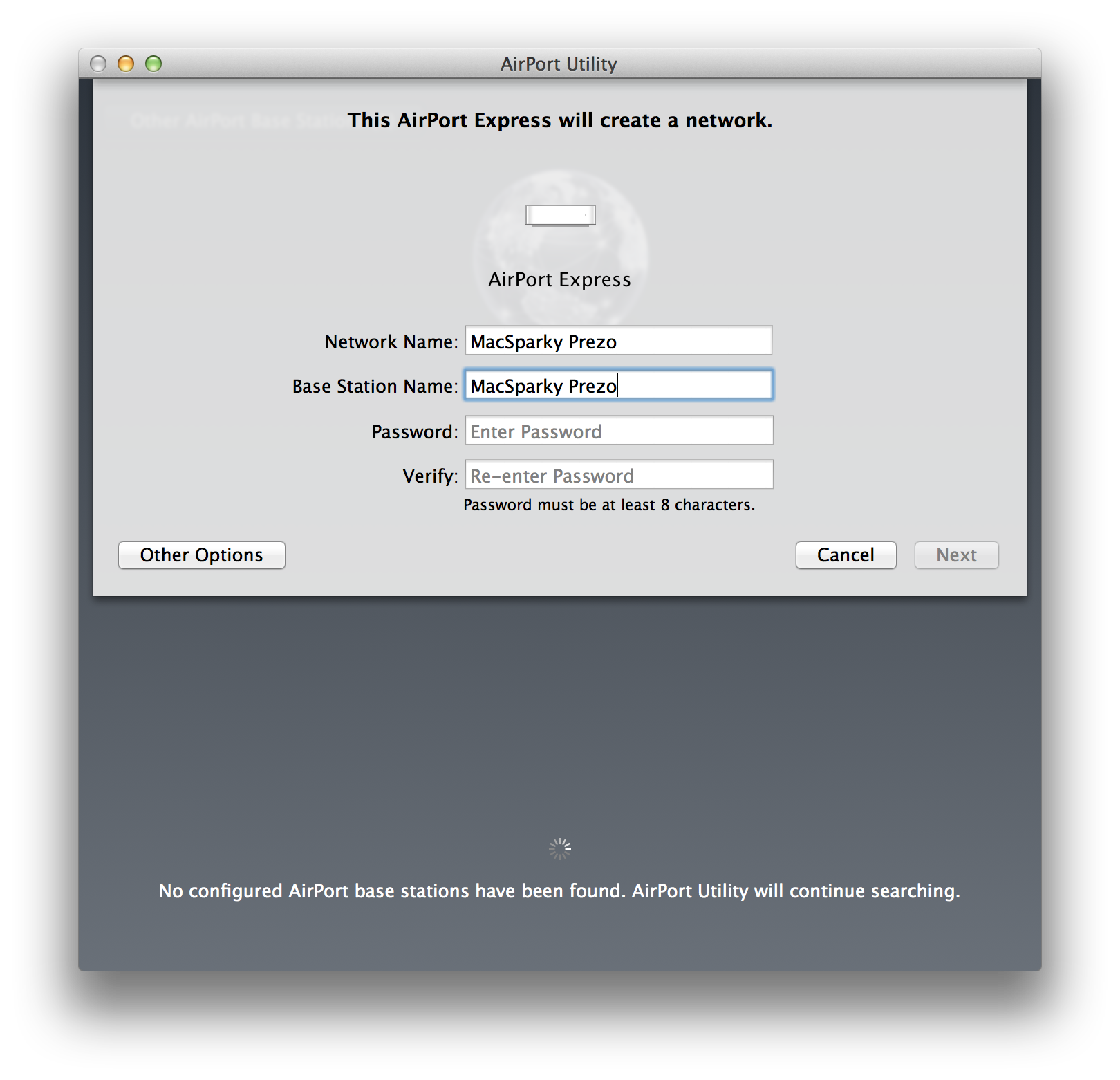
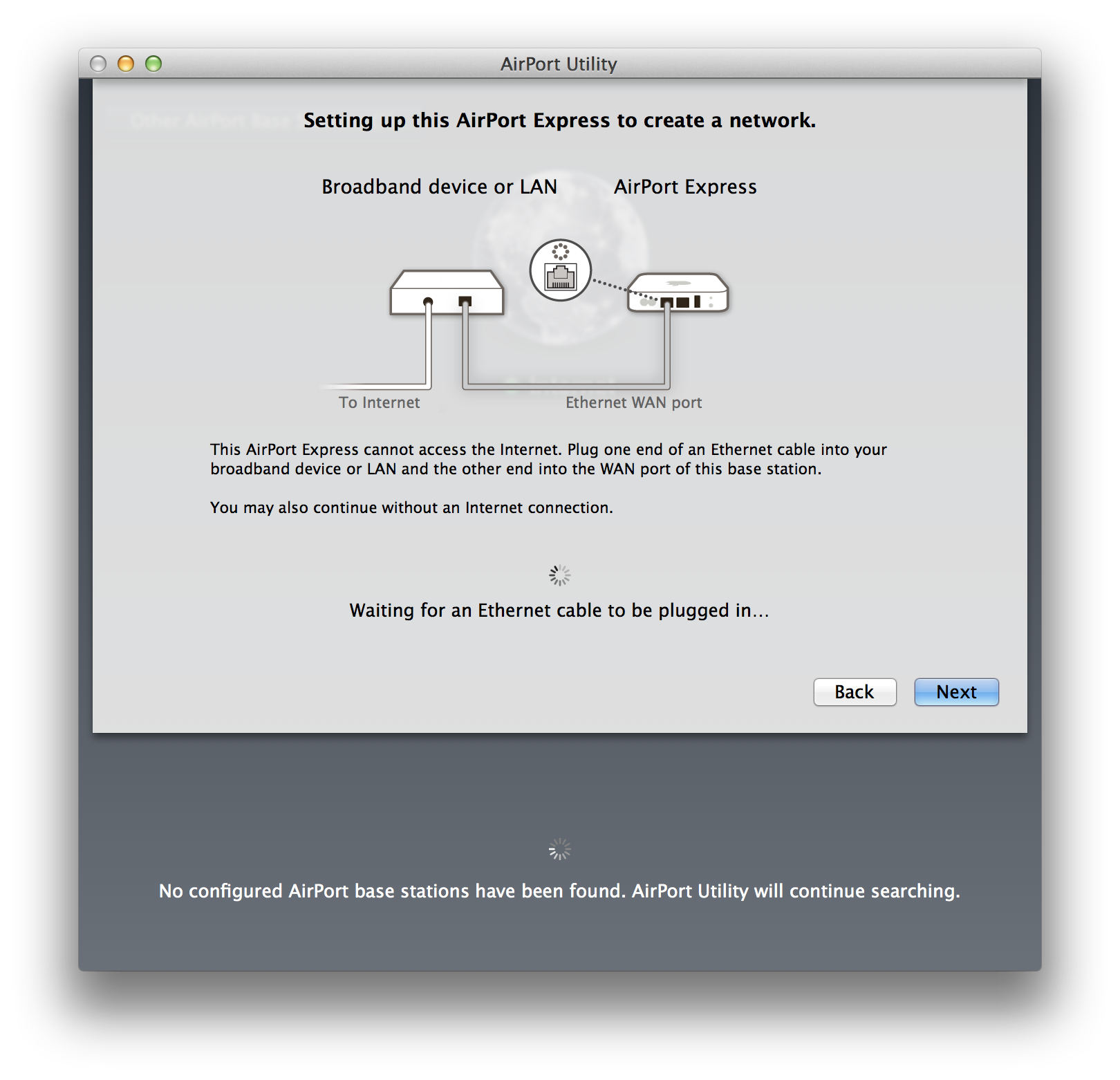
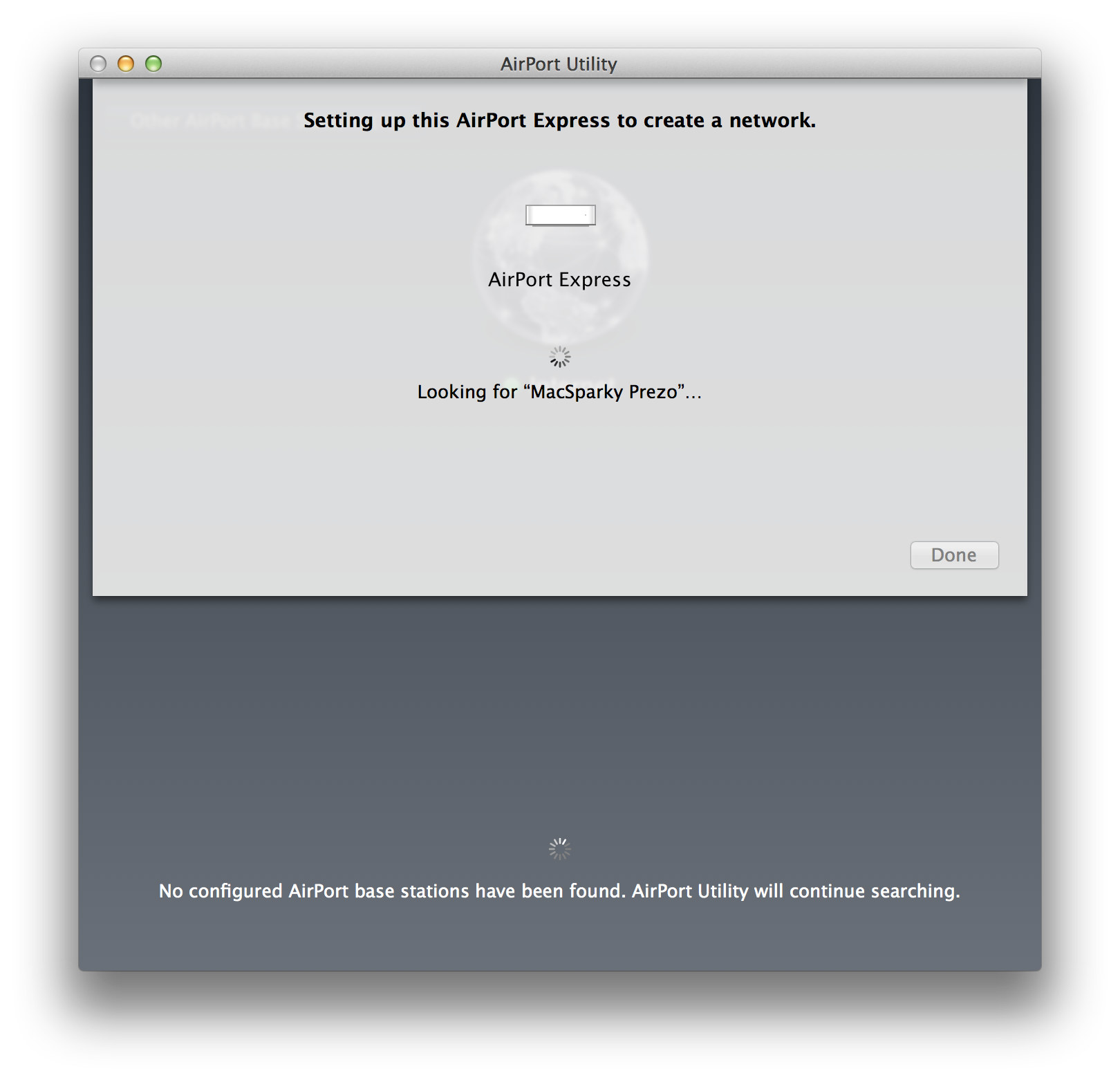
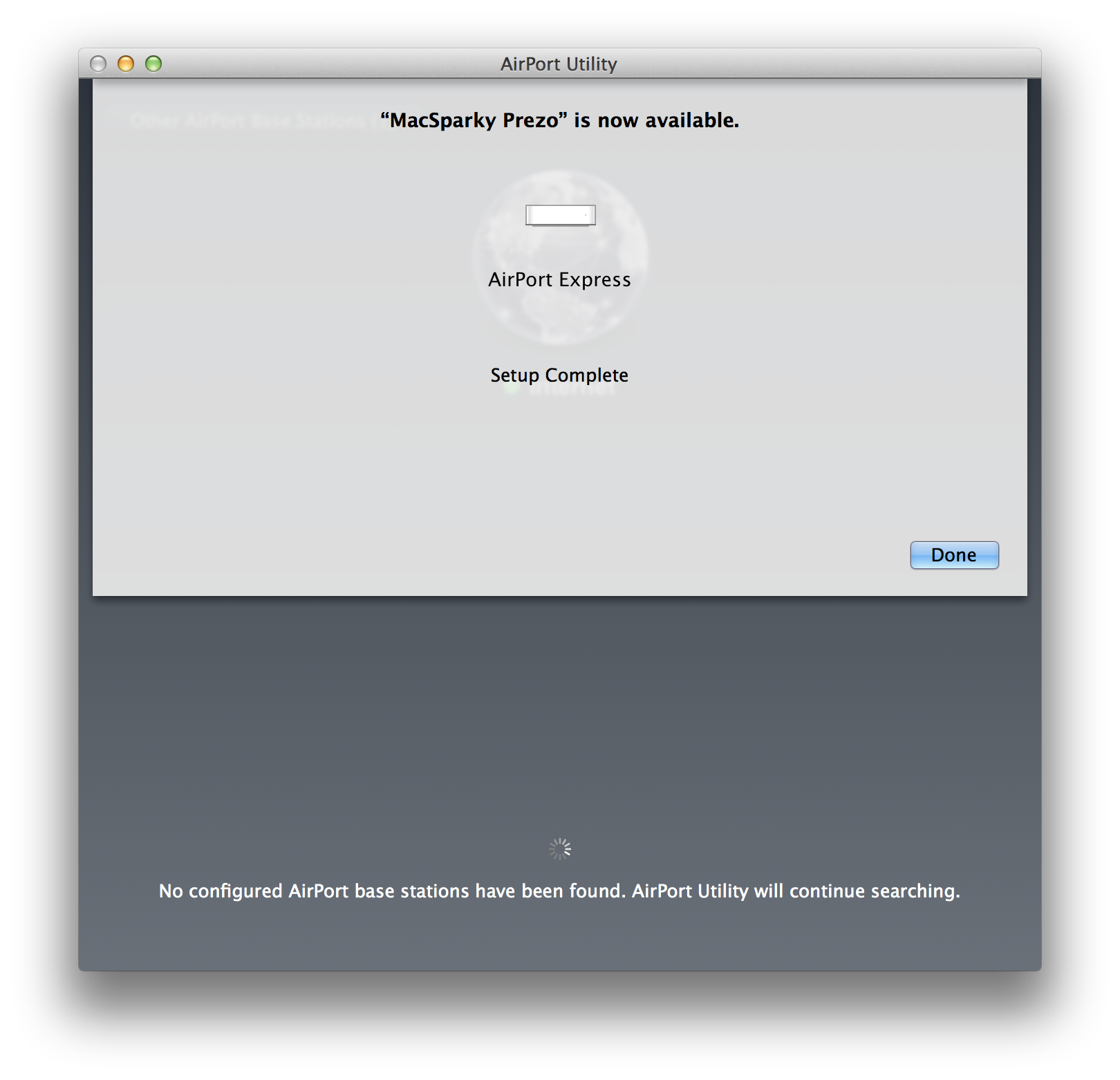
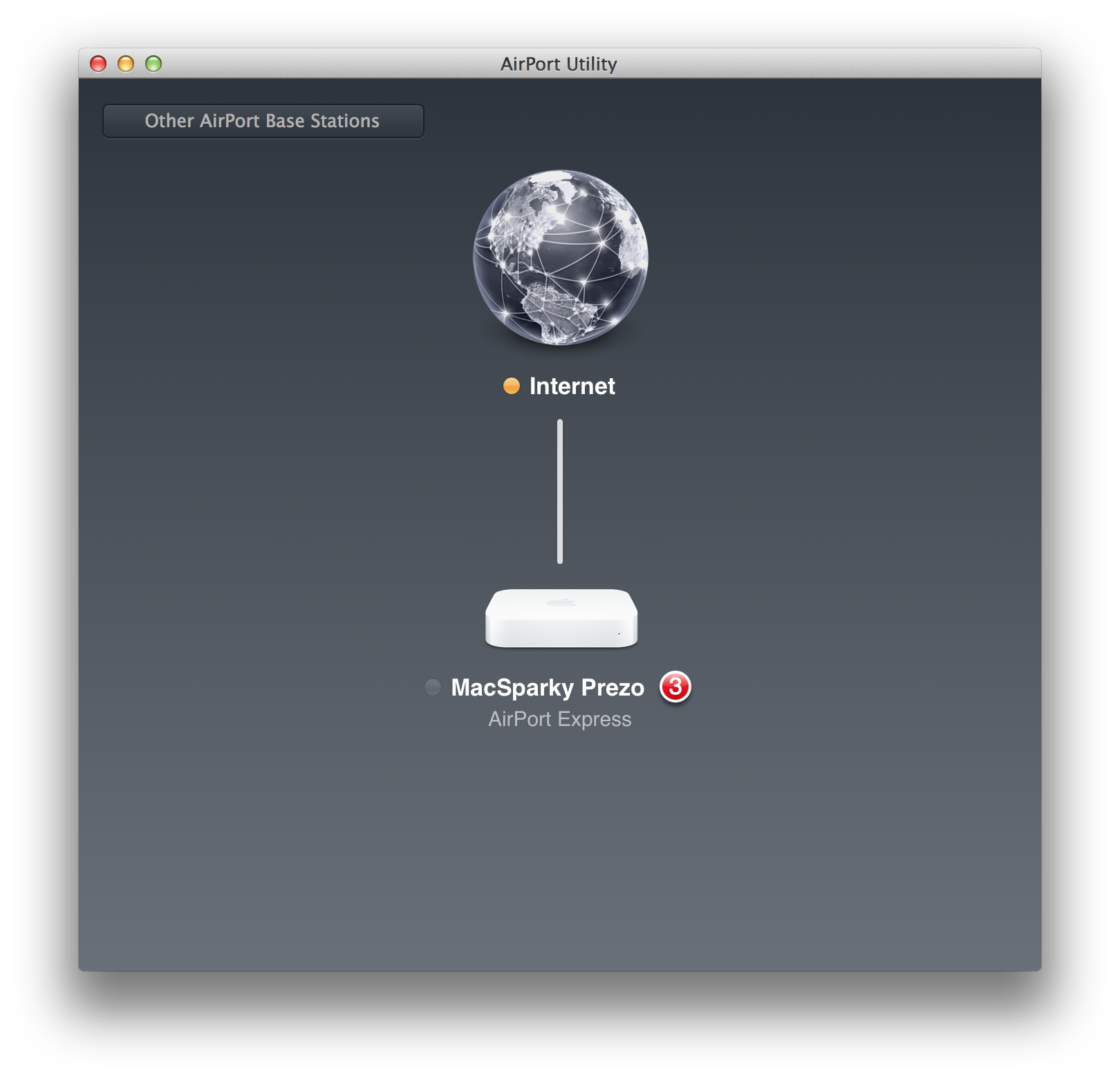
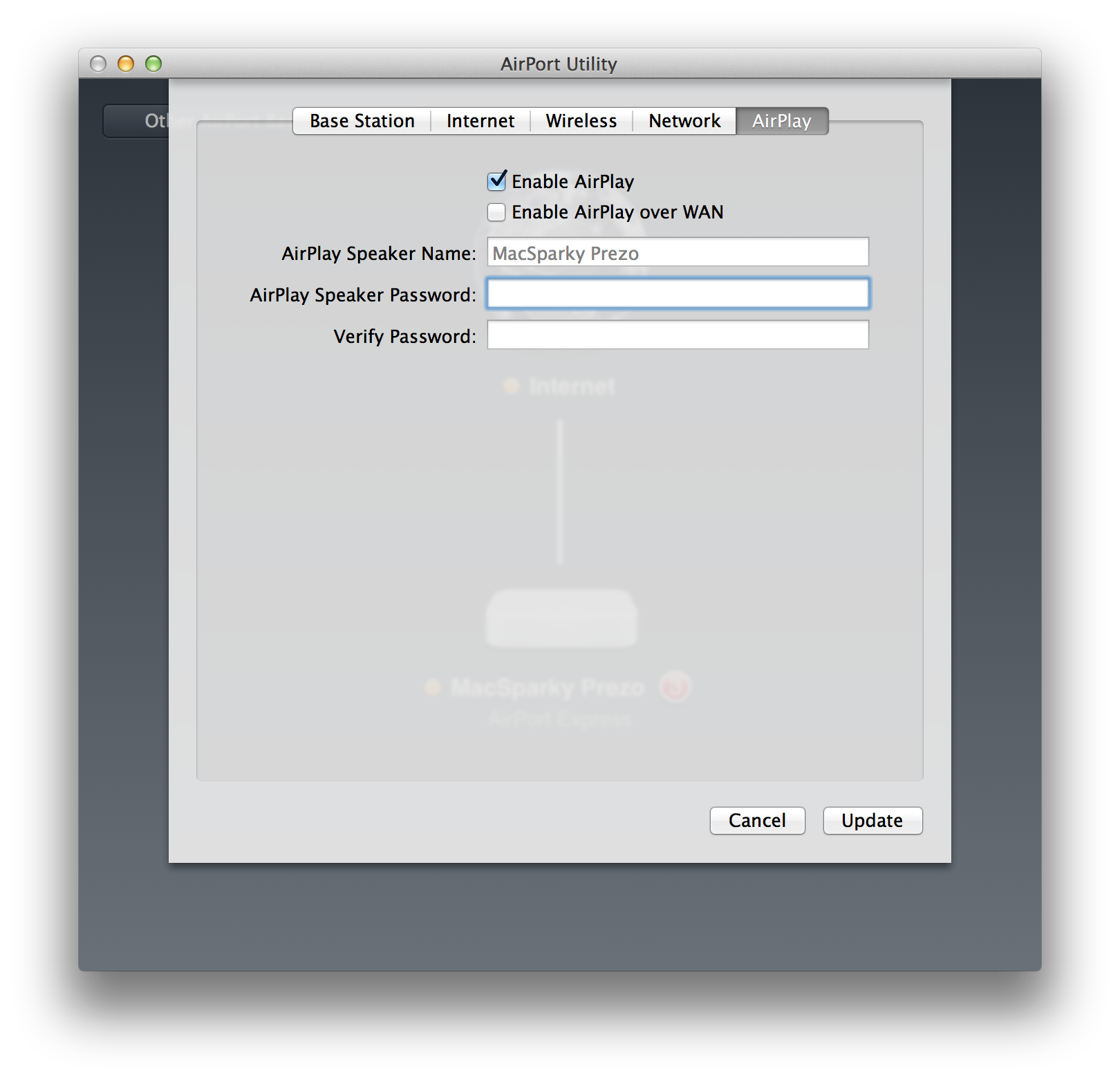
Quite often, the venue does not have an Internet connection. This usually doesn't matter. I pre-record any Internet-based workflows with screencasts before I arrive. I long ago gave up on relying on having a stable Internet connection when I'm in a room full of people trying to explain how to do something with a computer. If you do need Internet, you can attach it to the AirPort Express and it can be part of your network. Just make sure to keep your small network locked down. Also, make certain to set an AirPlay password. Again, you don't want anyone to try and take over while you are presenting. If anybody else can get into your presenter network, shenanigans are certain to ensue and your wireless presentation will blow up in your face.
Once the network is set up, connect your all your iThingies to it. I normally go for the trifecta: Mac, iPad, iPhone. Then move to the Apple TV.
The Apple TV
This isn't nearly as complicated. Just plug the Apple TV into a power outlet somewhere near the projector and then run an HDMI cable from the Apple TV to the projector. Once you turn on the Apple TV you will need to connect it to the wireless network you created with the AirPort Express. The most maddening part of this step is using the Apple TV remote to put in a password.
Once everything is done, you should have an Apple TV connected to the projector on the same network as your iThingies. You can then use air sharing to project your Mac or your iPad directly to the screen. This is accomplished on the Mac from the menu bar.
And on iOS devices by double tapping the home button and swiping to the right twice. Then tap on the AirPlay button.
This really isn't very complicated and will up your game in front of your next audience. I find losing the electronic tether improves my engagement. During my last major trial, I still tethered the iPad to the projector, which was pretty awkward. Now that I've been using this wireless setup for awhile, I'm sold and don't see myself going back.


