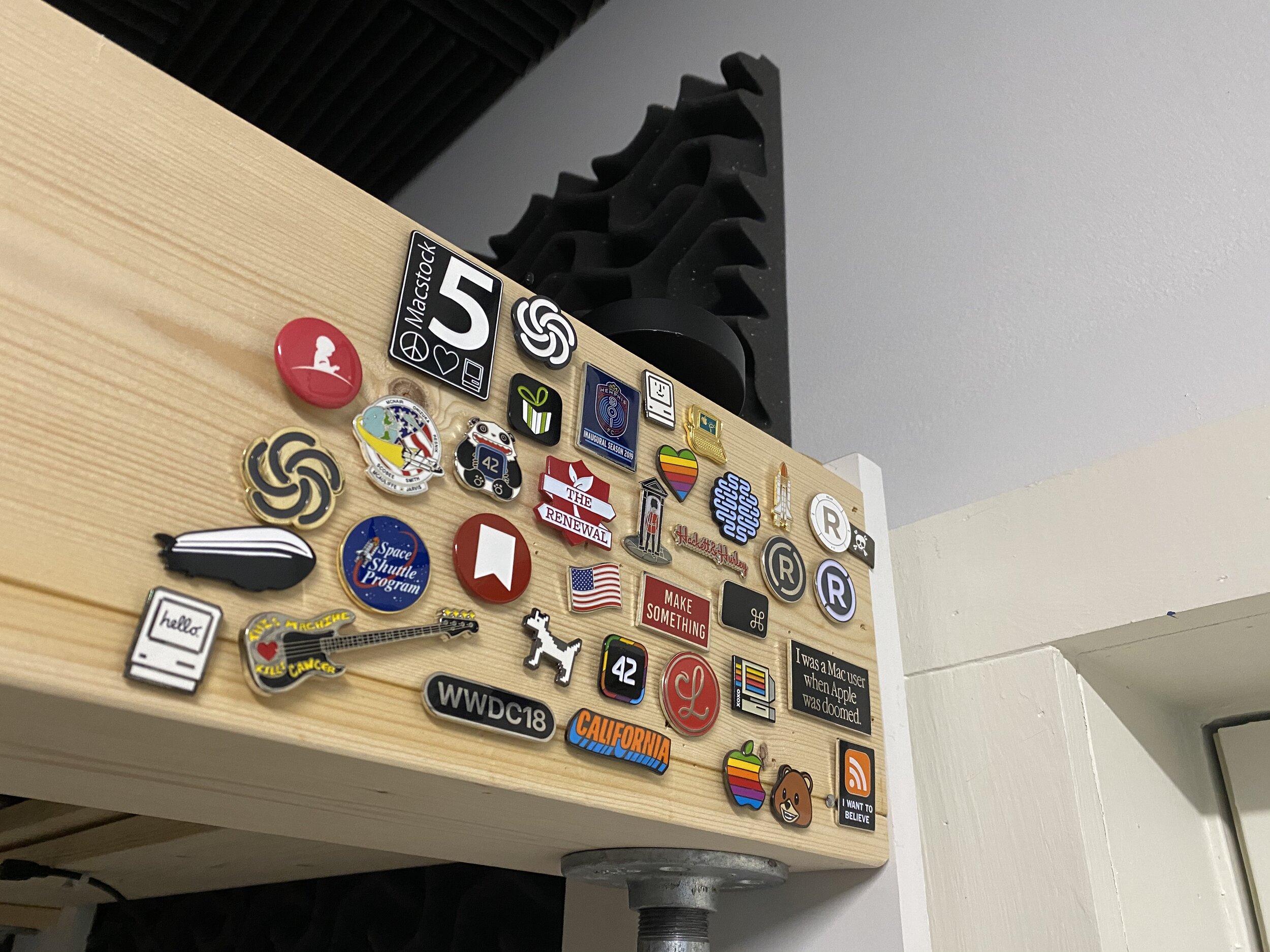Let’s start at the “top” of the picture above, and go around clockwise.
The primary item you are looking at is the most expensive Mac that I have ever owned: a Space Gray 16" MacBook Pro with 16GB RAM, 1TB SSD, 2.3GHz Intel Core i9. To be honest, I really wanted 32GB of RAM but couldn’t get it from Amazon in that configuration and also get the 1TB SSD.
What really made that purchase “sting” is that my previous Mac was not that old. It was a 2018 MacBook Air (1.6 GHz Dual-Core Intel Core i5 / 16 GB RAM / 500 GB SSD). However, it was not holding up to what I needed it to do, in terms of not only Zoom calls, but recording the sermon, encoding video, etc. I’m not sure why it was having such a hard time, but it was, and it was causing me daily problems.
The speed difference between the two machines is enormous. The CPU on the Air seemed to be always struggling to keep up with something I was doing. The CPU on the Pro never even blinks unless it is doing a Handbrake encode. Even then, what took the Air nearly 90 minutes to do in Handbrake, the Pro can do in 11 minutes. That’s a huge difference.
You know what else is a huge difference? Having four USB-C ports instead of two. Now, this is pretty funny considering that I used the one-port 12" MacBook for 3 years before getting the Air, but, again, a lot has changed since then.
Webcam
We are all now aware of how terrible laptop webcams are, but I was one of the lucky ones who was able to buy an external webcam back in March before they all went out of stock.
I am using a Logitech StreamCam Webcam Graphite. It’s nothing special, especially given how expensive it was. I am still annoyed that Logitech wants you to use the webcam in ‘portrait’ mode, so the ‘Logi’ branding is 90º when used in the proper landscape orientation. We all have our crosses to bear.
The Logitech is positioned over the actual webcam on my MacBook Pro (not because I’m paranoid, that’s just the best spot for it) and usually gets plugged directly into the MacBook Pro when I’m using it, because I assume it benefits from a direct connection as well.
Laptop Stand
Holding up the MacBook Air is a Griffin Technology iCurve Laptop Stand.
I remember when I bought this thinking “I can’t believe they are charging $30 for a piece of curved plastic.” But you know what? I bought this in 2004 (yes, 16 years ago), and it still works great. Think about that, I bought this 3 years before the first iPhone.
The funniest part about this is that the current picture on the Amazon page (which is, admittedly, clearly from a third-party) but also on many, many, many pictures you’ll find in a Google Image Search for “griffin icurve” will show the iCurve upside down. HINT: The curved part is what goes on the desk, and the “arms” are meant to go under the laptop, which should_ be obvious by the lettering on the “arms” but apparently people didn’t get it.
(You can also see my iPad Mini sticking out from under the MacBook Pro. It’s basically a glorified Kindle. I have nothing on it except things to read before bed. It’s usually in the bedroom charging on my nightstand.)
12.9" iPad Pro as Second Display
Connected to my MacBook Pro is my iPad Pro (12.9" / 2018 / 3rd Generation, 256 GB, cellular). Not visible is the Smart Keyboard Folio which is wrapped around the back.
On the ‘foot’ of the iPad stand you can see my Apple Pencil (2nd Generation), which I don’t use often, but I’m looking forward to trying ‘Scribble’ in iPadOS 14.
During the day my iPad serves as a second screen for the MacBook Pro. I am not using Sidecar, because it does not support using the iPad in “portrait” orientation (neither does Luna Display).
I am using Duet Display. Duet has been rock-solid and completely lag-free. I have the iPad plugged directly in to one of the MacBook Pro’s four USB-C ports, which means the connection is not going over Wi-Fi, and it keeps the iPad charged, so it’s my preferred way to use it.
(Note: Sidecar was another thing that made my MacBook Air’s fans run constantly when I tried to do this with my Air. Duet supports Wi-Fi connections via $20/year subscription, which seems like it would be a tough-sell versus using Sidecar for free.)
You know what else Duet lets me do that Sidecar doesn’t? Use the touch-screen on my iPad to interact with macOS without requiring the Apple Pencil.
Holding up the iPad is the Klearlook Tablet Stand Holder. If you listen to Upgrade #232, you’ve heard Myke and Jason talk about this before. (Also mentioned in Connected episode 253.)
Noise Cancelling Headphones are an essential WFH tool if you live with Other People
Our household is 3 people (myself, my wife, and our 18 year-old son) and 3 dogs (golden retriever, husky, beagle/Jack Russell mix). It’s not so much that it’s loud as much as there is almost always some noise happening.
Before COVID-19, I was used to having large swaths of time alone in the house (well, just the dogs). With us all suddenly living together 24/7, I found the constant sounds of the house to be enormously distracting.
As much as I love my AirPods Pro, I wanted something that I could wear for a longer amount of time, both in terms of comfort and battery life. Enter the Bose Noise Cancelling Wireless Bluetooth Headphones 700. These appear to be the successor to the very popular Bose QuietComfort 35 (although those are still for sale).
I love them. The battery life is fantastic. I think they claim something like 20 hours. I try to plug them in every night, but even if I forget, I can use them for two days without a problem.
Just behind the iPad stand and next to the headphones you can see the Anker Premium 60W 5-Port Desktop Charger which has one USB-C port (which I use to charge the Bose headphones) and 4 USB-A ports which I can use for charging whatever might need charging.
iPhone and AirPods Pro Charger
You can see my AirPods Pro sitting on a Samsung Qi Certified Fast Charge Wireless Charging Pad + Stand. I like having a Qi charger “stand” that makes it so that I can easily see notifications on the screen of my iPhone 11 Max Pro (not shown because I was using it to take these pictures). This charger isn’t particularly special in any way other than being a “fast charger” which I’ve never really tested. These days my iPhone spends most of the day idle, so I’m not using a lot of battery.
If I put my AirPods Pro case on the charger as shown here, they will charge via Qi, which is what I do at night when I go to bed.
I love my AirPods Pro. Yes, I wish the battery lasted longer (both in terms of overall life and also in time-between-recharging) but they are still really nice. I use them on Zoom calls instead of wired headphones, usually with the Samson Mic as the input device.
I highly recommend ToothFairy for quickly connecting AirPods to a Mac. For $5 you can’t go wrong. It’s also included in Setapp. Under its “Advanced…” options, ToothFairy has a setting “Improve sound quality by disabling input from device”. Since I am using my Samson mic for input, I can just use the AirPods Pro to listen, and get better sound quality.
There’s also AirBuddy which I own, but if I had to pick one, it would be ToothFairy, because it works for all sorts of Bluetooth devices, not just the AirPods.
Last tip for using AirPods Pro with the Mac: NoiseBuddy (free) will let you easily toggle between Noise Cancelling and Transparency mode.
Co-Workers
Isolation is a big problem for people who are working from home, so I have two friends/co-workers with me all day.
First is Saint Francis of Assisi, patron saint of animals and the environment, which was given to me by a member of my congregation.
A newer addition is “Baby Yoda” I mean, technically, his full-name is Funko Pop! Star Wars: The Mandalorian - The Child, but we all know he’s “Baby Yoda”.
Keyboard and Trackpad
After a brief dalliance with other input options, Apple’s Magic Keyboard and Magic Trackpad 2 are back.
I tried the Logitech Easy-Switch K811 which felt almost as good to type on, and it has one huge feature the Magic Keyboard lacks: The K811 can easily switch between 3 Bluetooth devices. However, I found that I really wasn’t using that feature as often as I thought I would.
I also tried the Logitech MX Ergo Wireless Trackball Mouse. I’ve always loved trackballs and this one can easily switch between 2 Bluetooth devices.
If you listen to the Cortex podcast, Myke Hurley and CGP Grey talked about this trackball not one, not two, but three episodes:
Myke has also talked about using the trackpad on the left and the trackball on the right. I think Stephen Hackett and Marco Arment might do it also (although I think Marco has the Magic Mouse). Marco said that it took him about a day to get used to using a Trackpad on the left and mouse on the right. I tried it, but I couldn’t get the hang of it.
Once I moved these two back in, I immediately felt/thought, “Yes, this is right.”
Stream Deck
My Elgato Stream Deck XL - Advanced Stream Control with 32 customizable LCD keys has been getting a lot more use now that I have a desk at home. Trying to use it while sitting on the couch was just not very… useful. I brought it to my “office office” for awhile, but that was never really where I wanted it.
I recently updated my Relay FM Stream Deck profile which might be of interest.
I have an entire page setup for controlling Zoom (mute/unmute, start/stop video, start/stop screen sharing, etc) and my office Hue lights, and I have some buttons that I use a lot for podcasting (more on that below).
I’ve already talked about my main Stream Deck setup on the Mac Power Users discourse forum so I won’t repeat a lot of it here, but I’m very proud of and happy with the ability to see my meeting information on a Stream Deck button.
One important note: in my experience, I have found that the Stream Deck does not like being plugged into a hub, so it gets plugged directly into my MacBook Pro. I believe it’s a USB 3.1 Gen 2 device, which requires a lot of bandwidth (I’m not sure why it needs so much, but I tried via the hub and found that it was less reliable, whereas it is 100% reliable when plugged in directly.
More Ports
Turns out that eve 4 USB-C ports isn’t actually enough, so I added the OWC 10-Port USB-C Dock. On the back it has 3 USB-A ports, a USB-C port (and another USB-C port for sending power to the MacBook Pro), Ethernet, and Display Port (it also comes with an HDMI adapter). The front has a headphone jack, SD card reader,and a “High powered” USB 3.1 Gen 1 “USB-A” port.
I plug my microphone into one of the USB-A ports.
Another USB-A port is used by a Western Digital 5TB My Passport which is, ironically, a USB-C device, but it came with a USB-C to USB-A adapter (which is the opposite of most USB-C adapters). 1 TB of that drive is a clone of my MacBook Pro’s internal SSD, and the other 4TB are designated for Time Machine.
(Not shown: a Time Capsule which also backs up my MacBook Pro, two other 1TB drives which are used for weekly and monthly cloning of my MacBook Pro drive. Those drives are attached on Sunday night (weekly) and the 1st of the month, and then disconnected and put in a drawer. I also have Backblaze backing up my MacBook Pro. Have I mentioned that I take backups very seriously?)
The last USB-A port usually has a lightning cable plugged into it which I use to periodically recharge my keyboard and trackpad, iPad mini, etc.
The USB-C port in the back is home to the Samsung T5 Portable SSD - 2TB which was previously very professionally taped to the back of the MacBook Air as discussed on Mac Power Users #515: Stephen Takes One for the Team. I know Stephen will be dïsappointed to learn that I no longer have a drive taped to my MacBook, but that was one of the casualties of getting a 1TB SSD vs the 512GB SSD in my MacBook Air.
I leave the front-facing USB-A port open for temporary usage.
eero
I recently upgraded our original Eero system. My mom was using an old AirPort base station (the one that looked like a Mac mini) and AirPort Express, and it was starting to be flaky, so I brought my original Eero setup to her house, and upgraded ours to the newest “base” eero system that they offer.
One benefit is that these Eero units each have two Ethernet ports. My home office sits about half-way between the router and the garage. I have an eero in the garage because we have HomeKit garage door openers, but the speed from the garage is not great. It works fine for the garage door openers, but if my MacBook Pro connects to the garage Eero, it’s noticeably slower than if it connects to the router Eero unit. The obvious solution was “put an Eero in the office”. Since the OWC dock has an Ethernet port anyway, I have an Ethernet connection to the office Eero.
A Daily Podcast? In This Economy?