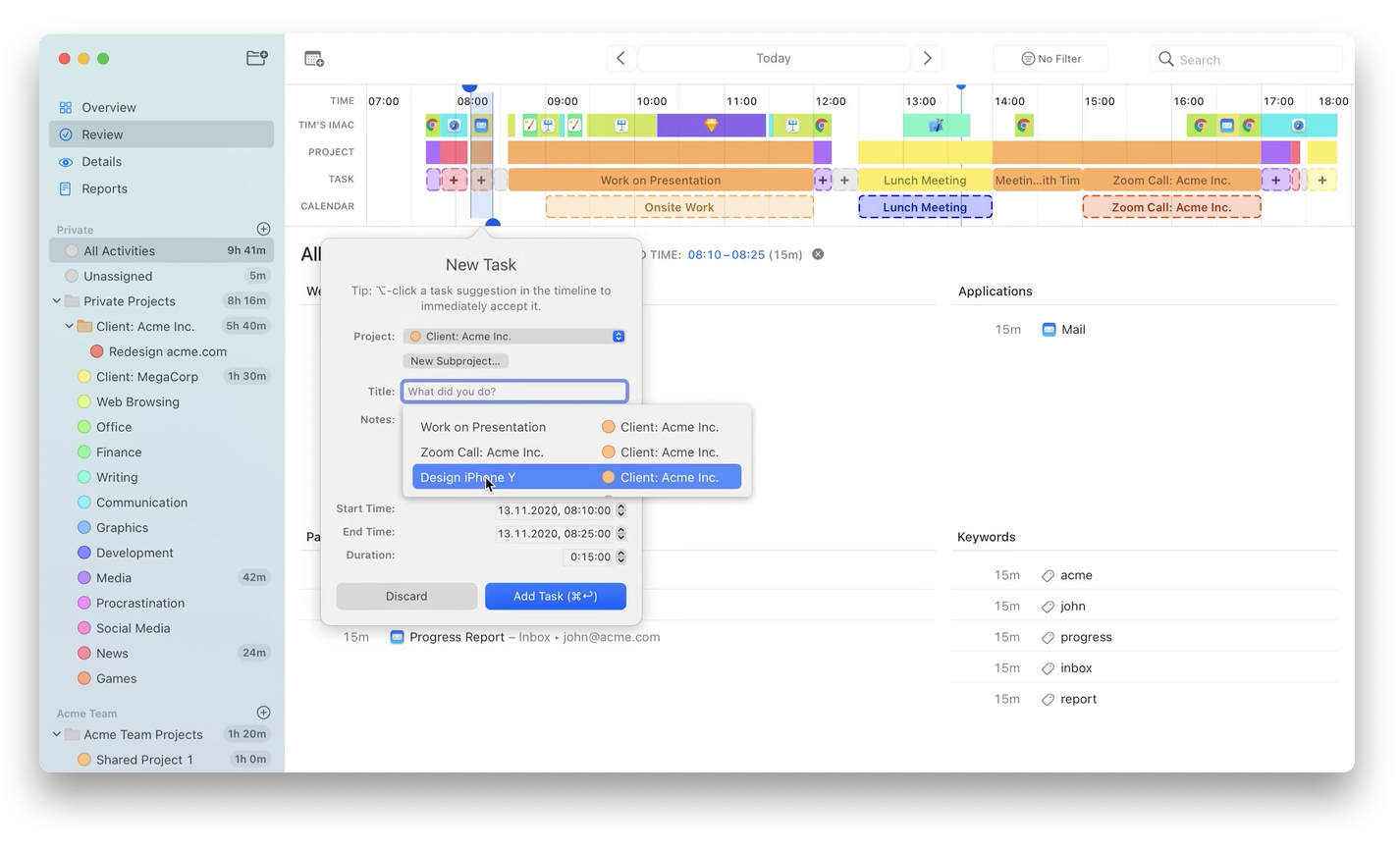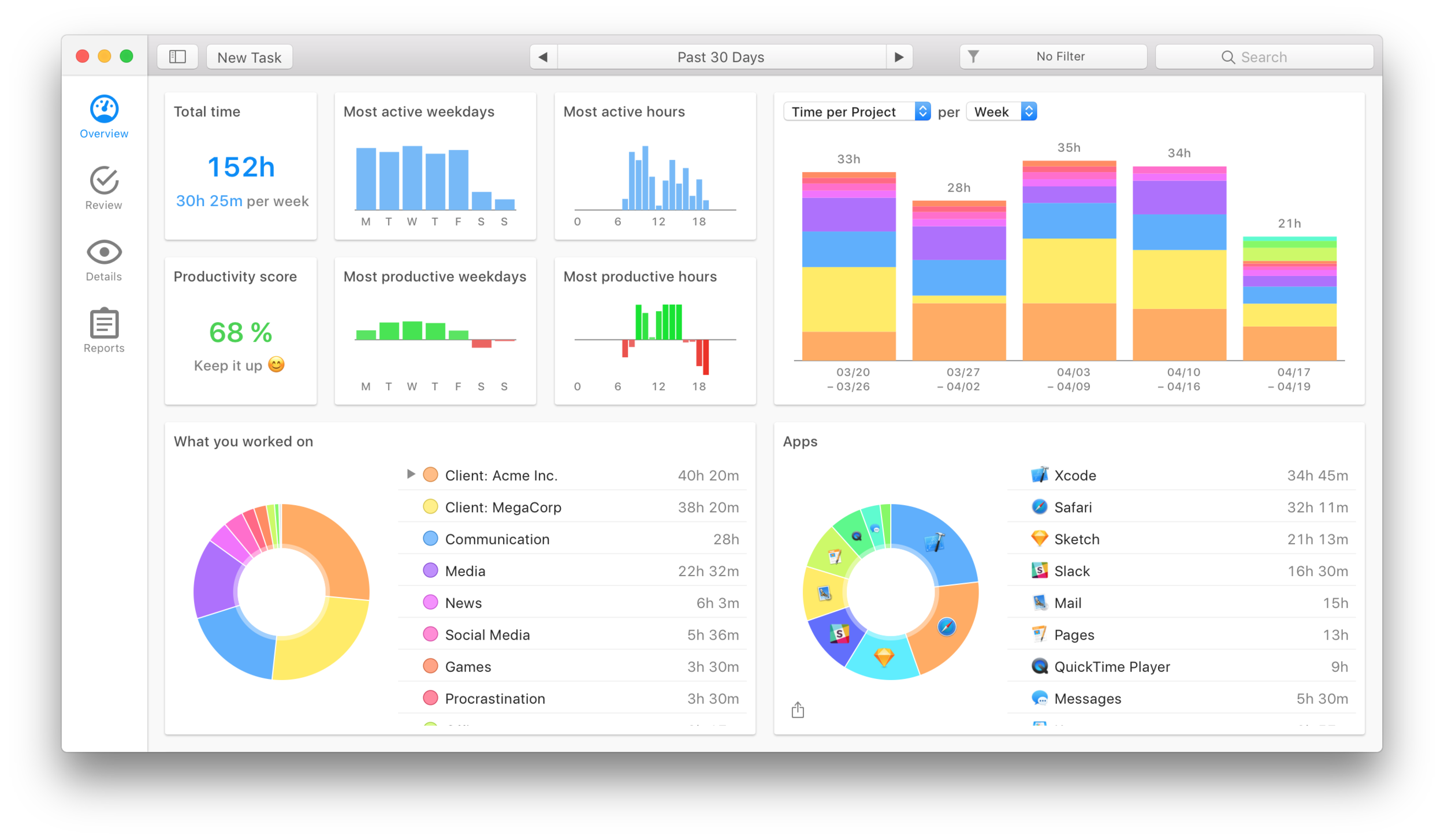Timing App Update
Timing, a prior sponsor of MacSparky.com, is out with un update. If you don’t already know, Timing automatically tracks which applications, documents and domains you spend time withs that you can quickly figure out what you’re spending (and wasting) your time on. With this update, they’ve replaced the “Review” and “Details” screens with one unified, and customizable, “Activities” screen. They’ve also got plenty of usability improvements for you to streamline your time-tracking workflow even more:
You can now start and stop timers right from the toolbar of the main Timing app.
You can now also start timers via the right-click context menu of a project.
On macOS Big Sur, toolbar buttons now show labels next to their icons to make their purpose more clear.
They’ve completely reworked the app’s onboarding. If you would like to give the new onboarding a try, you can access it via the “Replay Introduction” item in the “Help” menu. Maybe you’ll learn a trick or two that you didn’t know about yet!
Timing will now warn when creating a time entry causes other entries to get overwritten.
Slightly increased the width of time entry editors, giving you more space to enter details.
When starting a new timer, Timing will now suggest the most recently used project by default.
By default, Timing will stop any running timers when your Mac goes to sleep or when you quit the Timing tracker app. You can now customize this behavior in the app’s “Tracking” preferences.
I’ve been using Timing as my primary time tracking app for several months and it is sticking with me. It is the accurate Mac data that really makes the difference for me. If you want to figure out how much time you spend on different projects and which activities (like games, Facebook, Twitter, etc.) have the worst impact on your productivity, give Timing a try.