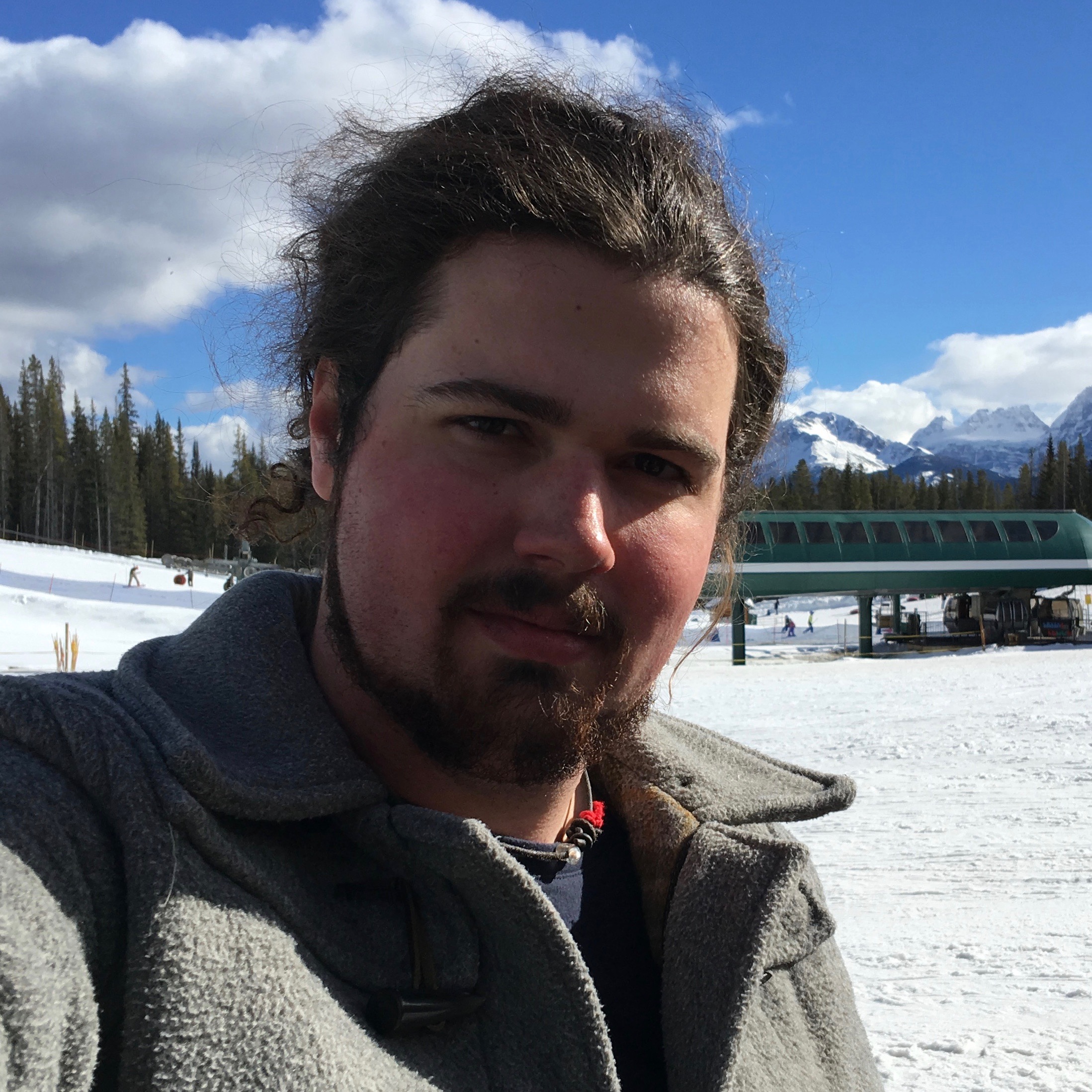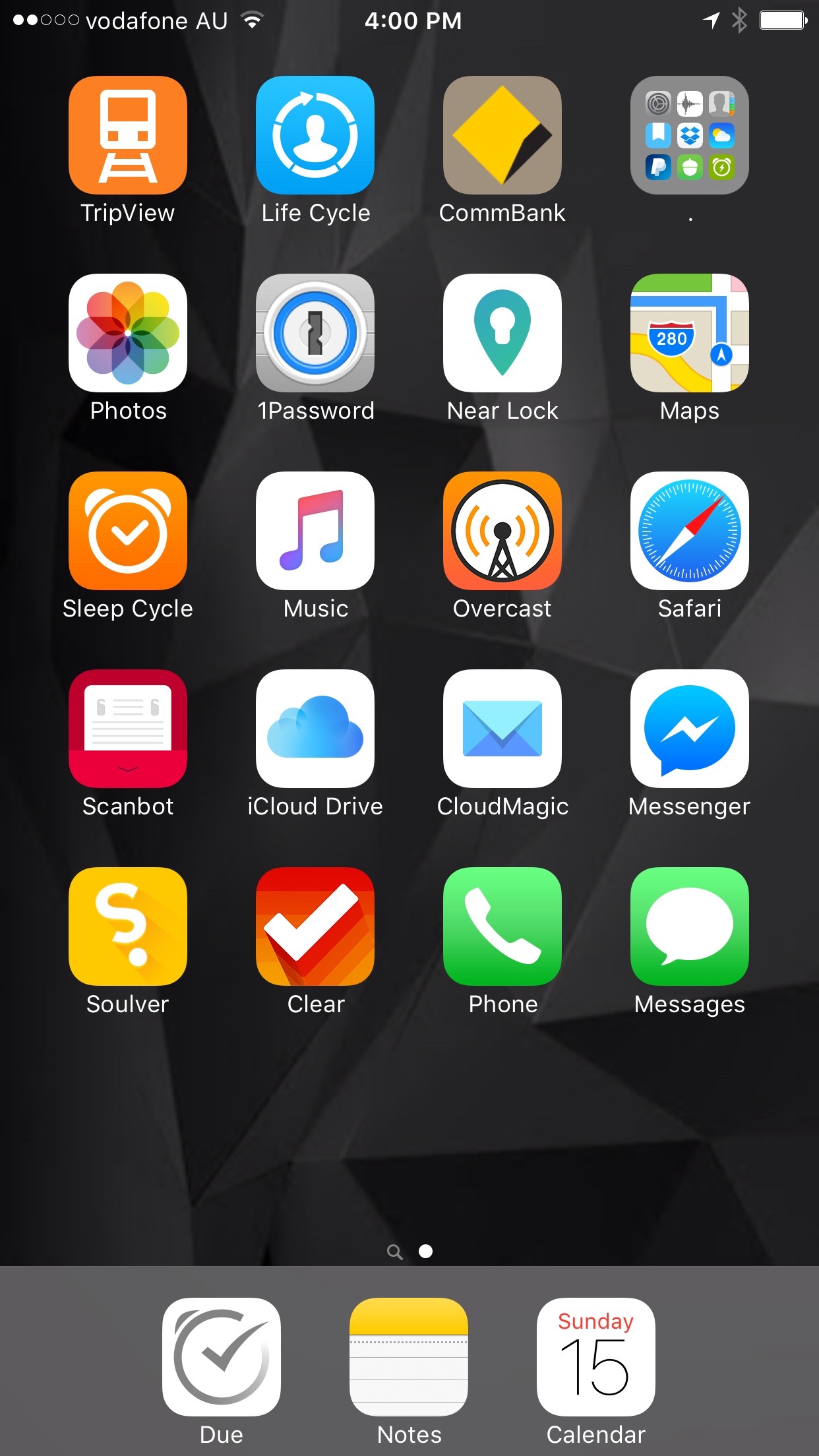I’ve long been a fan of the Mac menu bar. I appreciate how it provides me with quick access to so much functionality and status information on my Mac, while also serving as a portal to cloud services and, in some cases, even connecting me to complementary apps on my iOS devices and Apple Watch.
In this post I’ll share some favourite menu bars apps that I use regularly on my Retina iMac. My setup is pretty much identically on my MacBook Air, except for a few additions, including FruitJuice (App Store), a handy app that helps to extend my battery’s life, and TripMode, a clever app that I use to monitor and control my Internet usage while using my iPhone as a mobile hotspot.
Keyboard Shortcuts
To get to this information and functionality as quickly and easily as possible (and to impress my friends), I use keyboard shortcuts to trigger menu bar items, where possible. To make these easy to remember, I consistently use the ⌥⇧⌘ modifiers keys for menu bar apps. For example, ⌥⇧⌘F to open FastScripts, ⌥⇧⌘T to access TextExpander and ⌥⇧⌘/ to toggle Fantastical’s very useful mini calendar.
Airfoil
Airfoil allows me to stream audio from any app on my Mac to a wide range of devices, including AirPlay devices and paired Bluetooth speakers. Using the companion iOS app, Airfoil Satellite (App Store), I can even transform any of my iOS devices into audio receiver that doubles as a remote control. Airfoil Satellite apps are also available for Windows and Android. And you can even turn a Linux machine into an audio receiver if you’re so inclined.
(Website)
Amphetamine
Amphetamine is a free app that can be used to override your Energy Saver settings and keep your Mac awake. I used Caffeine for years before switching to this app and appreciate the extra functionality that Amphetamine provides. For example, I can turn it on and off using a keyboard shortcut (I use ⌥⇧⌘=) and can specify different default durations based on whether my MacBook Air is plugged in or running off its internal battery. There are even triggers that I can use to keep my Mac awake when I’m connected to specific WiFi networks and when specific apps are running. And using the “Drive Alive” feature I can configure Amphetamine to keep specific drives awake all the time, or only when running specific apps.
(App Store)
Bartender
I like to keep my Mac and my menu bar uncluttered while also having access to a wide array of menu bar apps. Bartender gives me the best of both worlds. My most frequently used menu bar apps live in the menu bar and the others are just a click away on the Bartender Bar. For convenience, I’ve created a keyboard shortcut (⌥⇧⌘B) that gives me easy access to the Bartender Bar. I can then use the arrow keys to navigate the Bartender Bar or even start typing the name of a menu item to quickly locate it. Once I’ve selected the one I want, I just press the Return key, which has the same effect as clicking.
(Website)
Copied (Mac and iOS)
Don McAllister recently covered the amazing Copied clipboard manager on ScreenCastsOnline (alongside another favourite menu bar app, PopClip) This innovative app quickly earned a spot in my menu bar. Copied is highly configurable, without being daunting, and its clipboard can be synced between Mac and iOS devices using iCloud in combination with Copied for iOS (App Store). Copied also supports some impressive power user features. Among them is “Templates”, a feature that makes it possible to, for example, easily generate a markdown link using information stored in the clipboard.
(Website) (App Store)
Display Menu
When working on my treasured 27” Retina iMac I often switch between screen resolutions. For example, I typically opt for a lower resolution when sharing my screen with someone during an online meeting or when recording a screencast. Display Menu exposes resolutions that are supported by my displays. The menu displays the aspect ratio (e.g. 16:9) and dimensions (e.g. 2560x1440) for all attached displays and makes it easy to identify retina-quality resolutions. Conveniently, I can bookmark the resolutions that I use most frequently by ⌥-clicking.
(Website) (App Store)
Dropzone
Dropzone is a clever menu bar utility that makes it convenient to move and copy files between apps. I find it especially useful on my MacBook Air when I’m running apps in full screen mode and need to, for example, drop a JPEG into a Pages document. Additionally, Dropzone can be used to launch apps and to conveniently upload files to a wide ranges of cloud services, including Amazon S3, FTP, Google Drive and YouTube.
(Website) (App Store)
FastScripts
It’s no secret that I’m a big fan of OmniFocus (I even have an entire site dedicated to this app). While this app is very capable “out of the box”, it’s even more spectacular when extended using AppleScripts. For example, one of my favourite scripts is Curt Clifton’s “Complete and Await Reply”, which automatically marks an action complete then creates a “Waiting” action. I use a menu bar app called FastScripts to access my installed scripts. Conveniently, I can even assign a keyboard shortcut to specific scripts. So, I can trigger Curt’s script simply by selecting an action and pressing ^<spacebar>. There’s a free version of FastScripts that’s fully featured, except that it limits the number of keyboard shortcuts that can be defined. Purchasing FastScripts, either from the App Store or directly from Red Sweater Software, removes this limitation.
(Website) (App Store)
Focus
I’m a big fan of the Pomodoro Technique . In a nutshell it involves performing work in intervals (typically 25 minutes) separated by breaks. Focus is my app of choice for applying this technique. In the morning I drag and drop key projects from OmniFocus to Focus’ own task list and then use the Focus app to help ensure that each of these tasks gets some attention during the day. Focus is also available on iOS and Apple Watch (App Store) and tasks and timers can be synced between devices using iCloud. There’s even a Focus complication for the Apple Watch that’s convenient for monitoring how much time I have left in my breaks and for applying the Pomodoro Technique during activities that don’t involve sitting at a computer (e.g. reading a book or cleaning my home).
(Website) (App Store)
Living Earth
I’ve evaluated many menu bar weather apps in my day and Living Earth is currently the reigning champion. It displays a wealth of weather information sourced from Weather Underground and sports a gorgeous user interface. I like that I can activate and navigate Living Earth without taking my hands off my keyboard. I use ⌥⇧⌘L to trigger this menu bar app and then use the arrow keys to dig in and out of detailed weather forecasts. There’s also a Living Earth app for iOS (App Store). The configured list of cities can be synced between Mac and iOS devices via iCloud and Living Earth displays local times for all of the places I’ve added on both Mac and iOS. I regularly work with people all over the world and appreciate having convenient access to this information.
(Website) (App Store)
Quitter
Over the course of the day I typically make use of many different apps. Sometimes I’ll launch them briefly (e.g. I may open Chrome to view a webpage containing Flash content) and don’t get around to quitting them when I’m done. This is where Quitter comes in. This free app was recently unveiled by Marco Arment, who is probably best known for the popular Overcast podcast player for iOS. Quitter runs in the background and can easily be configured to quit or hide specific apps after a specified period of inactivity.
(Website)
Thanks Tim.