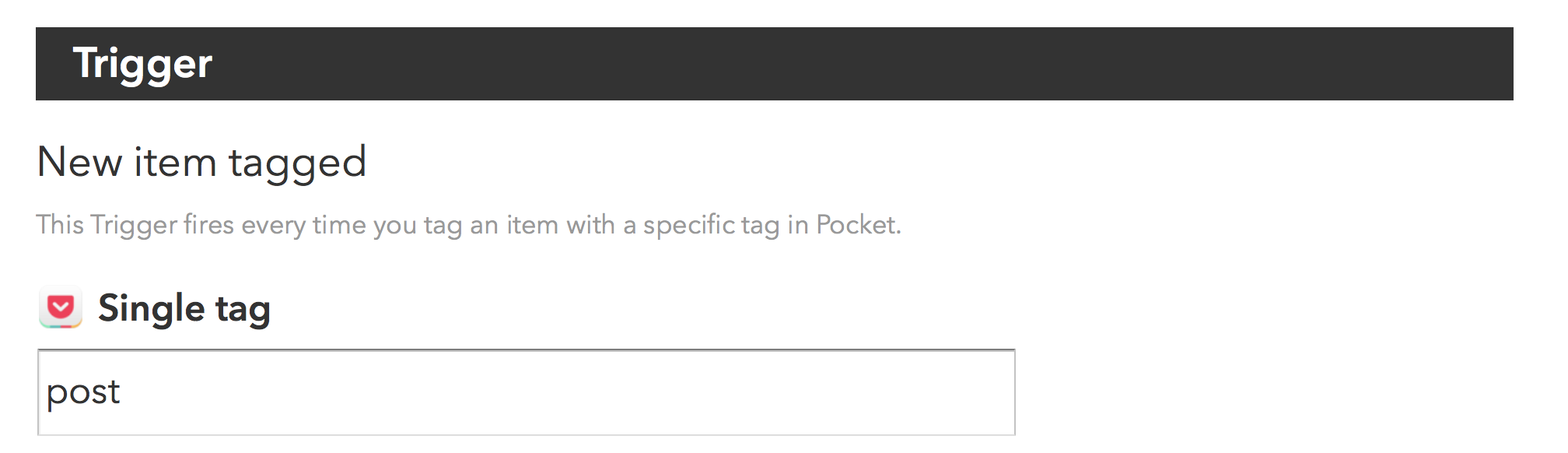IFTTT Pro
For years now, many of us have had a standing "Yeah, but" for IFTTT. It's an excellent service that reliably connects things on the Internet for simple automation. BUT, it has never embraced the complexity that you start looking for about 10 minutes after you first try the service. I've lamented the lack of conditional logic and triggers for multiple events so many times. I've stated on the blog and podcasts numerous times that if only they give me more complex tools, I'd gladly pay for the service. This week IFTTT called my bluff.
IFTTT Pro has now launched with all the features I've been pining for:
Multi-step Applets
Queries and conditional logic
Multiple actions
Faster Applet execution
If you buy in during the next four weeks, you can even set your own price. I'm now an official IFTTT Pro subscriber, and I've got time blocked to play with these new tools. Expect more on this to come, but if you are interested, I recommend subscribing in the next month to get it at a price that makes sense to you.