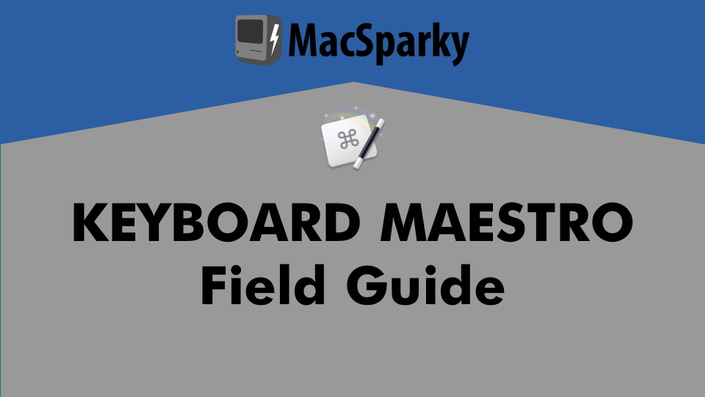I'm pleased to announce the release of the Keyboard Maestro Field Guide, available now.
Here’s the short version:
over 4 hours of streaming or downloadable video
76 separate videos, 8 separate sections
many downloadable Keyboard Maestro scripts
heaps of dangerous knowledge, tricks, and hacks to make your Mac dance
Introductory price of $24 is for a limited time only.
Here’s the long version:
Keyboard Maestro is perhaps the most powerful automation tool available for your Mac. Best of all, anyone can do it. Keyboard Maestro does not rely on scripting languages but instead on a common-sense approach to triggers and actions. For instance:
1. Trigger: You plug your scanner into your Mac.
2. Action: Your Mac hides any apps that are currently open and opens your scanner application and the Finder to manage all of the scans you are about to make.
It’s that easy. You can do the above, and so much more, without a lick of programming. Indeed, the above workflow is one of the featured videos in this course.
With Keyboard Maestro, you can automate just about anything. In addition to teaching you all of the mechanics of Keyboard Maestro, this course includes a number of walkthroughs of automation workflows you can use, download, or alter to automate your own Mac. A few examples include:
Have your Mac log out of social media, turn down the volume, and open your productivity apps as soon as you log into your local coffee shop’s Wi-Fi.
Create custom app setups for different work modes such as email, writing, and planning, just to name a few. Then trigger them with a simple keyboard combination.
Set Twitter to automatically hide itself after a few minutes so you can get back to work.
Add automation to the startup and shutdown of your Mac. Want certain apps to open when you get started? Keyboard Maestro can do that.
Automate meeting notes.
Create Pages and Word document templates that ask you a few questions, and then generate multiple documents.
There are 76 lovingly crafted screencasts totaling over four hours of content. Each tutorial includes a full transcript and closed captioning. Where appropriate, the tutorials also include downloadable Keyboard Maestro scripts that you can install and run alongside the video.
Course Outline:
1. Introduction
Learn the basics of Keyboard Maestro, including installation and interface. This section covers basic application concepts and how it organizes your scripts. Also, build your first script.
2. Triggers
With Keyboard Maestro, there are a lot of ways to kick off your automation. It can be something you physically trigger, such as a keyboard shortcut or plugging in an external drive, or something automated, like at a specific time or when you log into Wi-Fi. You can even trigger a script by playing a note on a MIDI keyboard. It’s great! This section includes 14 videos explaining every possible Keyboard Maestro trigger.
3. Actions
Once you have figured out all of the triggers, you will want to start making your Mac dance. Just like triggers, Keyboard Maestro is capable of so many actions including the ability to control applications; sort and place windows; add notifications; type text; make a better clipboard; manage, move, and alter files and folders; control the interface; move and click the mouse; and run a script, just to name a few. There is so much that Keyboard Maestro can do. This section includes 18 videos showing off all of Keyboard Maestro’s tricks.
4. Palettes
As the number of scripts you create increases, Keyboard Maestro’s excellent interface tool Palettes will help you quickly sort, find, and trigger your scripts. This section explains all of the flavors of Keyboard Maestro palettes and how to create, customize, and use them.
5. Programming and Debugging
While Keyboard Maestro does not require programming knowledge, there are some essential programming tools and actions, including debugging, to make Keyboard Maestro even more powerful.
6. Useful Scripts
Here you will find a laundry list of useful Keyboard Maestro scripts. This section includes 23 screencasts of useful tutorials and downloadable scripts to get more out of your Mac. You can download and start using these scripts immediately, or use all the knowledge that you will have picked up to customize these scripts and make them your own.
7. Settings, Syncing, and Additional Features
Dive deeper on Keyboard Maestro’s additional settings and tools, including improved Keyboard Maestro application switcher. Also, learn how to sync your scripts between two Macs.
I am so pleased to be able to release this course. It is the result of much hard work and many long hours, and I truly believe this can help you automate your Mac like never before. The introductory price is only for a short time, so get it now.
Don't Have Keyboard Maestro? There's Also a Discount on the App.
If you don't have the Keyboard Maestro application yet, no problem. Keyboard Maestro's developer digs the new Field Guide so much that he is giving 20% off the purchase of the Keyboard Maestro app for a limited time to celebrate the release of the new Field Guide. Just use the the offer code "KMFG" when purchasing the Keyboard Maestro application.