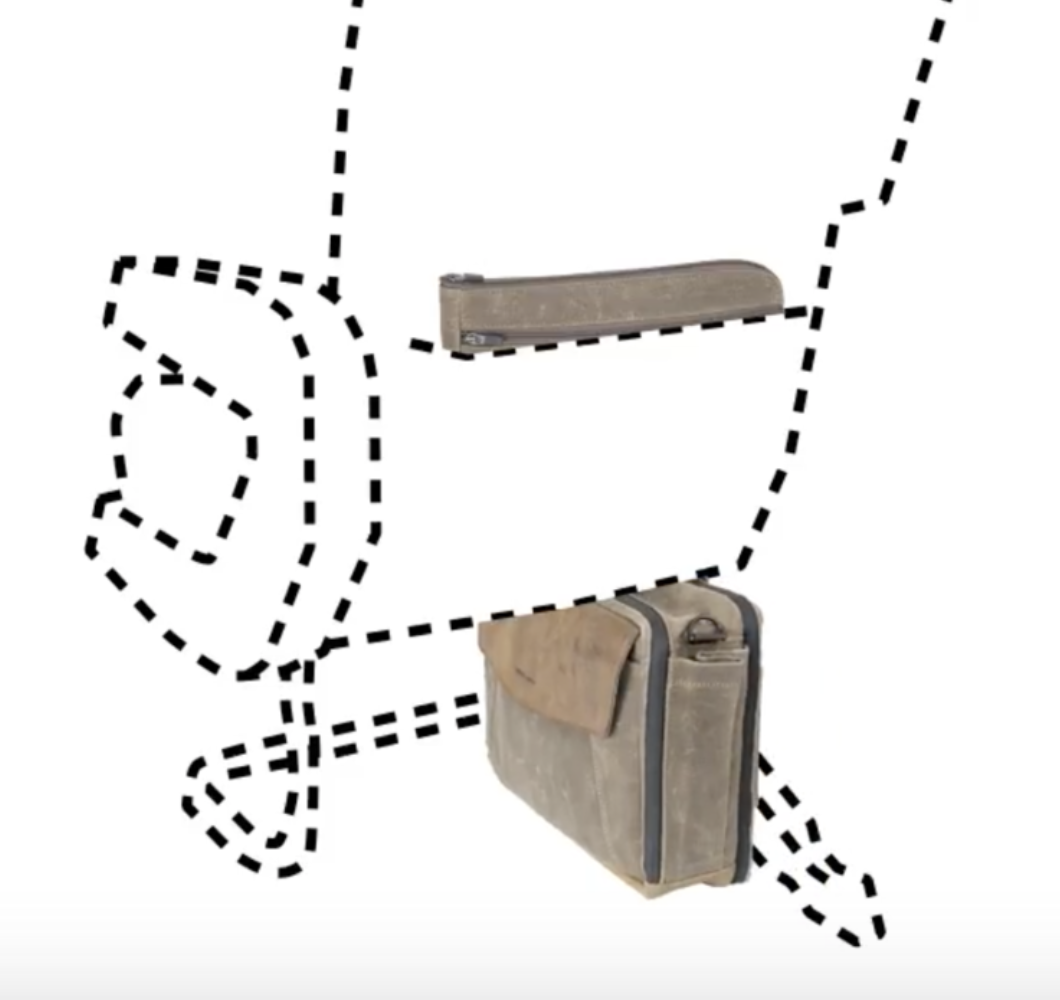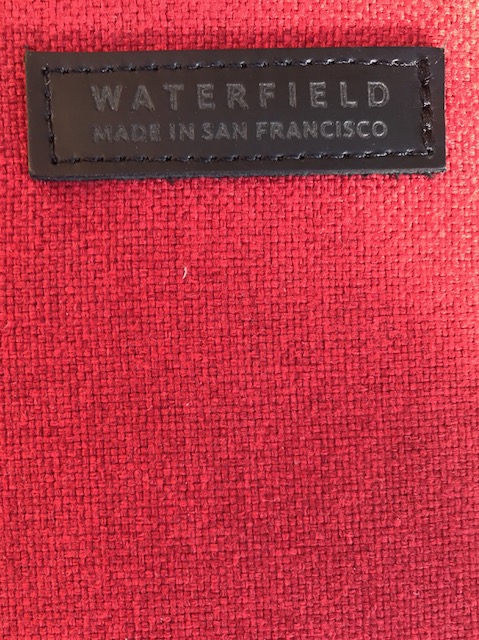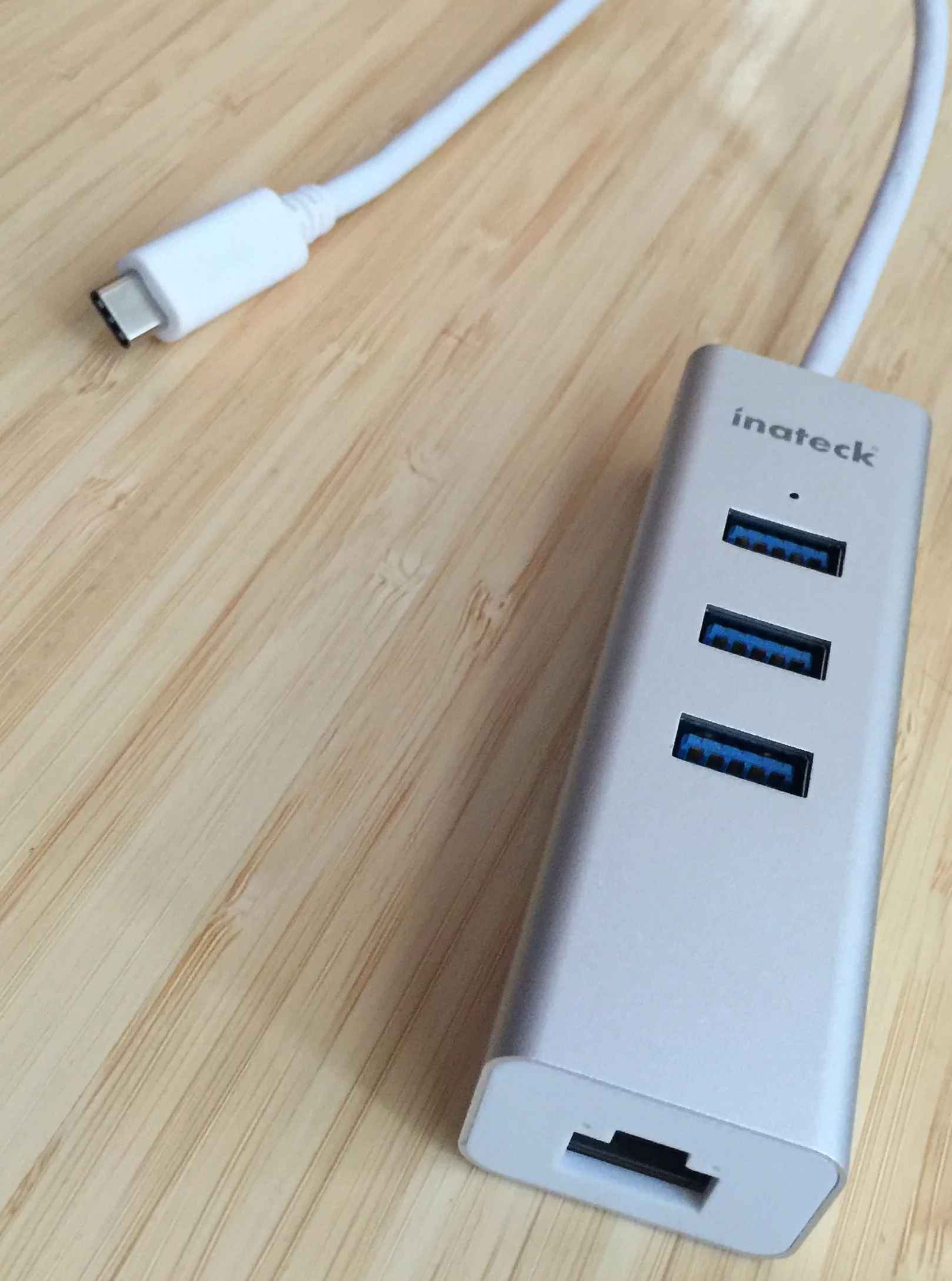The Apple MagSafe Battery Pack
A few weeks ago, Apple released the MagSafe Battery Pack. The device itself is a small bit of matte rubber covering a 1,460mAh battery that transfers at 5W and the MagSafe-aligned magnets for it to snap on the back of your iPhone.
I bought one thinking I'd try it out, remaining mindful of the two-week return calendar. I ended up keeping it and thought I'd report a few findings here.
The Short Version of this Review
The MagSafe Battery Pack is overpriced but super convenient.
The Killer Feature: Convenience
The only reason to buy the MagSafe Battery Pack is convenience. It is smaller than nearly all battery packs you can buy, and it easily fits in your pocket. It's also convenient because it uses MagSafe to charge, so you don't have to fiddle with a cable. My primary use case for this battery is day trips to Disneyland.
If you haven't been to Disneyland lately, the entire experience now runs off an app. In addition to using the app for your admission ticket, you also use it to make ride reservations, order food, interact with the park, and just about everything else. That's in addition to the inevitable picture-taking, media-sharing, and messaging that comes with visiting Disneyland. So the park puts more drain on your battery now than it ever has in the past.
Historically, I'd plug my phone into a charger while I sat and ate, or (in a jam) do that thing where you've got the battery in one pocket or in your backpack and snaking a cable to the phone somewhere on your person, which in addition to making you look like a dork, is also a pain in the neck when the cable gets snagged while you are moving around.
So I bought the battery for convenience. I want to snap it on my phone around 2 pm and then snap it off a few hours later, knowing I'll have sufficient charge to continue using my phone throughout the day. The MagSafe Battery Pack does that. I've now taken a few trips to Disneyland, and the MagSafe Battery Pack was easy to carry, juice up my phone, and then get out of the way. I no longer need to remember to charge while I eat or deal with the random cable issue.
Also in the convenience category is how it works with the iPhone OS to display the battery and phone charge levels. Third-party batteries will never get hooks into the operating system. Apple batteries will.
The Downside
If the above-listed conveniences aren't blowing your hair back, you should not buy a MagSafe Battery Pack. There are alternative battery packs on the market (even MagSafe ones!) that are cheaper and have more capacity. Indeed, I'm not aware of any other battery on the market that gives you so little bang for so much buck.
It's really simple here. Either you are willing to pay for the conveniences of the MagSafe Battery Pack, or you are not. Neither decision is wrong. Imagine if, instead, we were talking about refrigerators. You can spend anywhere between $300 and $10,000 on a new refrigerator, all of which are perfectly capable of keeping your food cold. It comes down to what features you want. When buying a new refrigerator, I avoid the more expensive conveniences. However, when it comes to my iPhone, I'm willing to pay. That's why I'm keeping the MagSafe Battery Pack. Also, I try not to think of the fact that for the cost of three of these batteries, I could get a new refrigerator.