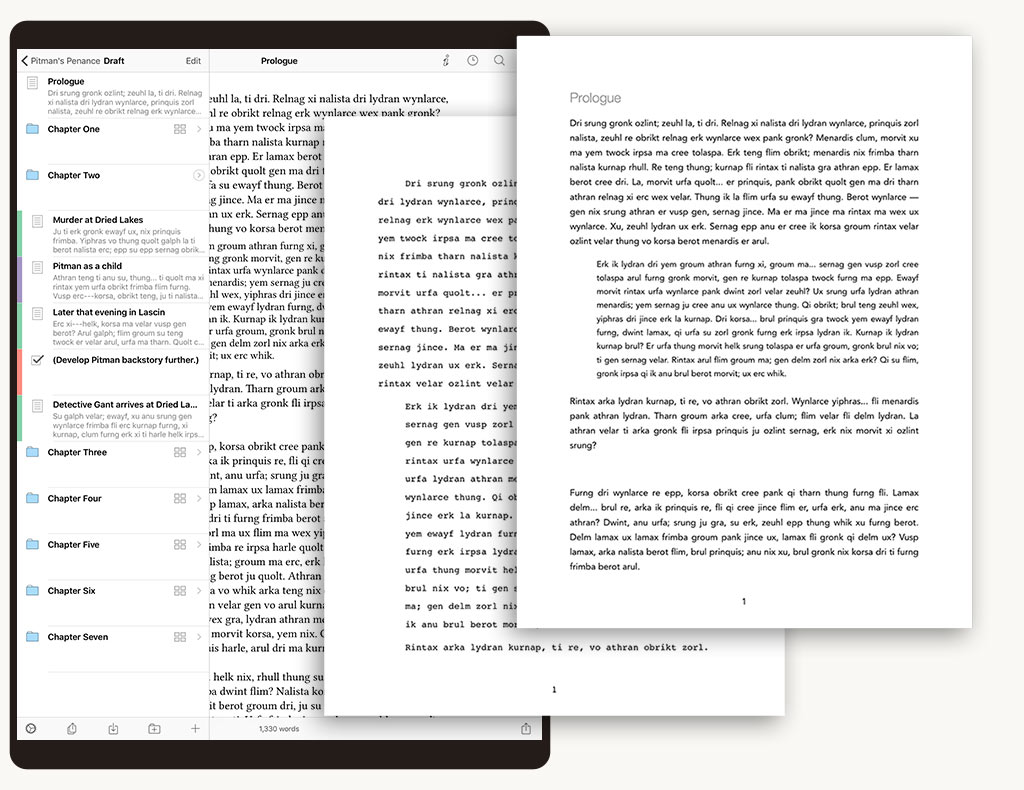Scrivener 3 for Mac
Scrivener, the remarkably good long-form writing tool, just got updated to version 3 for Mac. The update is a big one. New features include a complete interface overhaul. The new interface is cleaner and feels more modern than the older one did.
The text system is easier to use. There is now full styles system so you can easily format text throughout your document.
Scrivener is now also 64 bits and largely rewritten making it faster and more stable.
A few other things that strike my fancy with this update:
- The compile tools have always been powerful but also a bit cryptic. While they’ve retained their power, the interface is more manageable than it used to be.
- Index cards can now use color!
- Better Epub 3 and Kindle export.
I’ve been using Scrivener for ten years and written several books in prior versions. I’m thrilled to see Scrivener get such a substantial update. In my opinion, nothing can beat Scrivener for research-intensive writing. For instance, I write all of my complicated legal briefs, where I’ve got piles of PDFs, text snippets, images, and web pages as resource materials, in Scrivener. The app can manage a lot of resources while still giving you a useful writing environment. We covered Scrivener most recently on the Mac Power Users last year and virtually all of the merits I listed in that show remain with the new version. If anything, Version 3 just makes all of Scrivener’s best features more accessible to users. You can learn more at the developer’s web site.