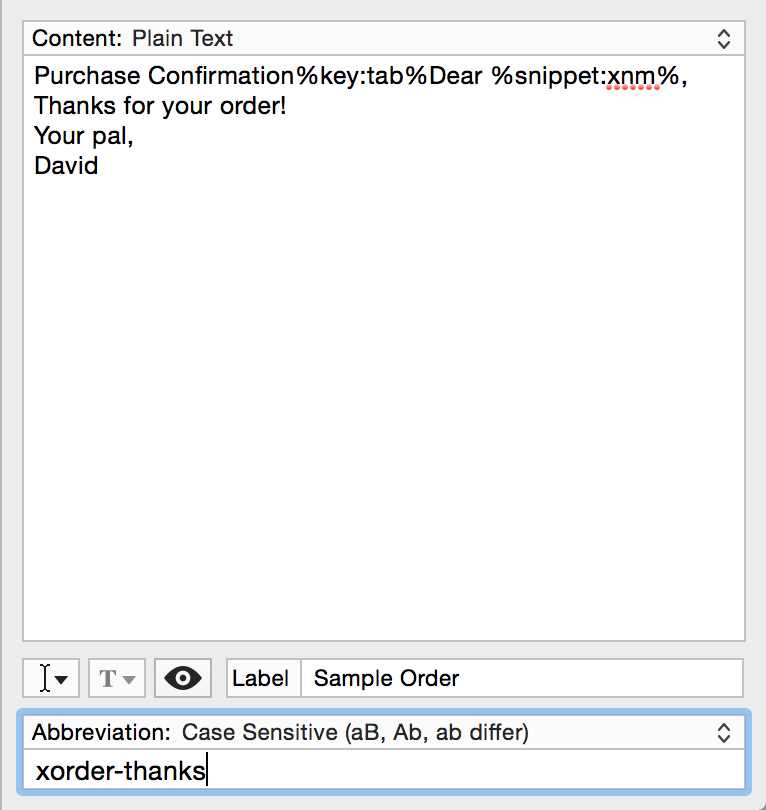Power Up with TextExpander – Sponsor
This week MacSparky.com is sponsored by TextExpander, the easiest way to start automating your work on Mac, iPad, and iPhone. TextExpander is a text replacement tool. With it, you can type a phrase like “ccell” and it will automatically fill in your cell phone number. But TextExpander is so much more than that.
Using TextExpander, you can have it automatically create the date and time. For example, when I talk with someone on the phone related to the day job and want to keep notes about the conversation, I just type “xdts” which, in my head, means date and time string. Then TextExpander automatically creates something like this, "2018-03-28 06:42". If I need to put the full date in a letter, I just type “fdate” and TextExpander puts in the current date, like this, "March 28, 2018".
But TextExpander can still go deeper. It can use the contents of your clipboard to auto-fill in snippets. It can press keyboard keys, like the tab key, to automate filling in forms on the web or creating an email. You can get it for yourself and your team members so you can share snippets with your team members.
I’ve done so much with TextExpander over the years that I even have a page of snippets I’ve created that you can download ranging from movie to reviews to conference calls. One of my personal favorite groups is foreign thanks where you can say thank you to people in most language. Sending an email to a French friend, just type “french thanks” and TextExpander gives you “Merci”. It’s like your own, personal translator.
To learn more, head over to TextExpander.com and let them know you heard about it at MacSparky in the “Where did you hear about us” field.