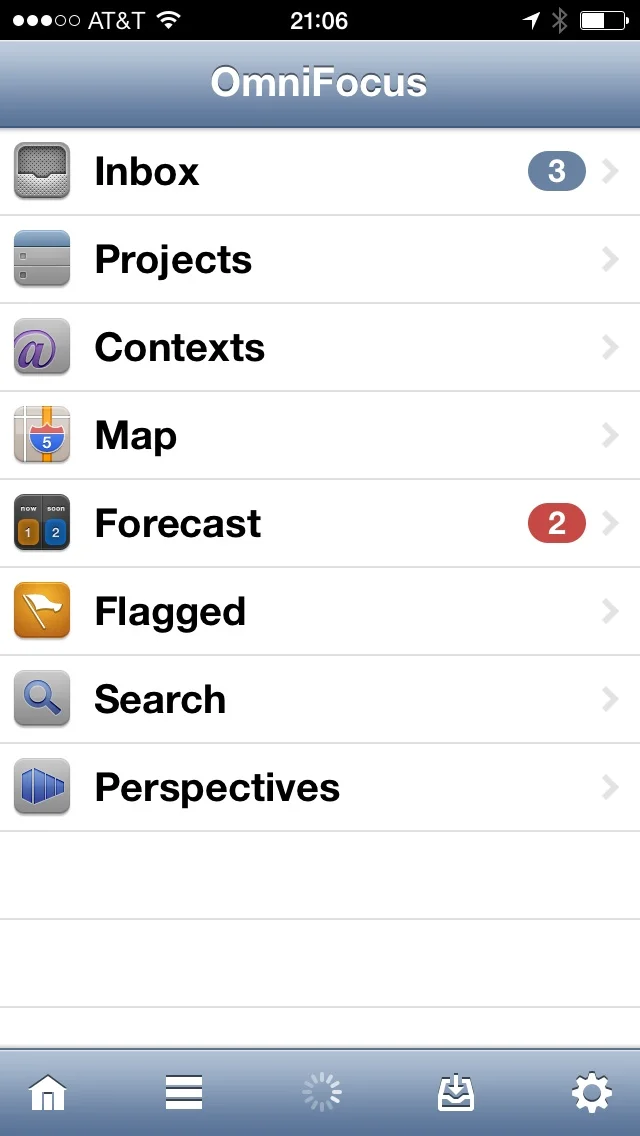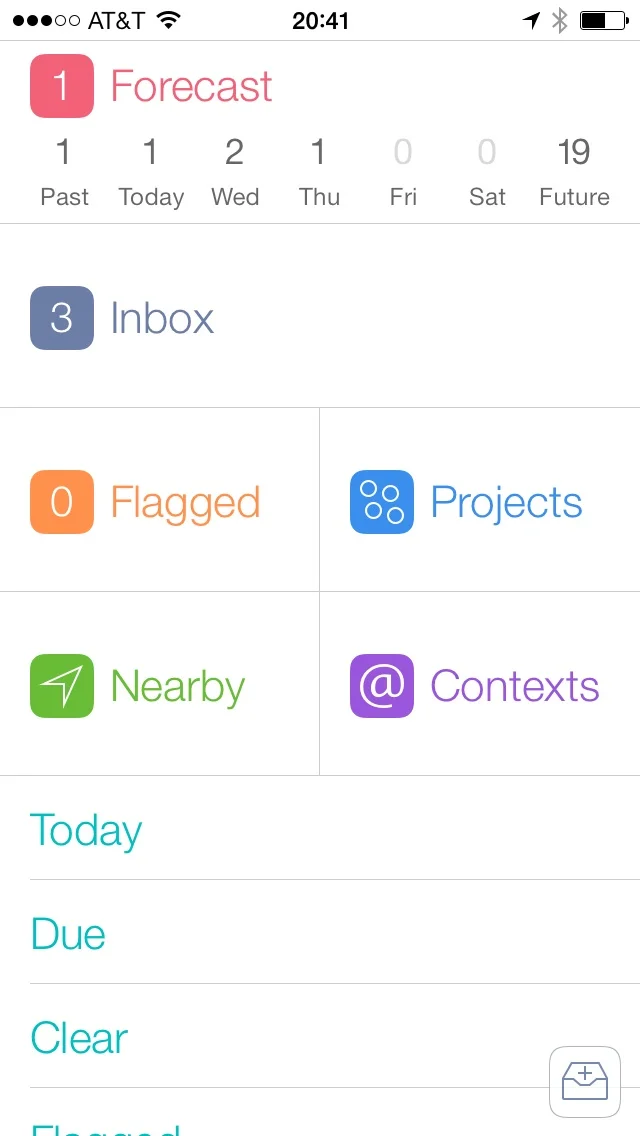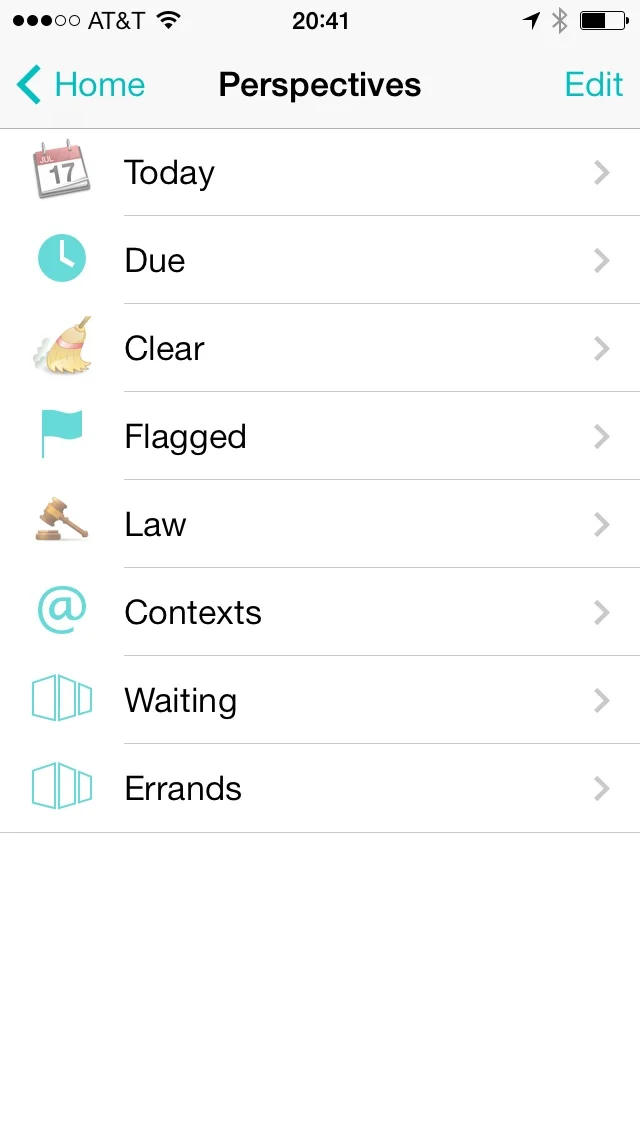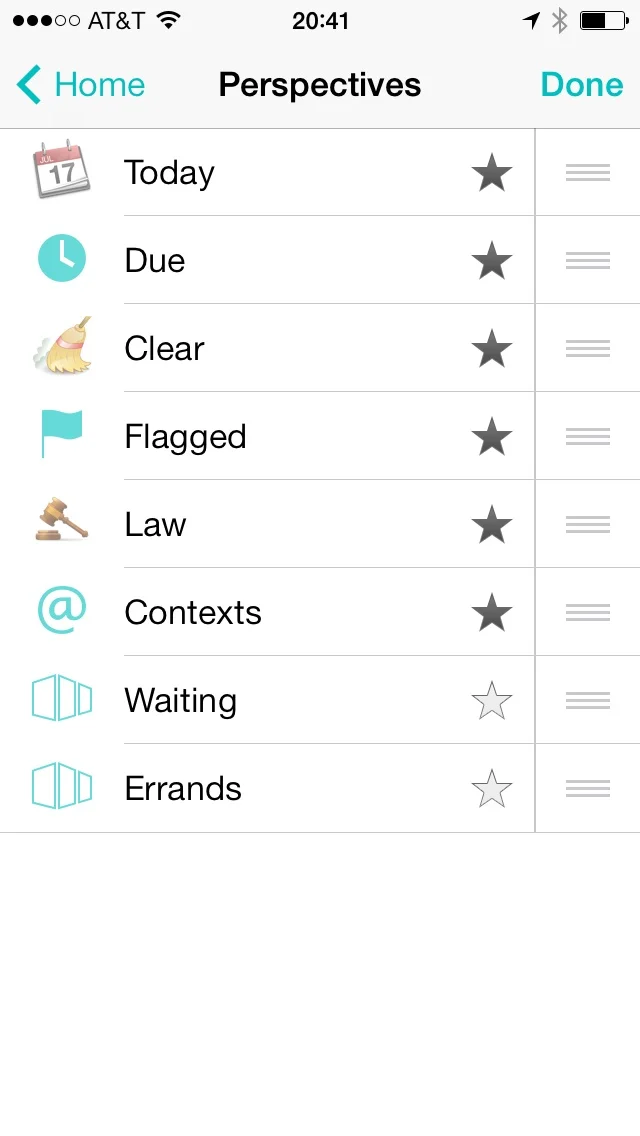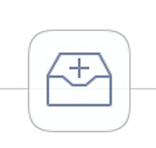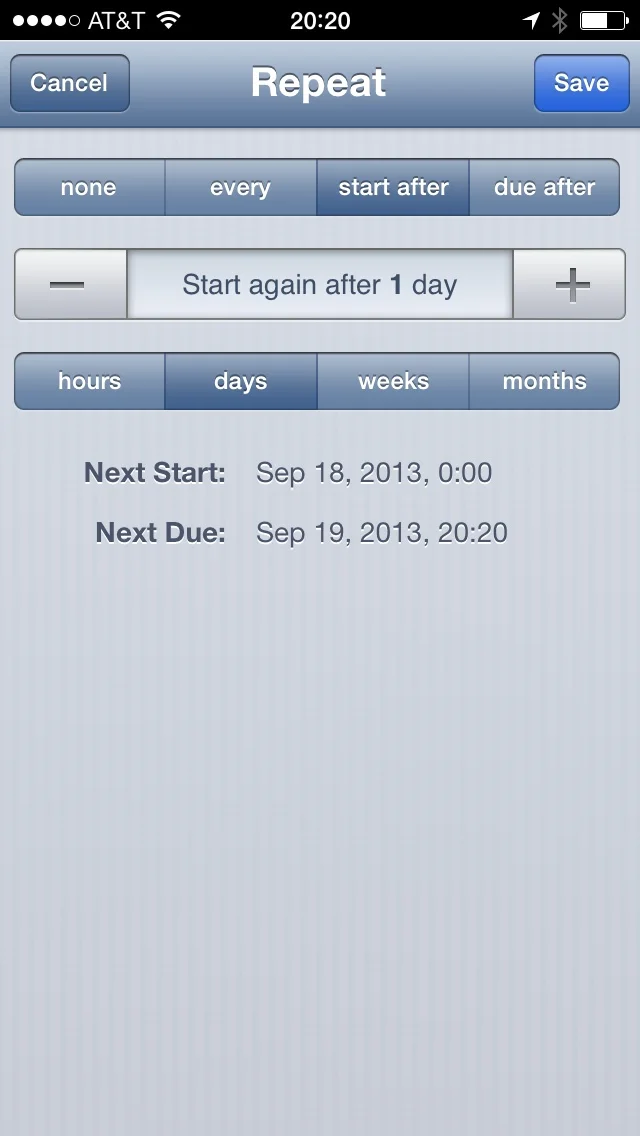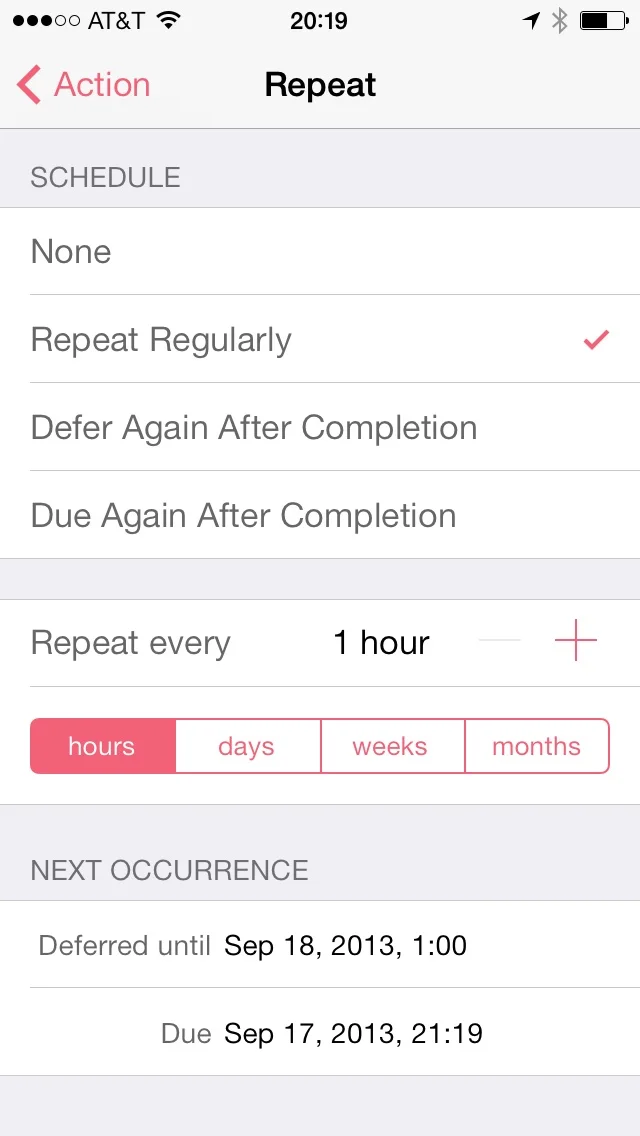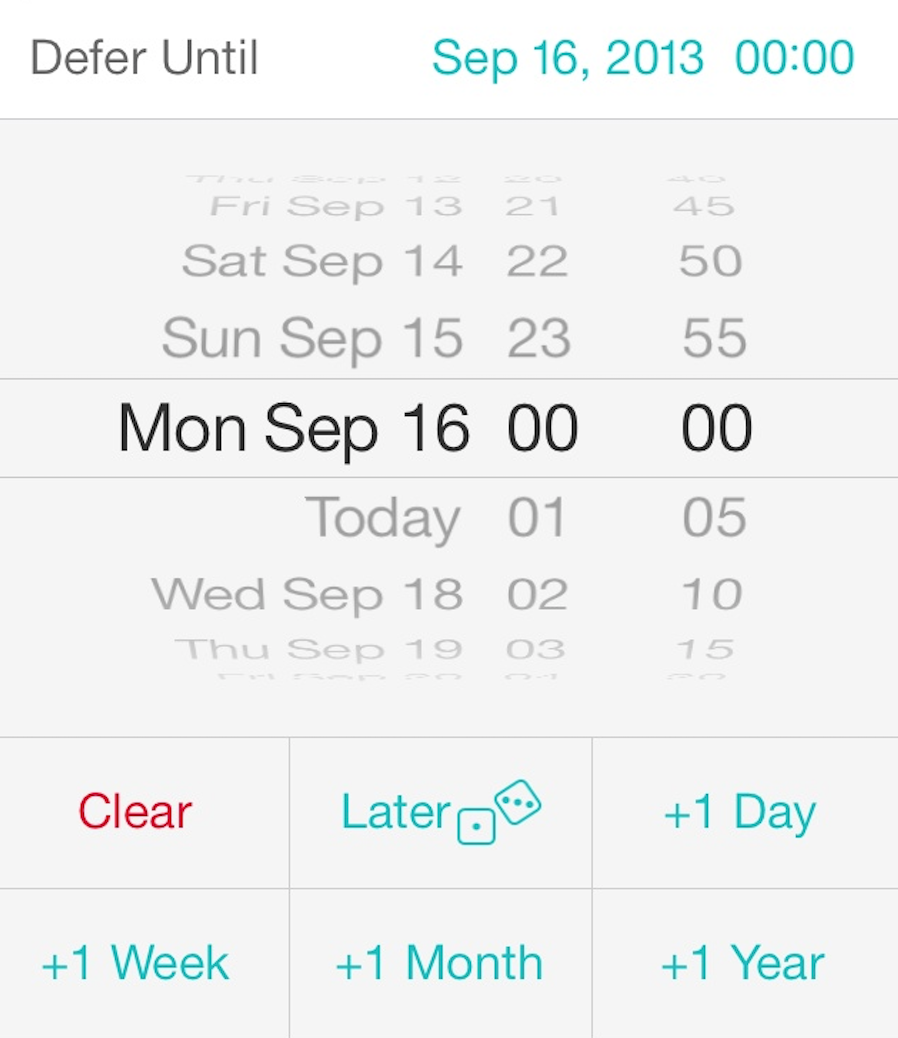The Price
This is a new version and it requires a new purchase. The price is $20 and, famously, the Omni Group (or any iOS developer for that matter) cannot offer an upgrade price to existing users. I’ve already seen complaints on Twitter about paying for version 2. The logic goes something like this: 1. I paid a lot for version 1; 2. Therefore I shouldn’t have to pay again, ever.
The Omni Group is one of the few companies that has held the line about pricing its software. If you’ve ever owned any of their applications, you probably have a good idea why. The Omni Group is a big software developer with lots of smart engineers, artists, and all the other people required to make something of quality. Moreover, the Omni Group has outstanding customer support. You can call them and get a friendly, knowledgeable human.
This sort of infrastructure costs money. It doesn’t just cost money the first day you buy your app. It costs money month after month and year after year. I remember what it was like having an iPhone without OmniFocus and I don’t care to go back.
I’m pretty sure I paid $25 for OmniFocus for iPhone version 1. That was five years ago. Over the past five years I’ve used the heck out of this app (which ended up costing me $5 per year to own). For the price of one cup of coffee per year I’m more productive and kicking ass with this application. Moreover, the Omni Group did not hold back on updates to version 1. During those 5 years, syncing got really great, OmniFocus became location aware, the Omni Group added an innovative forecasting feature, OmniFocus learned to talk to Siri, the Omni Group built an entire back-end syncing engine for my data, and OmniFocus obtained the ability to add tasks via email. The list goes on. I believe over the next five years, the Omni Group will be just as productive and add more useful features to version 2 that will become equally essential to me.
To those complaining about the price I’d ask you to look back and honestly answer the question of whether the Omni Group hasn’t already given you your money’s worth with version 1. If we, as discriminating users, want to continue to have excellent software, we are going to have to pay excellent developers so they can buy shoes, beer, and Pop Tarts. If you’re really hung up on this, think of it as an extended software license to get you through several more years.
Today I paid $20 and bought OmniFocus for my iPhone without blinking. I’m not trying to be heavy handed about this but we all have an interest in a software model for productivity apps that involves paying an honest price for honestly good software.
Summary
There’s been a lot of speculation that the uniform nature of Apple’s own iOS 7 apps foretold a future where all apps look the same. OmniFocus 2 disproves this. This app does look distinctly iOS 7 but at the same time, is quite noticeably different from the Apple applications. In summary, this redesign reflects a developer that used its own product for several years. It removes friction from the previous design and gives the user something that just flows easier. I’m looking forward to several more years of OmniFocus on my iPhone.