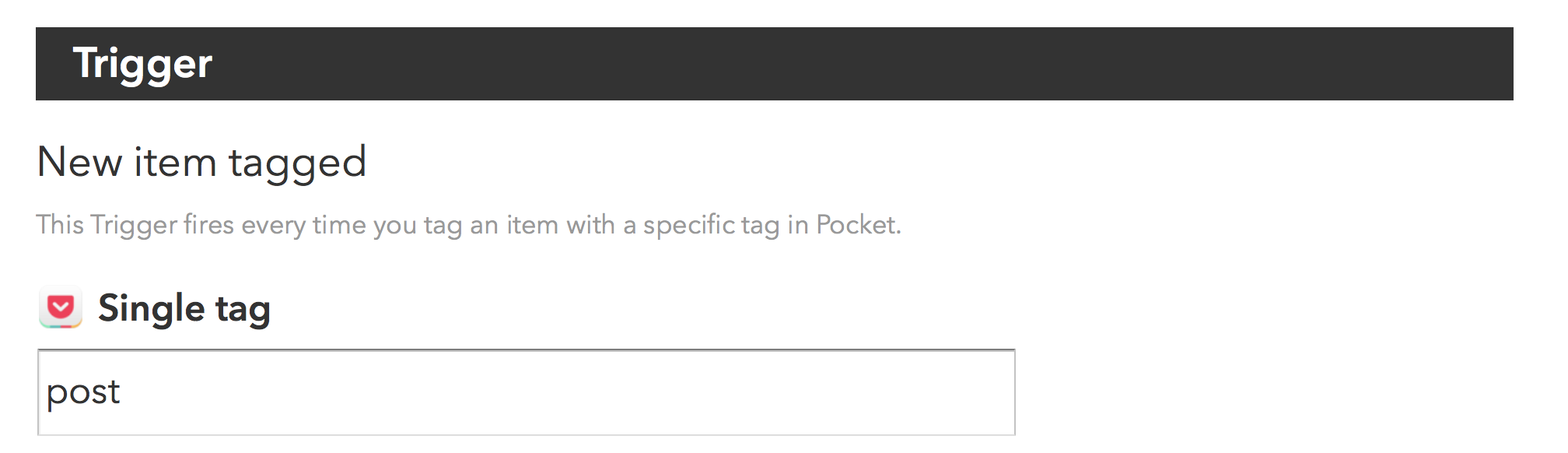Initial Thoughts on the New Photos
It has been a busy few days for all of us Apple nerds. With all the news about the Apple Watch and the new MacBook, you may have missed that we had an operating system update that included the public release of the new Photos application. This is a big deal.
For several years now, the iPhoto model of photo management has been broken. There are a lot of reasons for this including the fact that digital cameras have bigger sensors and make massively larger files and, for most of us, that digital camera is now in our pockets at all times and we are taking a lot more of those bigger pictures.
Regardless, the old days where you would take your camera home and plug it into your computer are long gone. With the release of the Photos application, Apple is attempting to drag us into the future with cloud-based photo management.
Prior to a few days ago, Apple developed two photography applications, iPhoto and Aperture. iPhoto was for the unwashed masses and Aperture was a more specialized tool for photographers and “prosumers”. They all were based on the traditional model of local management of the photographs.
Now we’ve just got Photos. While photos can use your Mac as the central location for your photographs, the clear thrust is cloud-based photo management. It ties in with the iCloud Drive and allows you to upload all of your photos to Apple’s servers and then be able to access them from any of your devices. No longer should you have to decide which photos make the cut to get onto your iPhone or iPad. Instead, all of your photos are everywhere. They pull this off by only displaying small thumbnails on your storage restricted mobile devices. If you open up an image on your iPhone or iPad, it will appear a little blurry at first and then quickly sort itself out.
Part of this new vision is the idea that you can manage and adjust your photos from any platform and have it nearly simultaneously show up on any other platform. This is an excellent goal. I have been using the Photos beta for some time and I can tell you that sitting on my couch and sorting through photographs on my iPad and making deletions and small changes only to watch them show up on my Mac and iPhone almost immediately is a fantastic user experience and long-overdue.
The news here is that this is not hypothetical. It has been working for me. It worked during the beta and it’s now working on version 1.0. My big concern was that once Photos got released to the public with broad distribution, the servers would get slammed and this functionality would grind to a halt or, at least, get really slow. That’s why I waited a few days before publishing this.
Yesterday I installed the updates to my wife’s computer and initiated the iCloud upload of her 36,000 photo library. This is a long overdue upgrade since iPhoto had become virtually unusable with her library size. She would boot it up and go get a cup of coffee.
The application took her library in stride and scrolling through the library on her three-year-old MacBook Pro is no problem at all. I expected this because the Photos is just so much better at handling a large library than iPhoto.
The big question still remained what will happen to the servers when everybody stars uploading a lifetime worth of photos into them. With respect to my wife’s computer, it has been slowly uploading her photos now for 24 hours and it’s about halfway done. She won't actually get the benefits of this new cloud-based photosystem until that process is done but it looks like we're only a day away from that being the case.
Another moment of truth for me was how would this impact my existing photos library. I've got a feeling my wife isn’t the only person currently jamming thousands of photos into the Apple servers. Will that slow down to my already established Photos library? The answer is no.
I sat on my couch this morning and had my laptop and my iPad open simultaneously. As quickly as I was deleting, favoriting, and modifying images in one device, they showed up on the other. These photos are all large file sizes and this demonstration of cloud-based syncing is impressive coming from Apple. After we've all made Apple the cloud services whipping boy for so long, I'm actually surprised more people aren't making a bigger deal about how stable Photos cloud sync is just a few days after launch.
Another clear design goal of the new Photos app is to make editing easier. Again, the tools are simpler and while the edit tools don’t rise to the level of Aperture, they are also better than iPhoto. It looks like Apple is clearly aiming for a middle ground.
There is a lot more to learn about the Photos application and I’m going to be producing more content on the Photos app in the near future here at MacSparky and the Mac Power Users. For the meantime, I would recommend that you start experimenting with the application as well. So long as Apple can keep up with the server load, Photos is a substantial improvement for photo management.