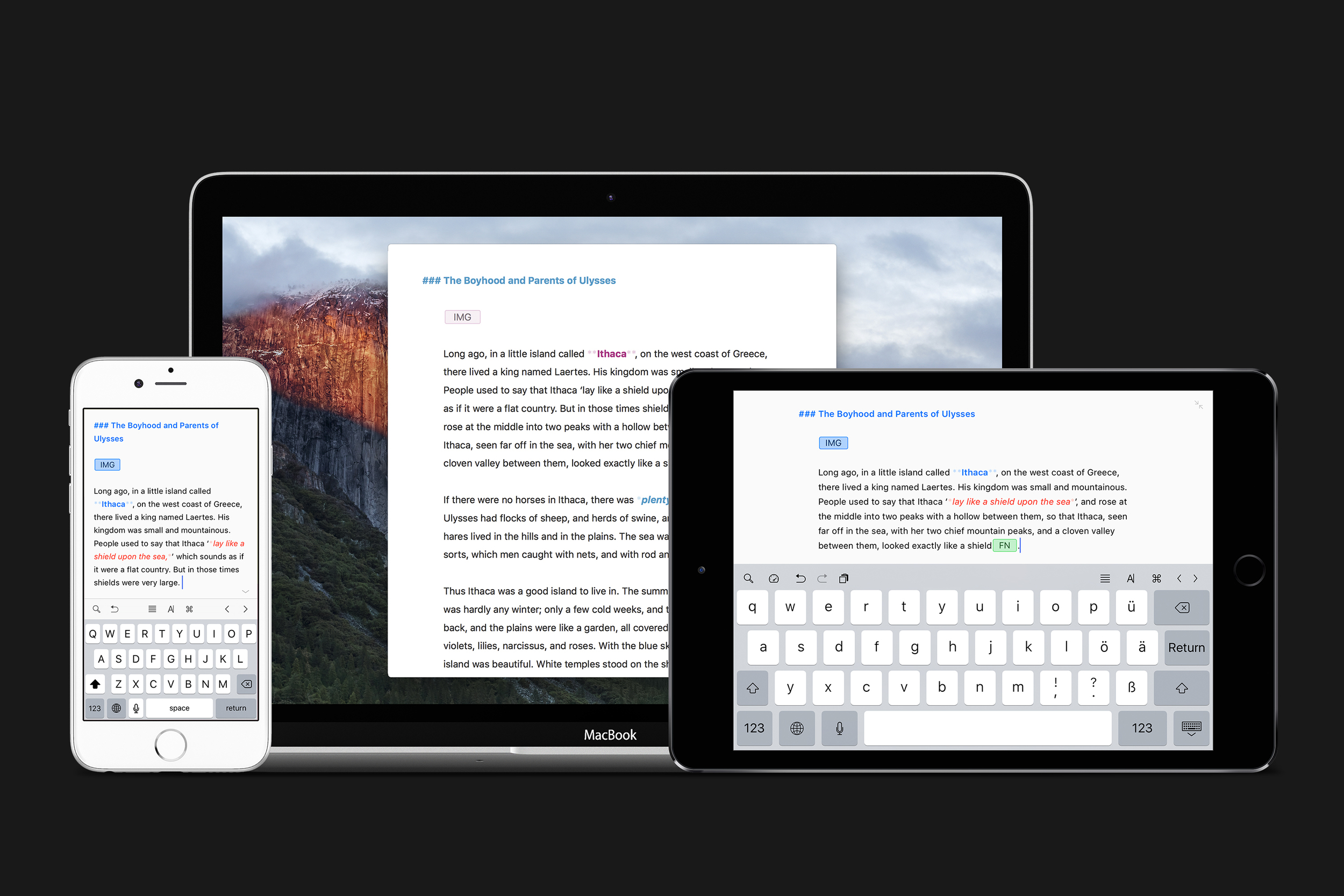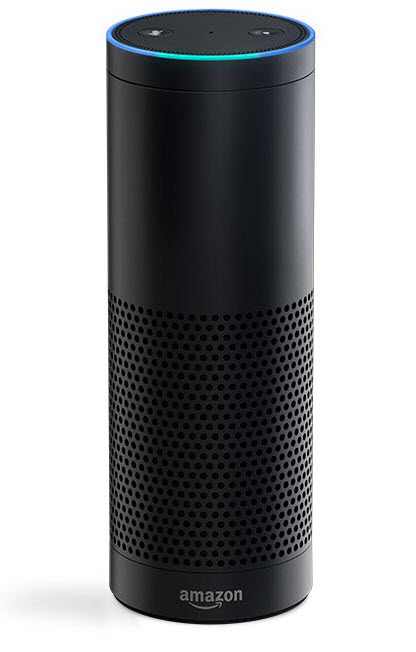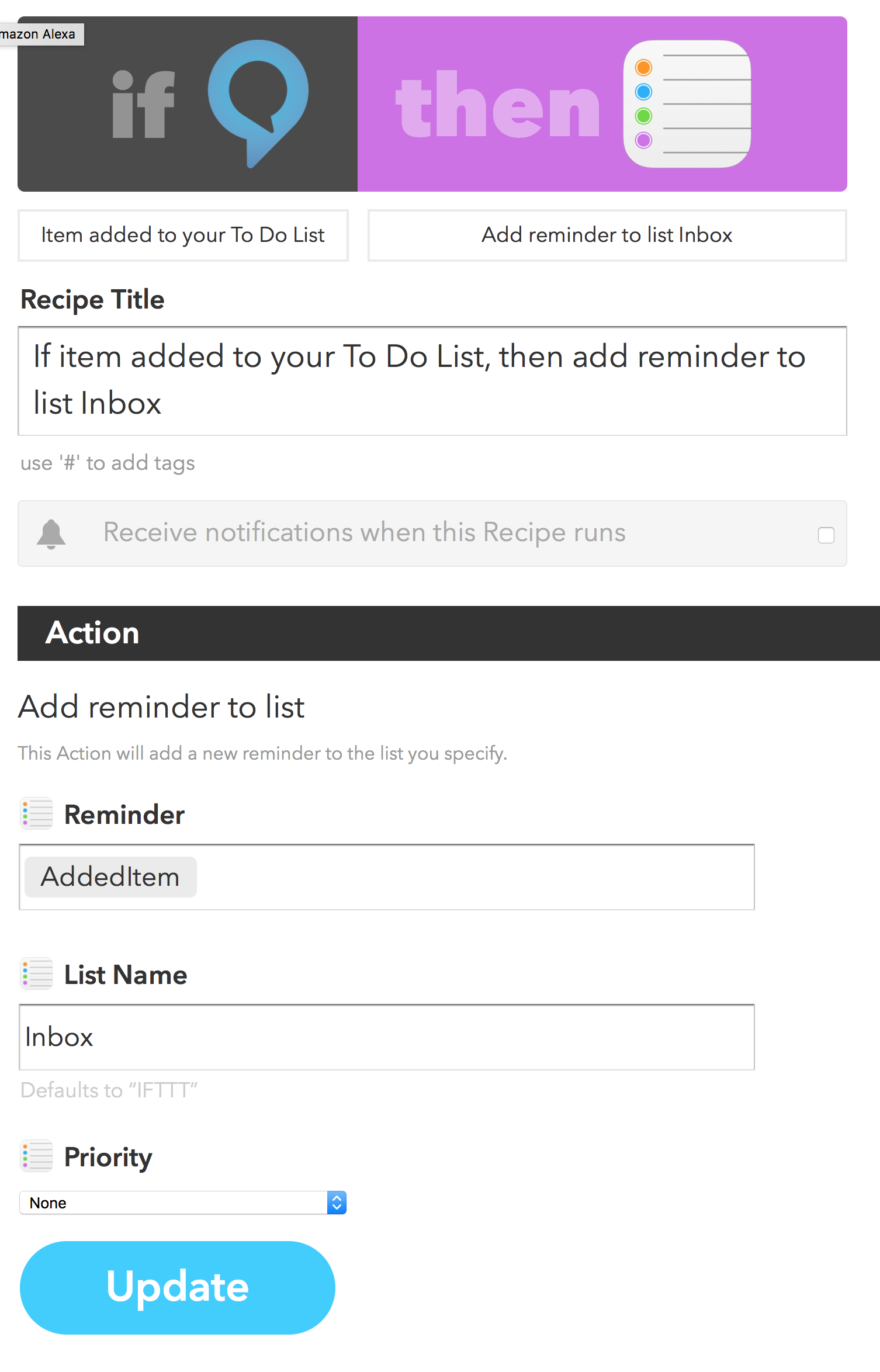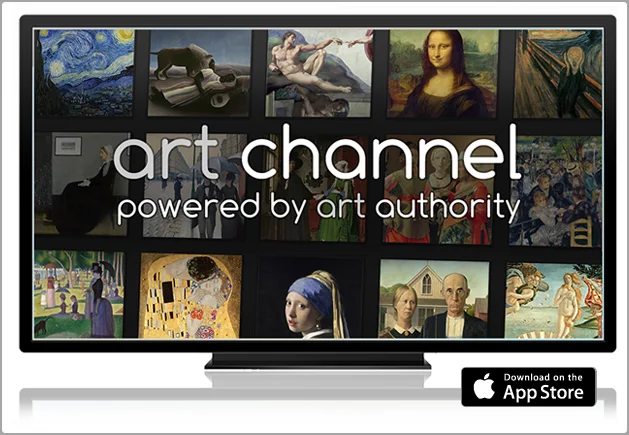Ulysses Version 2.5
Ulysses isn't a text editor or a word processor. It is a writing tool. It lets you collect bits of text together and organize them, reorganize them, hide them, delete them, write them over again, and generally carry you through all the angst that comes with large writing projects. I currently have 2 books half-written in Ulysses and several long legal briefs and letters. Ulysses released version 2.5 today and it’s a doozy.
iPad Pro Support
The new version looks gorgeous on the iPad Pro. They’ve added native iPad Pro keyboard support and full support for iOS multitasking. Now you can have Safari on half of your iPad and Ulysses on the other and get some serious writing done.
iPhone Support
Ulysses now has an iPhone application. You may be wondering, “Why on earth would he care about an iPhone app if he’s using this to write books?” That is, at least, what I initially thought but I was wrong. I carry the jumbo iPhone and quite often I do find myself stuck someplace for 15 or 30 minutes. Being able to open Ulysses on my iPhone and jump into my most recent book to do a little editing or even a little writing (using voice dictation of course) is something I find myself doing every day.
Historically, I’ve done most of this writing in Scrivener. It’s a great tool on the Mac. Unfortunately, it is just on the Mac. Because Ulysses allows me to platform hop, it has become my default big writing tool. Ulysses is less fiddly than Scrivener which could be a plus or minus depending on how you use those extra tools in Scrivener. Ulysses also does not handle research as well as Scrivener does. Using Scrivener for my legal stuff, I would often throw word documents, PDFs, and all sorts of other research into the actual Scrivener file. I could then use the split screen mode to have my research available on the left side of the screen as I wrote on the right side of the screen.
Ulysses doesn’t have that ability to track research so easily and, frankly, I don’t think it quite fits in the philosophy and feel of the app anyway. For my tech writing, it doesn’t bother me because most of my “research” is in my head anyway. For the legal writing, I do miss the ability to have extensive research right in the writing file.
Ulysses uses iCloud for its synchronization engine. There is no Dropbox option. I’ve heard rumblings that people are against the application on that grounds alone. I’ve been using Ulysses nearly every day now for over a year–including this beta now for several months–and I’ve not lost any data through iCloud synchronization.
However, I’m drifting. The big point for me is that I can now work on large writing projects on any of my Apple devices and I love it. I really appreciate the hard work that the Ulysses team put into bringing this application to the iPad Pro with panache. Despite all the new wizz-bang, version 2.5 is a free update. There’s a lot to like about the new Ulysses. For an in-depth review go over to David Chartier’s review at MacStories.