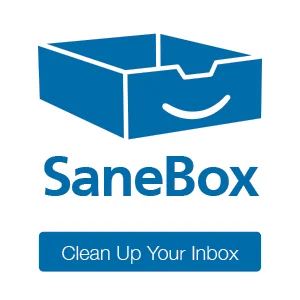Sonos and Apple Music
Sonos is a great speaker system. After much badgering from Mac Power Users listeners, I started investing in them several years ago, and now I have a collection of them throughout my house. However, where Sonos failed to keep up was voice control. As Amazon, Google, and now Apple all start releasing their speaker-in-a-can products with voice assistants built-in, consumers are finding it easier to use their voice to play their music rather than fiddle with an application on the phone.
I have several friends who swear by playing music through their Amazon Echo devices because it's so easy. That has never been me. I love the sound of my Sonos system, and I can't imagine playing Miles Davis through the crappy little speaker of my Amazon Echo. Actually, I did try it once while I was making waffles. It was terrible, so I washed my hands and played it properly through the Sonos system. I’m picky about these things. I’m not even sure the Apple HomePod is going to be Miles-worthy.
Nevertheless, the rest of the world is moving forward with voice-based audio systems, and Sonos is behind in the game. This past week they attempted to solve that problem in a few ways.
First, they partnered with Amazon to build the Amazon Echo into the new Sonos One speaker. This gives you the convenience of the Amazon Echo combined with the quality of the Sonos speakers. Moreover, just having one of these in your Sonos system should let you drive everything using your voice.
I have received a lot of emails asking if I'm going to buy one of these. I'm not. While I have an Amazon Echo in my house, I'm increasingly pushing toward Siri with HomeKit devices, and I would ideally like to have just one ecosystem.
The real sticking point for me is that I'm a happy Apple Music subscriber. My entire family, including the non-geeks, has a complete understanding of how to find and play music on Apple Music and they love it. I’ve got some killer playlists, and I like the integration with Siri. Since I am all in with Apple gear, using their music streaming service makes a lot of sense.
Whether the issue is Apple or Amazon (or both), I don't know, but for whatever reason, Apple Music does not play through the Amazon Echo. To have a streaming service on your Amazon Echo, you need either Spotify or Amazon’s music streaming service. So even though Alexa can now talk to my Sonos, Alexa doesn’t have my Apple Music library, which in hindsight is one of the primary reasons I’m not so keen on adding more Echoes to my home.
That is, however, not the end of the story for Apple Music subscribers. Sonos also announced they're going to be incorporating AirPlay 2 next year. This is a new technology announced by Apple back in June at WWDC. This next iteration of AirPlay should allow you to easily drive your audio to any compatible speaker system. It is, however, a lot more than that. It also allows you to cache music and control sending the music via Siri. Dave Hamilton wrote an extensive piece on the uses of AirPlay 2 over at the Mac Observer.
It is my sincere hope that when all of this gets sorted out, I will be able to control my Sonos system with my voice through Siri, playing my Apple Music playlists. In theory, this wouldn't require me to buy any new speakers either. However, at this point, it is not an actual feature but instead a promise of a future feature. I hope Apple and Sonos can make that happen. In the meantime, if I want I want to play some music on my Sonos system, I have to take my phone out of my pocket and tap a few buttons, like an animal.