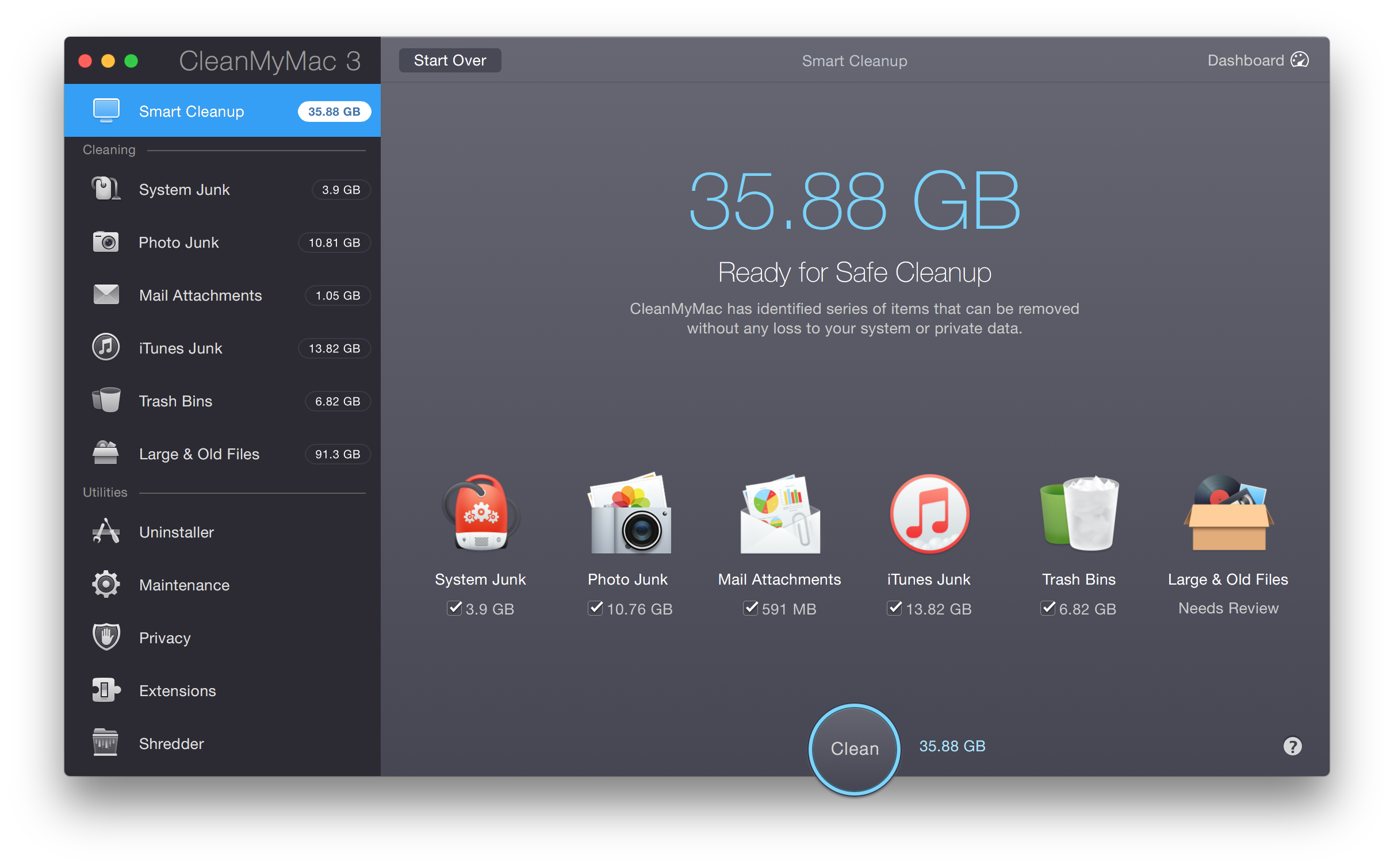Hyper-Scheduling Feedback
I’ve had a lot of feedback about my prior posts about the hyper-scheduling experiment and implementation details. Here are the prior links:
The Hyper-Scheduling Experiment
This whole thing has turned into a short series here at MacSparky.com. There may be another post or two about this, but today I'd like to share some of the feedback. I’ve received a surprising amount of email/tweets/feedback on these posts. They fall into several categories:
Hyper-Scheduling is Insane
I recently spoke at the ABA Techshow, and at some point an old lawyer-nerd friend cornered me. “David, are you really doing all that crazy stuff with your schedule?” (That quote is nearly perfect. He didn’t use the word “stuff”.)
This sentiment boils down to a lot of people who have never tried something like this marvelling at what an extraordinary investment of time hyper-scheduling appears to be.
I agree putting something like this in place takes time, particularly when getting the habit started. However, having been doing it now for awhile, the time investment is not nearly high as someone who has never tried it would think. I schedule each day and the end of the day prior. Using the mechanics I explained in the last post, most of the scheduling is simply selecting prior instances in the calendar week view, duplicating the item, and then moving it into place. For me, most days start with some Field Guide Work for two or three hours and most days end with shutting things down and planning the next day and in between comes a whole lot of legal work and podcasting that varies on a daily basis.
A key competent of all of this is having a task management system that can help you keep track of all of your tasks (so you don’t have to) and unearth those priority tasks out of the database on a daily basis. I’m pretty adept at OmniFocus so it usually doesn’t take me long to find those tasks that will get checked off the day before and assign appropriate time blocks to get the job done.
For me, the trickiest part about setting it up is being realistic about how much can be accomplished in the next day and not biting off more than I can chew. The practice of hyper-scheduling however, has provided an excellent tool for me to get better at that skill. At this point, hyper-scheduling takes me about 20 minutes. As explained throughout this series of posts, a 20-minute daily investment for all of these benefits is a no-brainer.
Hyper-Scheduling is Unrealistic
No plan survives contact with the enemy.
–Helmuth von Moltke
This second category of criticism boils down to the above quote. It doesn’t matter how much time you spend scheduling if you walk into the office to find it on fire. I’d generally agree with that criticism. Several times since I’ve started hyper-scheduling, I’ve had days where a true client or family emergency appeared requiring me to sweep aside my carefully laid plans and spend the day manning the fire hose.
I guess the real question for these critics is exactly how often do they find that the office is actually on fire. If that’s a routine thing, I think that is more of a problem with the office than hyper-scheduling. The lawyer equivalent of a fireman is a litigation attorney. I was in that racket for 20 years and can tell you at the time I experienced a lot more fires than I do these days. If you have a job that requires you to put out fires on a daily basis (and you’re okay with that), I don’t think hyper-scheduling is for you.
Conversely, however, I’d ask you to make sure the there truly is a fire. As my law practice has transitioned to a transaction-heavy practice and away from the sausage factory that is modern litigation, before hyper-scheduling I was acting like there were daily wild fires where, in hindsight, there were very few. Too often I’d let the smallest problems derail me. Hyper-scheduling has given me more perspective so that a lot of things that I was earlier treating as four-alarm fires now just gets blocked into some time in the next few days and I’m able to stick with the original plan.
Hyper-Scheduling is Nothing More than Sophisticated Procrastination
One reader wrote me and opined that my hyper-scheduling seemed like re-arranging the deck chairs on the Titanic. The argument is that Hyper-scheduling is a way to fiddle, instead of doing work. I think this could be true if you were too precious with your scheduling. The minimum block of time for me to deal with a specific problem is usually no less than an hour. I don’t Hyper-Schedule by making a dozen 15-minute project blocks that I then carefully arrange like a jigsaw puzzle. That would be a waste of time. All of the little, important things I do every day get OmniFocus flags and lumped together in the “Capture Flags” block. I agree someone could implement hyper-scheduling in a way that gets too fiddly. However, I think someone that gives it the smallest amount of thought and deliberation could avoid that trap.
Hyper-Scheduling Doesn’t Actually Give You any Additional Time
Yup.
This was my own biggest source of resistance to the experiment in the first place. Scheduling myself for ten hours a day does not magically give me 20 hours of work. It’s still just 10 hours. While that is true, adding the planning and deliberation to the day has allowed me to get a lot closer to 10 hours of work done in a 10 hour day where before I was getting more like five or six hours of work done in a 10 hour day because I spent so much time blowing in the wind.
For me, Hyper-Scheduling adds a sense of purpose to the day and lets me be much more deliberate with my time and the projects I spend my time on. Either way, while it’s true this technique doesn’t magically give you additional time, it lets you use the time you do spend on important work much more efficiently.
Hyper-Scheduling is Nothing New
These are my favorite emails. I’ve received lots of affirmation from readers that have been doing this in some form or another for years and ask me, in one way or another, “What took you so long?” Some folks call it block scheduling, others call it fancier things like value-based time management. I'm certainly not the first guy to this party, and I find that comforting.