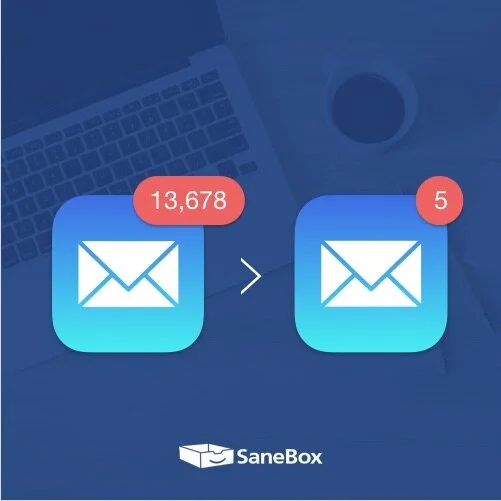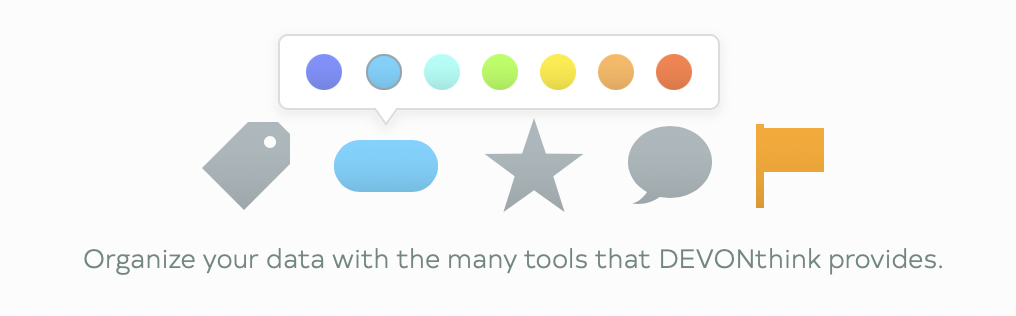DEVONthink, the Ultimate Database Tool (Sponsor)
This week MacSparky is sponsored by DEVONthink. There are a lot of ways to manage a database on your mac, but in my opinion, there is no better tool than DEVONthink. Just a few of the things I use DEVONthink for include:
A reliable repository of research documents. DEVONthink will hold as many documents as you can throw at it. In addition, it makes import (and export) easy, so you can have all that power without feeling trapped.
A research assistant. DEVONthink uses artificial intelligence to analyze and connect your documents in ways that may not otherwise occur to you.
An OCR Tool. Everything you store in your DEVONthink Pro library gets OCR’d. It just happens.
An Automation Tool. DEVONthink lets you build powerful automation subroutines into your library to help tag, move, and organize documents.
One of my uses for DEVONthink is legal research. I dump legal cases, statutes, regulations, and law review articles in DEVONthink whenever I’m working on a thorny problem and let DEVONthink grind on the documents before I do. It is spooky what DEVONthink finds when I start searching my legal database. It’s like having my own research assistant. You could also do the same with all of your personal records. Dump them into a DEVONthink database and let DEVONthink sort it for you.
DEVONthink supports multiple sync methods and lets you even use your own sync password, so everything is encrypted. If you’ve got an iPad or an iPhone, you can access your DEVONthink data there, too, with DEVONthink to Go.
It is this combination of power and security that makes DEVONthink the clear winner. You can think of DEVONthink as your paperless office. You can automate your workflow from capture to filing, editing to publishing. It stores all your documents, helps you keep them organized, and presents you with what you need to get the job done.
Interested? MacSparky readers can get a 20% discount on DEVONthink. Use the code MACSPARKY2021 at checkout. This is a limited-time offer, so check it out now.