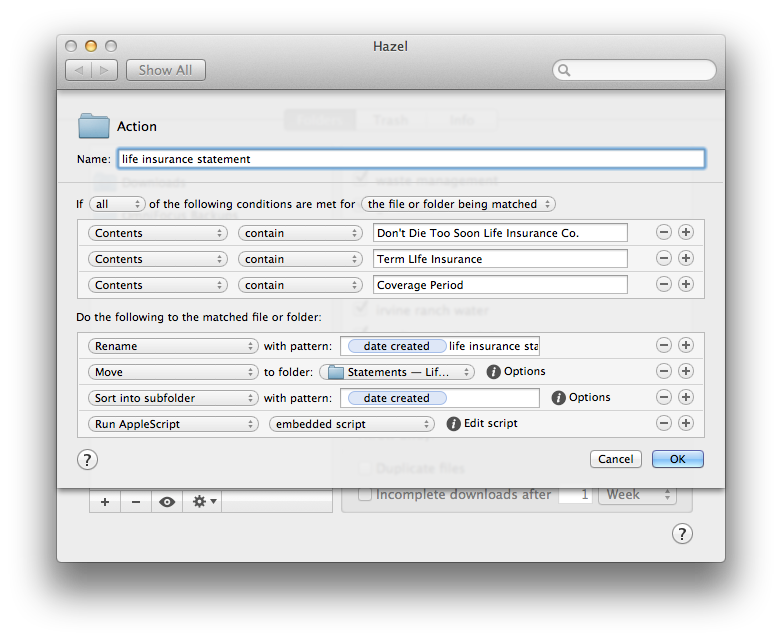Create OmniFocus Tasks with AppleScript
Sometimes efficiency becomes the enemy. Because I'm now a believer in automating document filing via Hazel and OCR, I sometimes get myself in trouble. A case in point is my life insurance bill. It arrives every quarter. I used to scan it and then name it in my Action folder with a TextExpander snippet, which resulted in it getting sent off to a nested folder somewhere. At the same time I'd record an OmniFocus quick entry to pay the bill. It was all second nature. These days, I use a Hazel rule that looks at the contents of this invoice and names it and files it without me having to trouble to rename the file manually. Put simply, once I scan it, I never see it again unless I go looking for it. The problem is I keep forgetting to create the OmniFocus entry to pay the bill. That's bad. (Especially if I get hit by a bus, which would only add one more problem to cascading badness.) We can't have that.
I decided to create an AppleScript that automatically creates an OmniFocus task when this Hazel rule triggers. After a lot of head scratching, trial and error, and even some help from friends at the Omni Group and Ben Waldie (my AppleScript Sensei), I've cobbled one together. Here is a screenshot and the AppleScript code.
-- Lovingly crafted by David Sparks, The Omni Group, and Ben Waldie -- macsparky.com
set theDate to current date
set theTask to "Pay Life Insurance"
set theNote to "Lovingly Scanned by your Mac on " & (theDate as string)
tell application "OmniFocus"
tell front document
set theContext to first flattened context where its name = "Tech"
set theProject to first flattened project where its name = "Finance"
tell theProject to make new task with properties {name:theTask, note:theNote, context:theContext}
end tell
end tell
To test the rule, open AppleScript Editor and copy it in. You need to change the context and project names to something that is in your OmniFocus library. Once you trigger it, AppleScript will create a new task in the designated project with the designated context. The task also gets named and the Note field will include the text "Scanned on {today's date}". This just happens. Don't believe me? Go look in your OmniFocus project afterward.
I use this script directly in Hazel. Specifically, when I've got a scan that requires future action, I add an AppleScript Hazel action at the end to run this script. After Hazel gets done naming and filing my document, it creates a handy OmniFocus task. Below is my life insurance Hazel rule screenshot to demonstrate.
I've modified several versions of the script to handle the variety of documents I scan and OCR that require an automatic OmniFocus action. Creating an OmniFocus task with a script is damn useful. You could use this in a lot of contexts outside of document filing. You're welcome.
Below is a download link for the Hazel rule. Go nuts.
Download Sample Hazel Rule