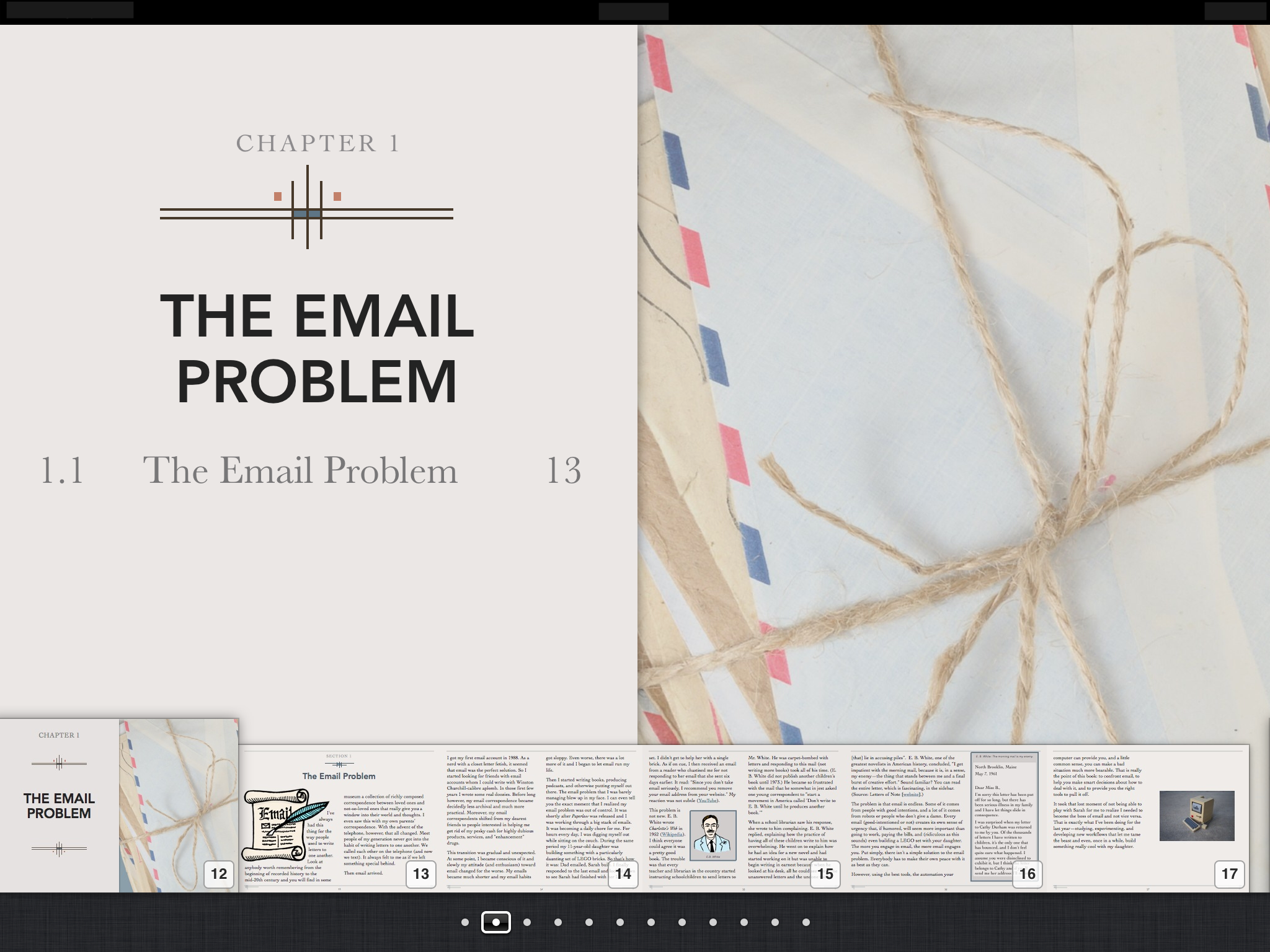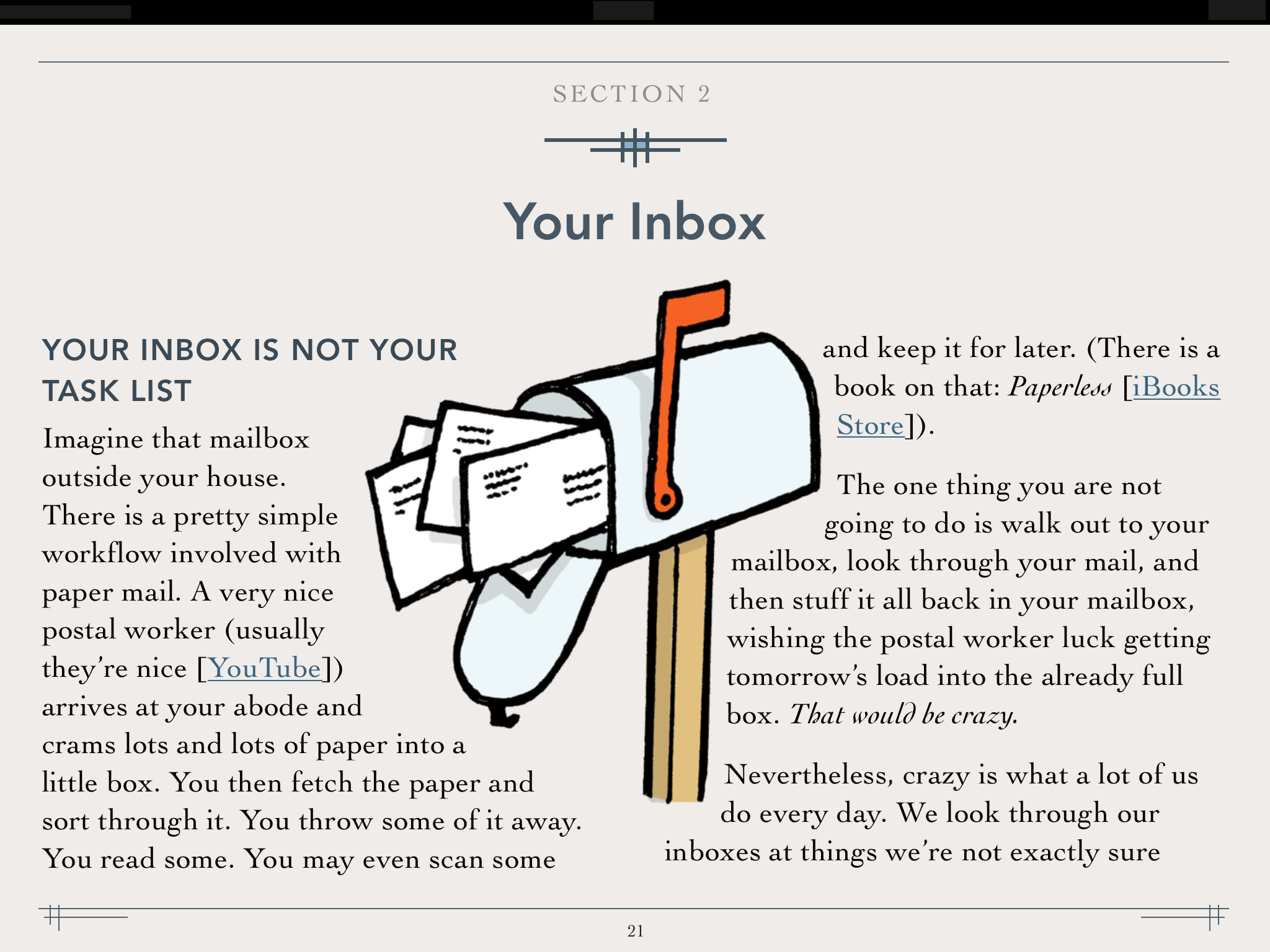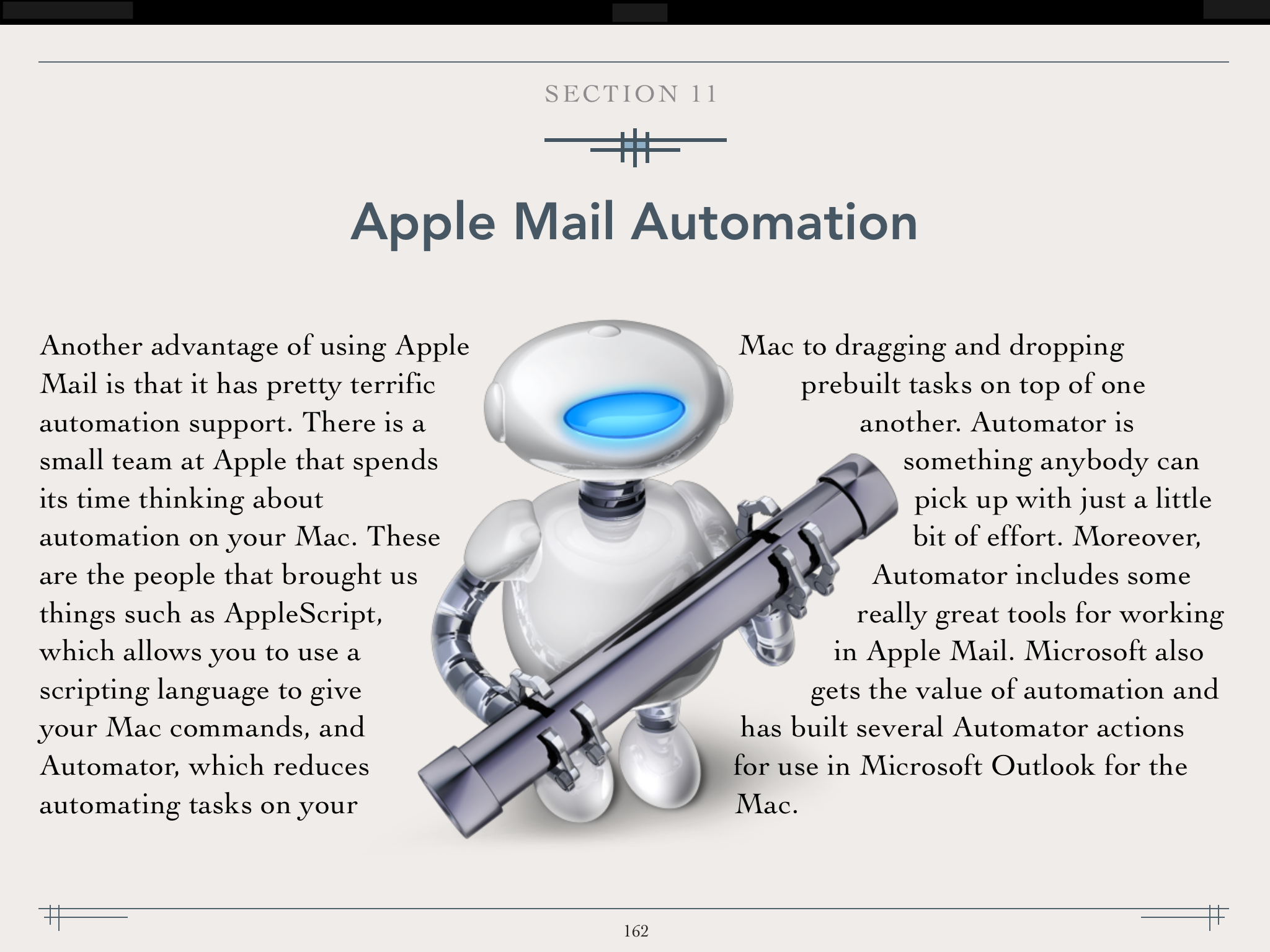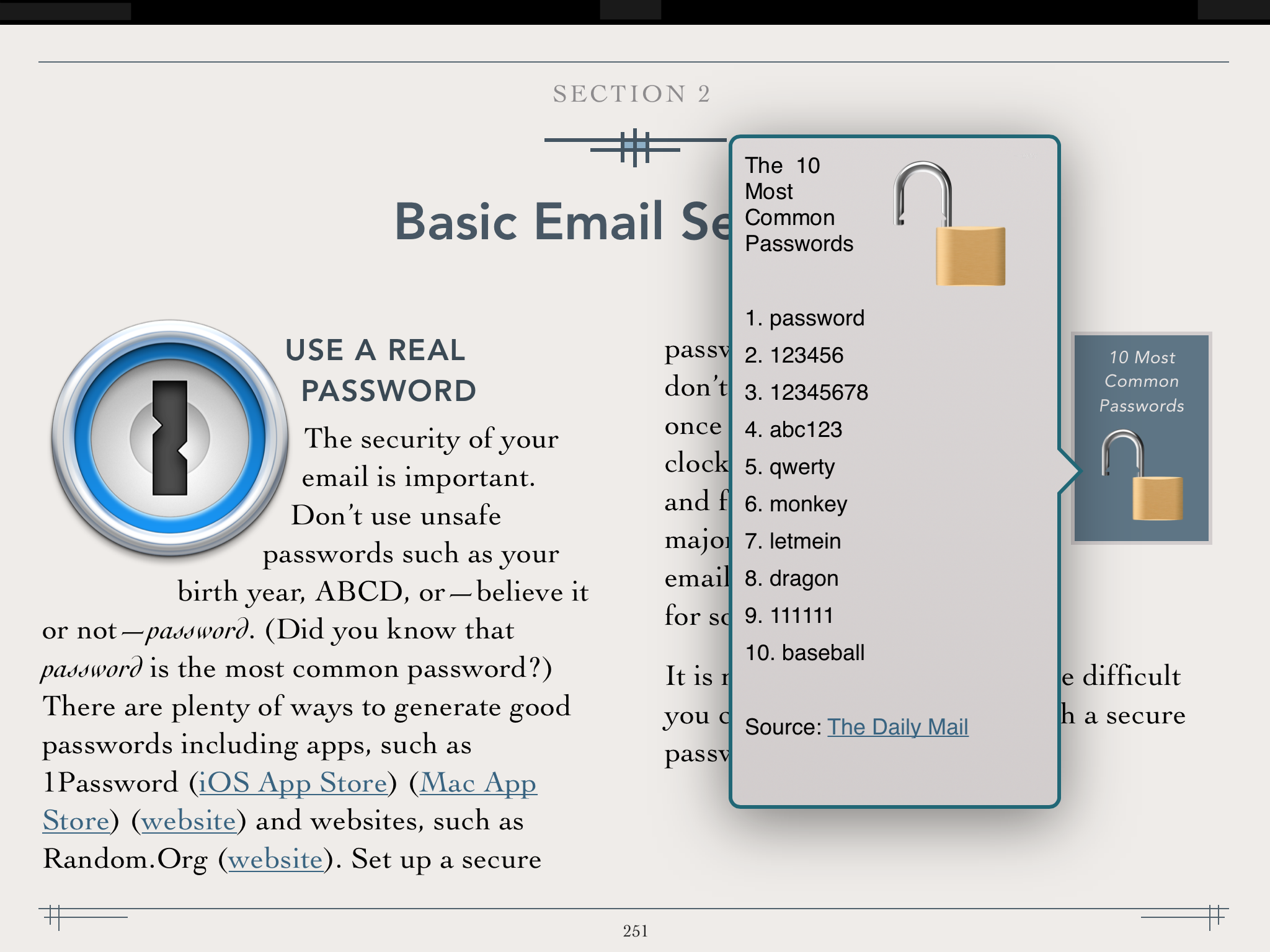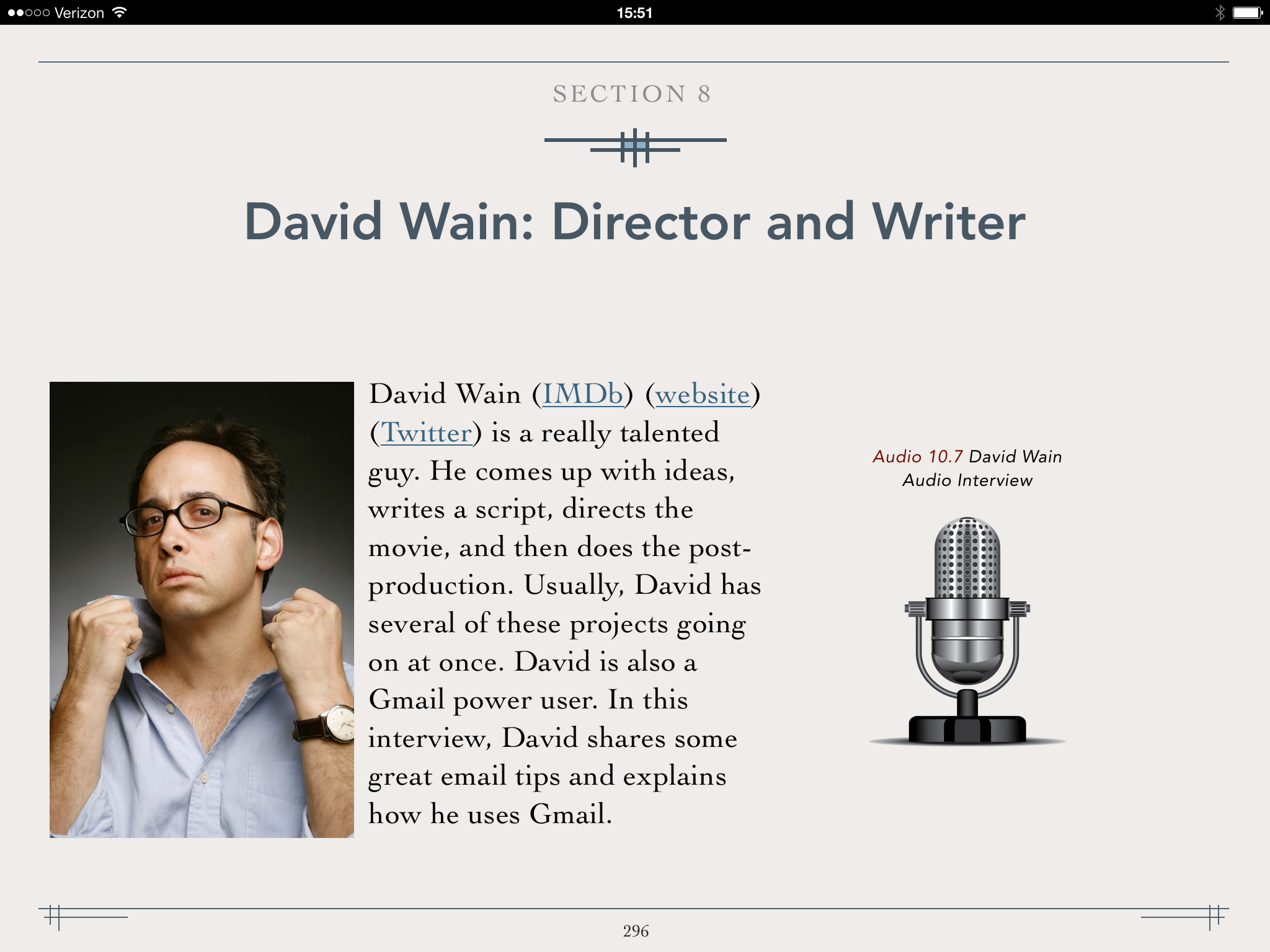Will MailKit Save Mail.app?
One of the announcements to come out of WWDC this year is a new framework for third parties to create plugins for Apple's Mail.app called MailKit. Mail.app has been stagnant for a long time. While the app continues to get support for email rendering and improvements to its basic functions (like search), that's about it.
Most who use it day-to-day have gotten somewhat accustomed to how dated it feels. Making a stable, feature-rich email application isn't easy. Most third-party developers seem to fall down on the "stability" part. Apple nails that but seems uninterested in the "feature-rich" part.
I hope that this new MailKit will allow third-party developers to pick up that slack. There is already a rich ecosystem of Apple Mail plugins, but I've become increasingly leary about using and recommending them during recent years. My concern was that Apple could, at any point, pull the plug on Apple Mail plugins.
A few years ago, I talked to an Apple engineer at WWDC who explained that mail plugins, historically at least, represented a security vulnerability, and Apple is very much interested in removing any security holes. The good news is that the announcement of MailKit means Apple is not pulling the plug on plugins but instead found a safe way for them to continue while keeping the platform secure.
This new sense that mail plugins have a future path and will continue to exist makes it easier for me to use them. I hope this also encourages other developers to get off the sidelines and explore developing new and helpful Mail.app plugins. Hopefully, another benefit will be that in future updates to macOS, plugin developers won't have to re-invent the wheel every year. One of my favorite plugins is SmallCubed's MailSuite, but every year I have to turn it off on beta machines and often for the first few months after a macOS update releases.
Unfortunately, MailKit is only for the Mac, leaving Apple's Mail app on the iPhone and iPad sad and lonely, still without even the dignity of a sharing button. I'd love to see MailKit also make its way to iOS and iPad OS, but I'm not holding my breath.