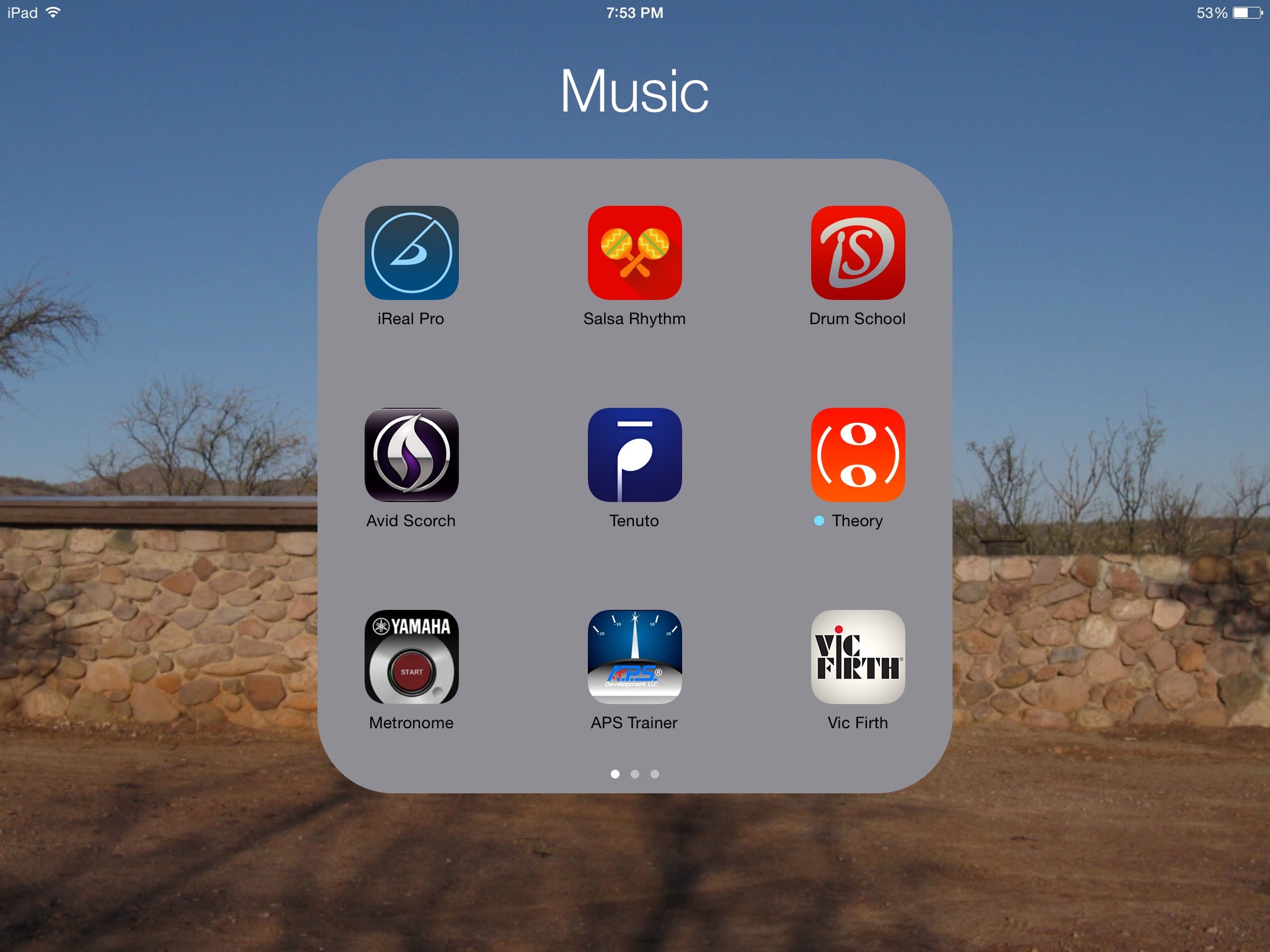What are some of your favorite apps?
Wow, that’s hard, as I’m always downloading and trying out new ones. I like Downcast and ooTunes for audio, FlightView for tracking flights and gates at the airport (sometimes faster than the airlines and mitigates having to ask gate agents if you know the airport), and Check the Weather because it tells you the weather forecast so precisely without having to swipe through a bunch of information. It also includes “feels like” temperatures, which is important in the high humidity-environment of the east Coast.
Which app is your guilty pleasure?
Definitely iAssociate 2. The developer has made a great effort at making the game both VoiceOver-friendly and fun to play. I bounce back and forth between different games to help me get to sleep, (another one is 2048) but I always come back to this one. When I’m in the mood for something humorous, I’ll pop open the Cracked Reader.
What app makes you most productive?
Sometimes it’s more the general features of the iPhone. When I got Siri, my productivity went way up, as it was just easier to add something to my calendar or make a reminder by voice than by typing. Siri helps in my homework as well by looking up astronomical conversions for me that I just put into a calculator as she reads them back. If I had to choose an app, though, I’d say… Mail. Before the iPhone, I was chained to my computer for email, and that was not very convenient for picking up things on the other side of campus. Now, I plan my day around my inbox in real time. Mail helps me manage the deluge, but also is a quick way for professors to communicate with me if they’ve gone out for coffee and I can’t read the note on the office door. I always hated carrying cash until I got the LookTel Money Reader; I didn’t want to carry around another device just to read bills, and this app is quick and accurate. My iPhone is with me all the time, so my currency reader is with me all the time, too. (I LOVE ApplePay for so many reasons, but the convenience and privacy can’t be beat anywhere else.)
What app do you know you’re underutilizing?
For sure: Workflow, 1Password, and blindSquare. Touch ID would probably make 1Password a whole lot easier to use. I like Workflow a lot, but have to be creative and spend some time actually thinking up things to do. And blindSquare is a multi-featured GPS solution that, combined with AppleMaps, has a lot of power and a lot of layers.
What is the app you are still missing?
The iPhone has opened up the world of apps so that as the device gets better, the apps get better; most of the specialized devices I used to carry around in a backpack now fit in my pocket. I still think the touch screen has huge potential to display mathematical content like matrices or graphs in a way that can be spatially understood by someone who is blind, similar to how you know where the icons on the home screen are. I know this is not an easy thing to code, but a VoiceOver-friendly graphing calculator or matrix manipulator would be awesome!
How many times a day do you use your iPhone/iPad?
Almost all the time. iOS is so powerful and has so much potential. I use my iPhone when I’m out and the iPad when I’m home or traveling, because of that long battery life. I love having a charged phone to get me to my destination after a long drive or flight. My poor MacBook air is usually relegated to the tasks of “heavy duty”, “long session”, or “needs hardware keyboard”.
What Today View widgets are you using and why?
Today view is one of those underutilized features for me, because I don’t want it to get too cluttered. I mainly use Calendar and Dropbox, to see if events and assignments have appeared yet. I find the interface to be a bit clunky for some apps, and spend more time in there than I would like.
What is your favorite feature of the iPhone/iPad?
Easily the versatility of these devices. I’ve always hated carrying around many devices (worrying about charging them, losing them, not having the right one for the job), so have been firmly entrenched in that “one device to rule them all” camp. Need a GPS? iPhone. Book reader? all different books in one place on the 128 GB iPad. So for me, it’s not one feature, but all of them, nicely wrapped up in a single, shiny package.
If you were in charge at Apple, what would you add or change?
Another loaded question. I’d demolish and rework iTunes on the Mac—but that’s for another post. I wouldn’t sacrifice performance or features for thinness, particularly in some of their machines. An iPad or a laptop makes perfect sense to be thin and light; a desktop Mac does not. (Can you tell I miss the SuperDrive in the old iMacs?) I would also want desperately to fix the television interfaces, or at least unleash the content from cable providers, especially their audio-described content. I know there has been a general trend (in both blind and sighted communities) griping about apple’s software lacking in quality, and I am glad to see that they are addressing it, so hopefully my small software pain points and bugs will go away.
Do you have an Apple Watch? Show us your watch face tell us about it.