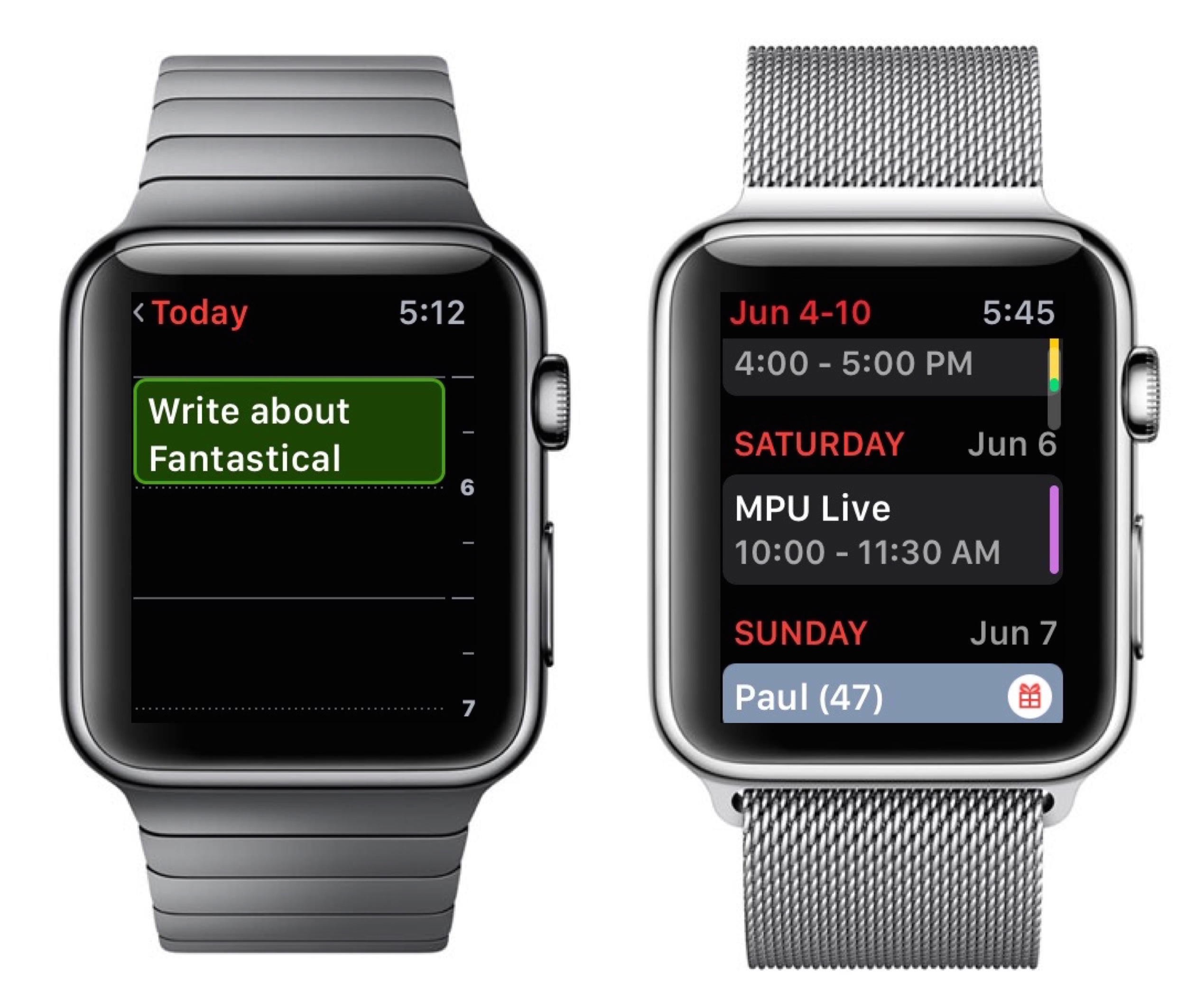There are only so many settings a developer can put in a setting screen. Along the road of development, there are often niche settings that don’t make the cut. For better apps, developers often leave hidden settings to access via Terminal or URL callback.
I set many calendar events via Fantastical, and many of them are block schedules that I sometimes delete. That deletion always requires a confirmation, which was making me nuts. I asked the team at Flexibits about this, and they turned me on to the URL below, which, when you put in Safari and execute, turns off the deletion confirmation in Fantastical. Note the SkipDeleteWarning name and the value=1 (which means “Yes”).
To make this work, quit Fantastical, paste what’s below in Safari, and press return:
x-fantastical3://defaults?key=SkipDeleteWarning&value=1&type=bool&group=1
After running this, I can delete calendar events with abandon.
To turn this off, you would run the same command, setting the value to 0, like this:
x-fantastical3://defaults?key=SkipDeleteWarning&value=0&type=bool&group=1
There are more cool Fantastical hidden preferences.
Full All Day Row in Display. This puts all day events in one row rather than showing multiple all-day events on one line. This one is iOS only.
x-fantastical3://defaults?key=FullAllDayRowInList&value=1&type=bool
Always Show All: Set to YES (“1”) to have the details always visible in the event and reminder popover.
x-fantastical3://defaults?key=AlwaysShowAll&value=1&type=bool&group=1
Dim All Past Items: Set to YES to dim all events and tasks on days in the past. This affects Mac and iOS, List, Month, Week, and Day View.
x-fantastical3://defaults?key=DimAllPastItems&value=1&type=bool&group=1
Do Not Dim Passed Events: Set to YES to not dim passed events in the list.
x-fantastical3://defaults?key=DoNotDimPassedEvents&value=1&type=bool&group=1
Hide Location In List: Set to YES to hide event locations and reminder geofences in the list.
x-fantastical3://defaults?key=HideLocationInList&value=1&type=bool&group=1
Default Event Duration: Specify the default event duration in seconds (gives finer control than the presets in the app). For example, to make a default event duration of 25 minutes, use 1500 seconds.
x-fantastical3://defaults?key=DefaultEventDuration&value=1500&type=int&group=1
Days Per Week: Change the number of days per week in Week view. This can be set to anything between 3 and 21 (gives finer control than the app’s presets).
x-fantastical3://defaults?key=DaysPerWeek&value=10&type=int
My thanks to Michael and Kent at Flexibits for passing along these additional settings.