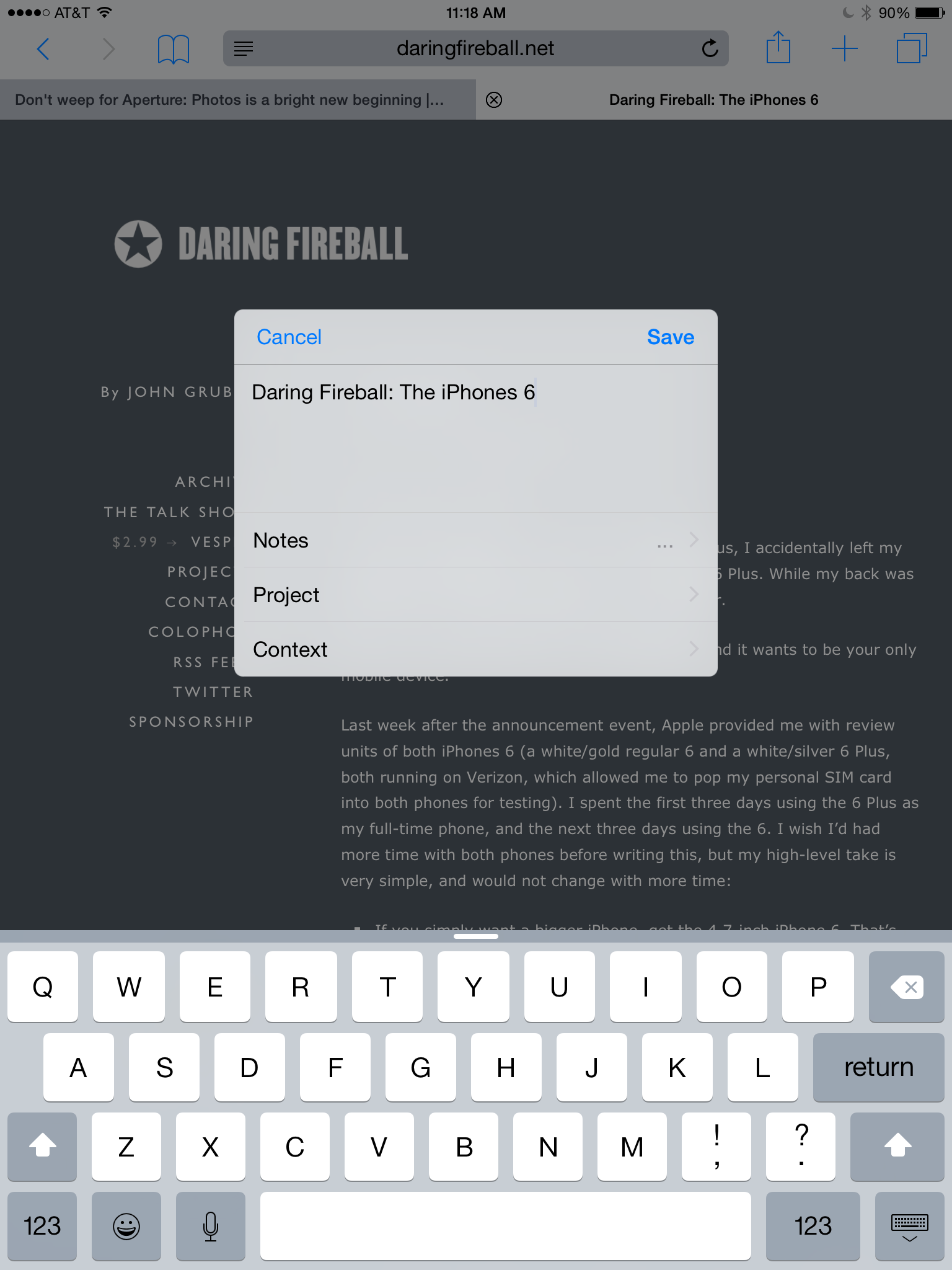OmniFocus for iPad 2
In addition to the release of iOS 8 today (and a LOT of app updates), the Omni Group has released OmniFocus for iPad, version 2. I've been using the beta for awhile and have some thoughts about the update.
Look and Feel
OmniFocus 2 for the iPad is very similar to that of OmniFocus 2 on the iPhone. It has that sparse iOS 7 look sprinkled with the Omni Group’s own particular aesthetic. It is not just a coat of paint though. Controls have been moved and working in the application is more fluid than with version 1. The Omni Group has years of experience with the iPad now and it shows. As an example, I can now look at my forecast for three days from now with one tap. This tap efficiency appears everywhere in the new application. Another example is the project review view. OmniFocus on the iPad has always excelled as for project review but the new version has a ground-up redesign that lets me review projects faster than before.
In both portrait and landscape mode, the left pane displays buttons to access perspectives and the forecasts. (With the pro version, explained below, you can add your custom perspectives and also re-arrange their display order. In portrait view, when you select a perspective, the left pane slides out of you and dedicates the entire screen to the selected view.
Pulling down on this perspective sidebar, exposes the synchronization and settings buttons. Synchronize button forces the synchronization with your syncing mechanism of choice, which can include a private server or OmniFocus`s own OmniPresence service.
The Settings include options for due dates, notifications, and the synchronization methodology. There’s also the ability to enable TextExpander snippets which can be really handy when creating new tasks and OmniFocus.
Heavy Lifting Now an Option
One problem I’ve always had with the iPad and iPhone versions of OmniFocus is the ability to easily move the defer date of a project. The way I organize my task projects, sometimes I will hit one that has multiple associated tasks on a day when I have no time to deal with it. Indeed, I may conclude that I don’t have any time to deal with it until a week from next Tuesday. With the prior version I then had to go drill down in the Projects perspective and adjust the project defer date there or tediously move the start date on every associated task. Neither of these options was very palatable and quite often I ended up doing this on the Mac instead.
With the new OmniFocus 2 for iPad, I can now adjust a project defer date right in the standard view. When viewing a project in a perspective that will display the project name (this is entirely up to the user and customizable), you can tap on the project and the task list and make adjustments to its defer date right there.
If on Monday morning you wake up to find you have a 20 item project that you simply are not going to get to, you can move it to some future date with just a few taps on the iPad. This simplified interface makes those large review sessions possible on the iPad now where they were not before.
Extensions
The Omni Group didn’t waste any time getting in on iOS 8 extensions. The Today View widget display tasks with upcoming due dates. You can check the task off right in the Today view without even opening OmniFocus.
They also have an extension that lets me save a webpage right to the OmniFocus inbox. You can also add project and context information at the time of capture. I can’t tell you the number of times I’ve emailed web pages off in the past for purpose of capturing into OmniFocus. This is much more efficient.
Better Search
Search out tasks was alway a bit of a mystery in OmniFocus. With the new version, it is much easier with a tap-able button to search the current perspective, remaining tasks, or the whole enchilada.
The Big Sync
One feature that doesn’t get much attention is the synchronization engine. My database has a lot of projects and tasks in it and I’m jumping between devices all day long. OmniFocus has got so adept at synchronizing this data that I find myself taking it for granted. Nevertheless, I know the OmniGroup is always working on finding ways to speed it up, including building their own data storage and synchronization mechanism with OmniPresence.
The new version of OmniFocus for the iPad adds background syncing, which allows the application to update its data in the background. This is all subject to the magic sauce of iOS to determine which applications are worthy of getting these background processes. With the amount of time I spent in OmniFocus, I find that it does a pretty good job of keeping my task list up-to-date in The background and allowing me to spend even less time pushing the synchronize button when I want to be getting my tasks done.
Standard and Pro
The application is priced with an entry-level price of $29.99 and an in-app purchase of $19.99 for the pro version. If you have the prior version of OmniFocus for iPad installed on your iPad, the new version will sense that and give you the pro upgrade for free. This is about as close to upgrade pricing as I’ve ever seen on iOS. I hope Apple allows this to continue and other application developers follow suit.
The pro version unlocks several new features not seen and prior versions of OmniFocus on the iPad. Chief among those is the ability to edit perspectives. One of the most common questions I received about OmniFocus is from users that don’t have a portable Mac and want the ability to get by with OmniFocus just on the iPad and iPhone. I’ve always written back that the big stumbling block is perspectives. Perspectives give OmniFocus the power to become whatever you need it to become. User-defined perspectives (like mine) allow you to make this task system work for you, no matter how your brain is wired. Previously, you can only set of those custom perspectives on a Mac. (They would previously synchronize to an iPad but you could not edit them on an iPad.)
With the upgraded pro version you can now edit perspectives on your iPad to your heart’s content. As seen in the attached screenshot, you have a lot of parameters you can set in his custom perspectives ranging from a custom icon to searching for particular text. Perspectives you create on the iPad will sync over to your Mac and iPhone without difficulty. In a sense, this new feature liberates OmniFocus from the Mac and I think people who want to try and get by with just an iOS installation, have a real fighting chance now where they simply did not before.
Aggressive Evolution
The first version of OmniFocus for the iPad was truly revolutionary. It gave me the power to manage my tasks on my iPad in a way that I didn’t think was possible. Building on the shoulders of its predecessor, this version doesn’t seek to reinvent the wheel, but instead make the wheel spin a lot faster and more efficiently. In that regard, OmniFocus 2 for the iPad absolutely delivers. Working through my admittedly complicated life with this application happens faster now and, frankly, the redesign makes the process more delightful. I have personal knowledge of exactly how hard the team at The Omni Group worked on this new version and I’m loving it. I bought the app as soon as it appeared in the App Store earlier today. You can learn more at the OmniGroup website and from their OmniFocus 2 for iPad iBook.