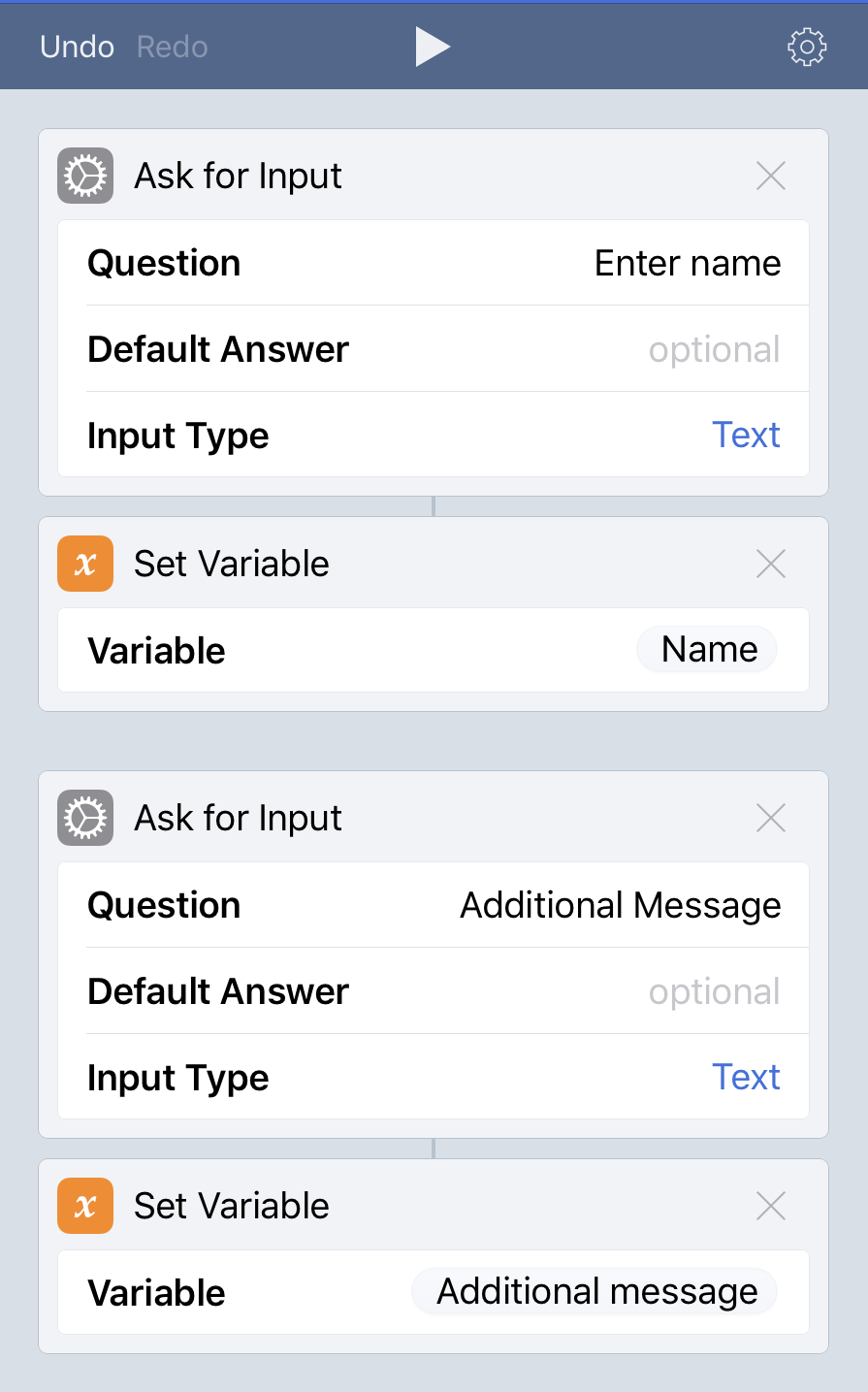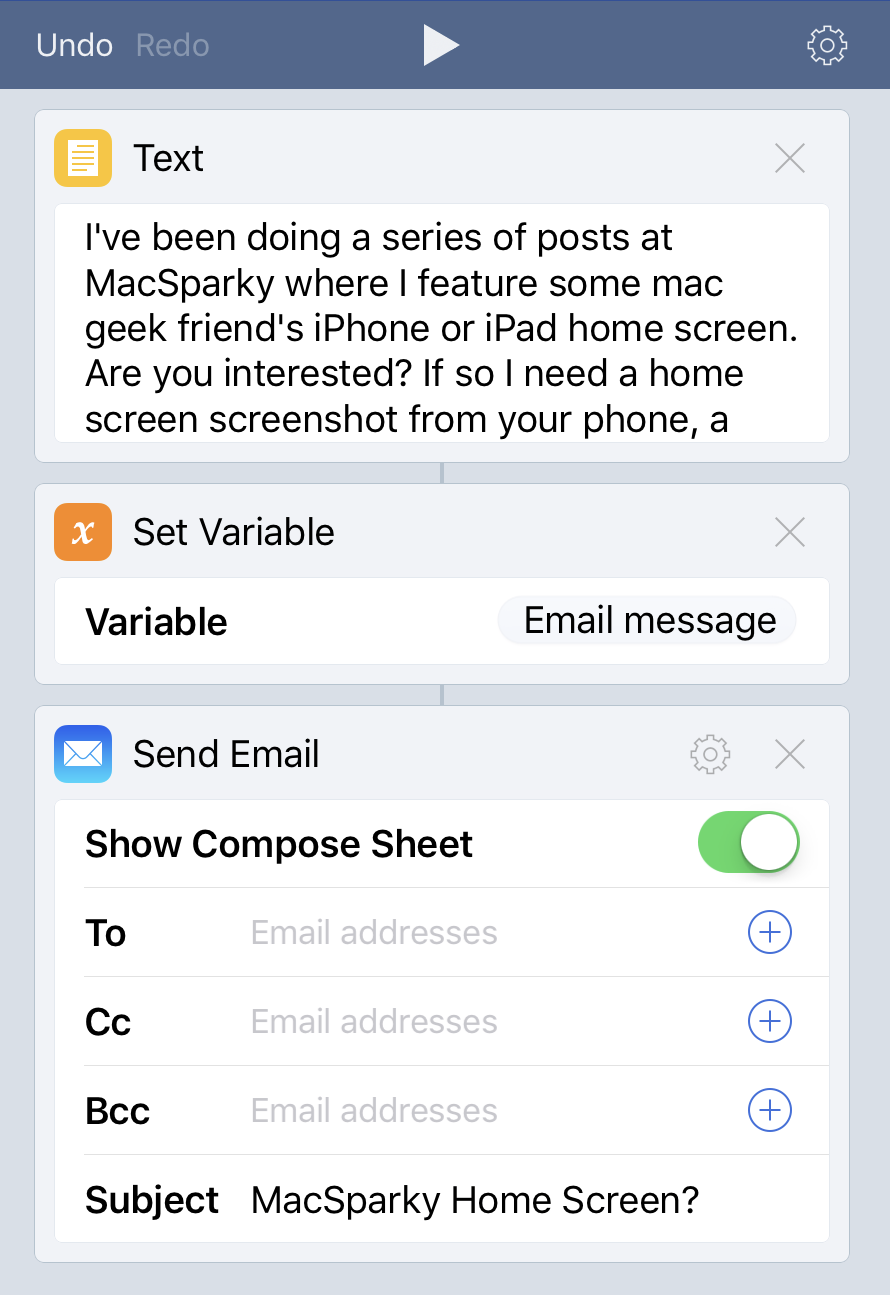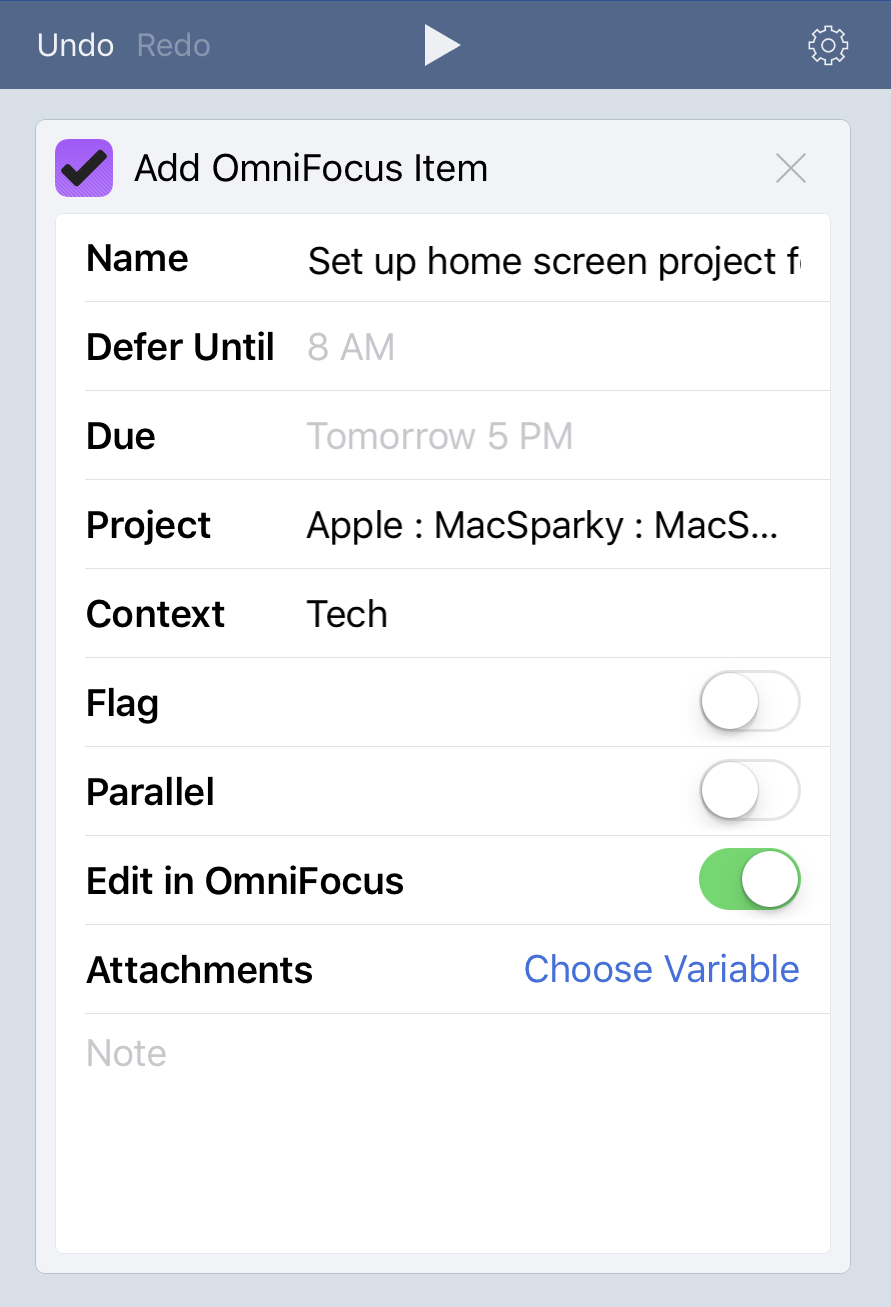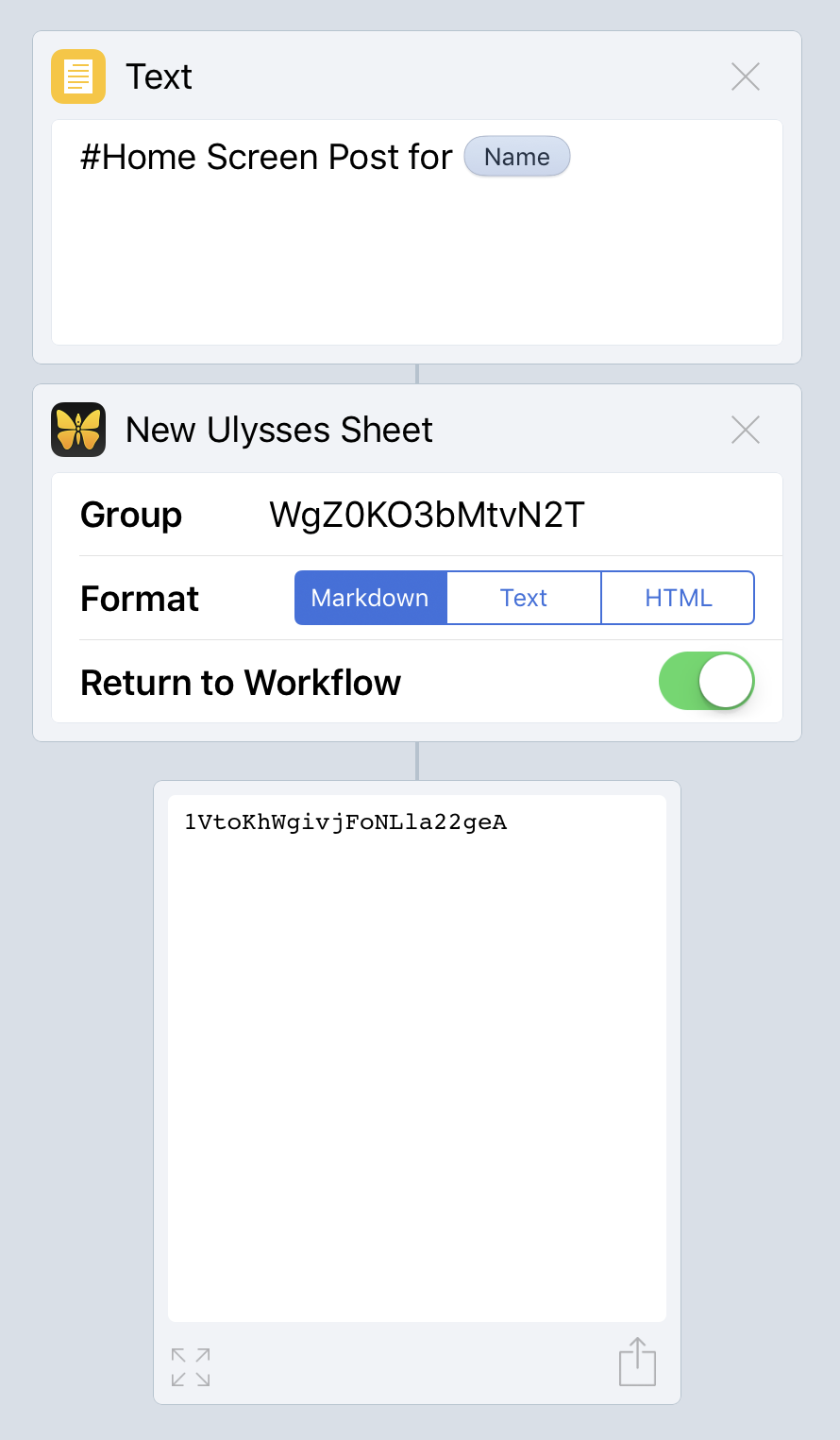Using Workflow with Multiple Apps
A few weeks ago I wrote about how I have so many Workflow recipes, which prompted several emails asking me to share. I already shared quite a few of them in the Workflow Video Field Guide but since publishing that I've added several more. Over the next couple months I'm going to share some of the more interesting ones.
The Home Screen Post Workflow
I occasionally post the home screen of interesting readers and friends on this website. Setting up those posts require several things. First I need to send the questions to the home screen guest along with some instructions (like requesting for headshot). Next I need to set up the publication task and OmniFocus. Finally I do all the edits and preparation of the post in Ulysses.
After doing this manually for what seemed like the millionth time, I finally got wise and created a Workflow automated process. The Workflow steps are in the screenshot below.
The Email
If I start this process on my Mac I do with a TextExpander snippet but since I'm going to be using this workflow to also create an OmniFocus and Ulysses project, I decided to combine it all in workflow on iOS. The workflow asks for the name of the person and any additional text I want to add to the email. It saves those two items as variables and then opens a body of pre-written text and drops in the name and additional text data I just captured. It then combines all of this into a third variable for the combined text.
I appreciate that using Workflow's Magic Variables, I don't need to necessarily declare variables anymore. Nevertheless, this one was prepared long before they added magic variables and I've never bothered to change it up. It works fine as is.
Next I take the variable containing the combined text and drop it in a new email message. Because I know that this is going to be an email about a home screen post I can even insert the subject line in the Workflow. All I need to do when the workflow activates is pick a recipient and the email fires off.
The OmniFocus Task
Next the workflow opens up OmniFocus and creates a new task to publish this home screen post using the variable for the person's name. The beauty of this is I'll have to type their name and once and it gets used in several applications. (Note this does not create an OmniFocus Project. I’ll show that one off in the future.)
The Ulysses Sheet
Finally, I create a new text file with the name of the post, dropping in the name variable one last time. I then use that text to open up a sheet in Ulysses to hold the text for the home screen post. Having that text file ready in Ulysses is a nice reminder for me and when I receive the responses from the home screen guest, I simply drop them into Ulysses and work from there. You'll note there is a long string identifier for the group name in Ulysses. This is how Ulysses knows to put the text file in a specific location in my Ulysses hierarchy where I'd expect to see these posts.
Overall, this is a very simple workflow but when it saves me a bunch of time. Indeed, this is one of those things that is now faster for me on iOS than the Mac because of the way all these apps can work off a few variables. Do not underestimate the power of Workflow to take one little bit of information and use it in multiple key applications. To me that is one of the application’s best features.