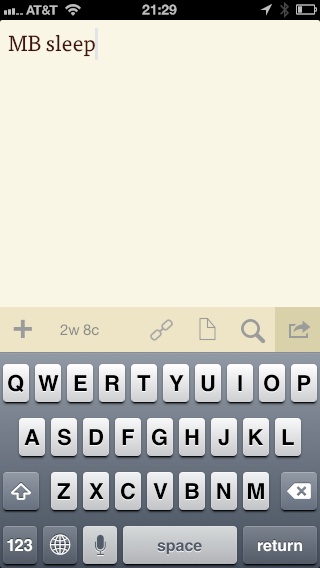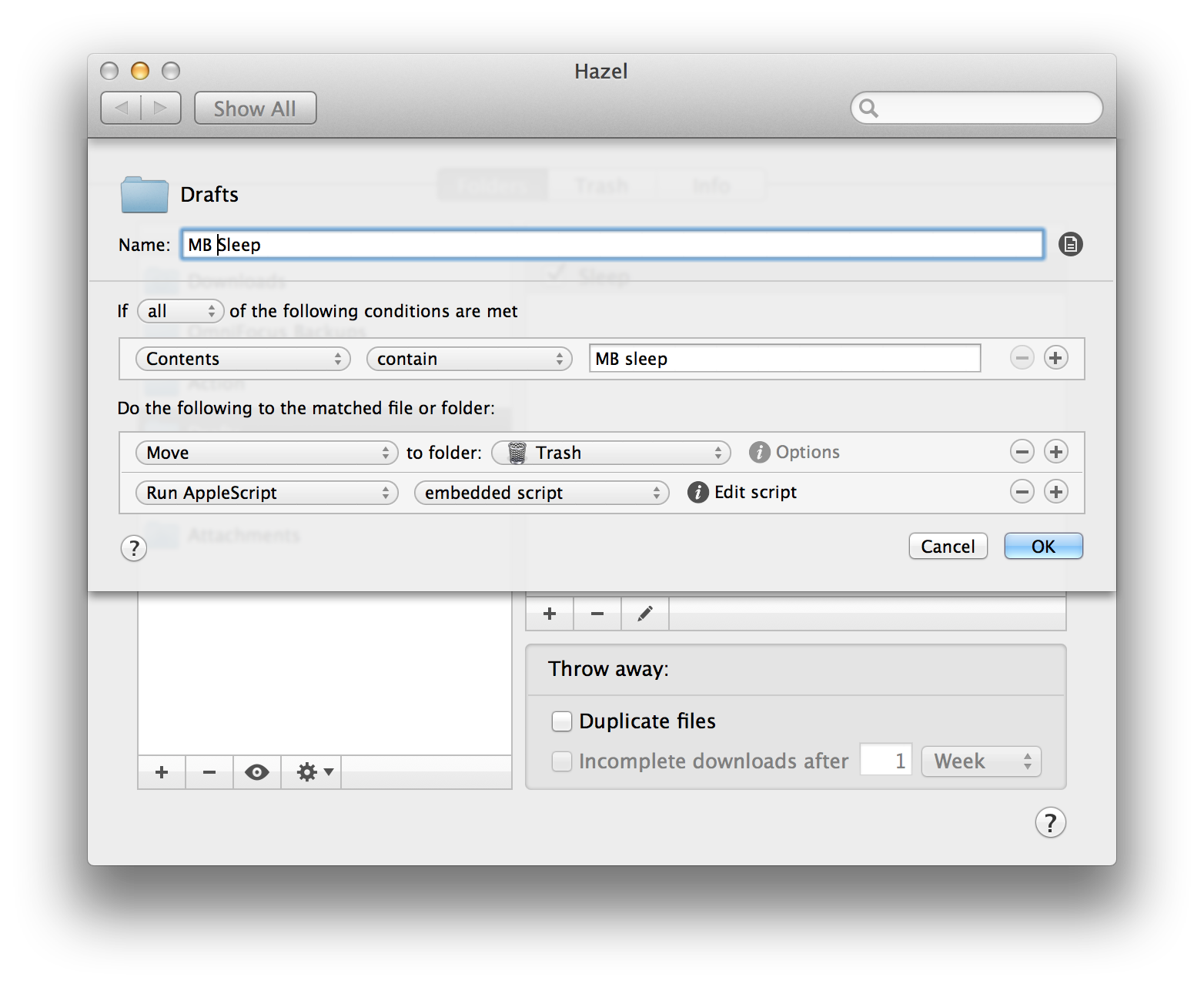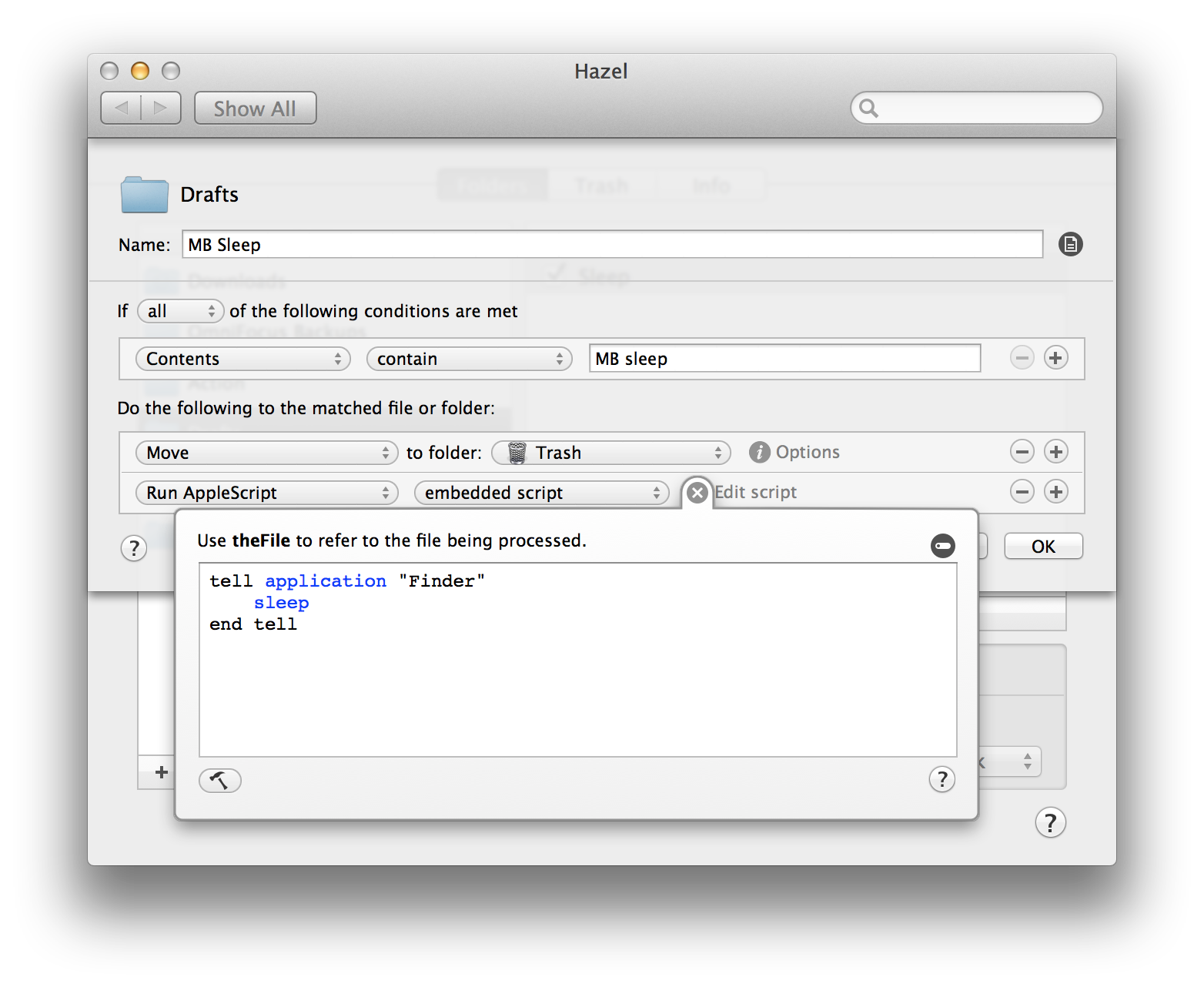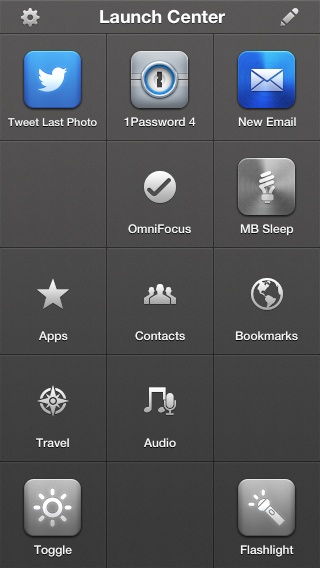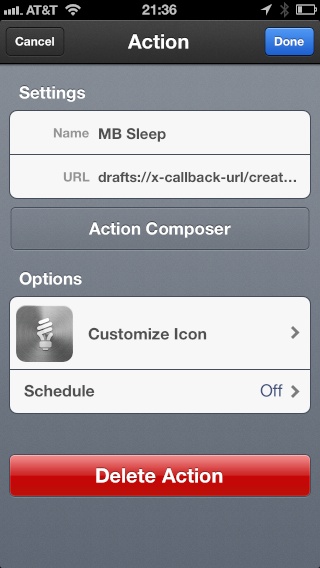Launch Center Pro 3.0
After something that felt a lot like a hiatus, Launch Center Pro came roaring back into the iOS automation space this week. You may recall Launch Center Pro as one of the original iOS automation tools.
The idea behind Launch Center Pro, which hasn't changed since its initial launch, is to give you an app to launch other applications and other automation friendly tasks with just a few taps. Open the app and you can immediately initiate a telephone call to your spouse or prepare an email to those key people at work or do any other type of URL scheme-based iOS automation (which these days means quite a lot). With version 3 you can also launch Siri Shortcuts and other automation tools making the app even more useful.
Not only does this new version expand the dictionary of available automation actions, but it also lets you trigger automation with things other than a tap in the application. These include NFC and time-based triggers.
NFC Triggers are little NFC stickers you can purchase from the developer. Once you program them (it's easy), putting your phone in the proximity of the sticker is enough to trigger the automation. (This only works with iPhone X or later iPhones). As an example, I have a phone stand on my writing desk. I've been trying to get better at journaling so now when I set my phone into that stand, it scans the NFC sticker and runs a simple Siri Shortcut to open and create a new entry in Day One. I put another sticker next to the shelf where I put my workout shoes. When I tap it with my phone, it sets an exercise timer and kicks off a podcast on my phone. People are using these stickers at their desks, in their cars, and anywhere else they want to make automation easier.
There are also significant improvements to the ability to have scheduled automation, something we don't currently get with Siri Shortcuts.
I have been using this new version of Launch Center Pro throughout the beta. It's stable and it's much faster than version 2. While Launch Center Pro isn't more powerful than Siri automation, it still has a place. It's wicked fast not only in launching your URL-based automation but also Siri Shortcuts themselves. Moreover, the addition of NFC and time-based automation gives you some pretty cool automation triggers that don't exist otherwise on iOS. There are a variety of ways to support the app from subscription to a la carte feature purchases.
We've got David Barnard, Launch Center Pro's developer coming on Automators later this week to talk about how the app fits in the world of Siri Shortcuts. I expect with the new app and the new business model, we'll see more great things from Launch Center Pro in the future.