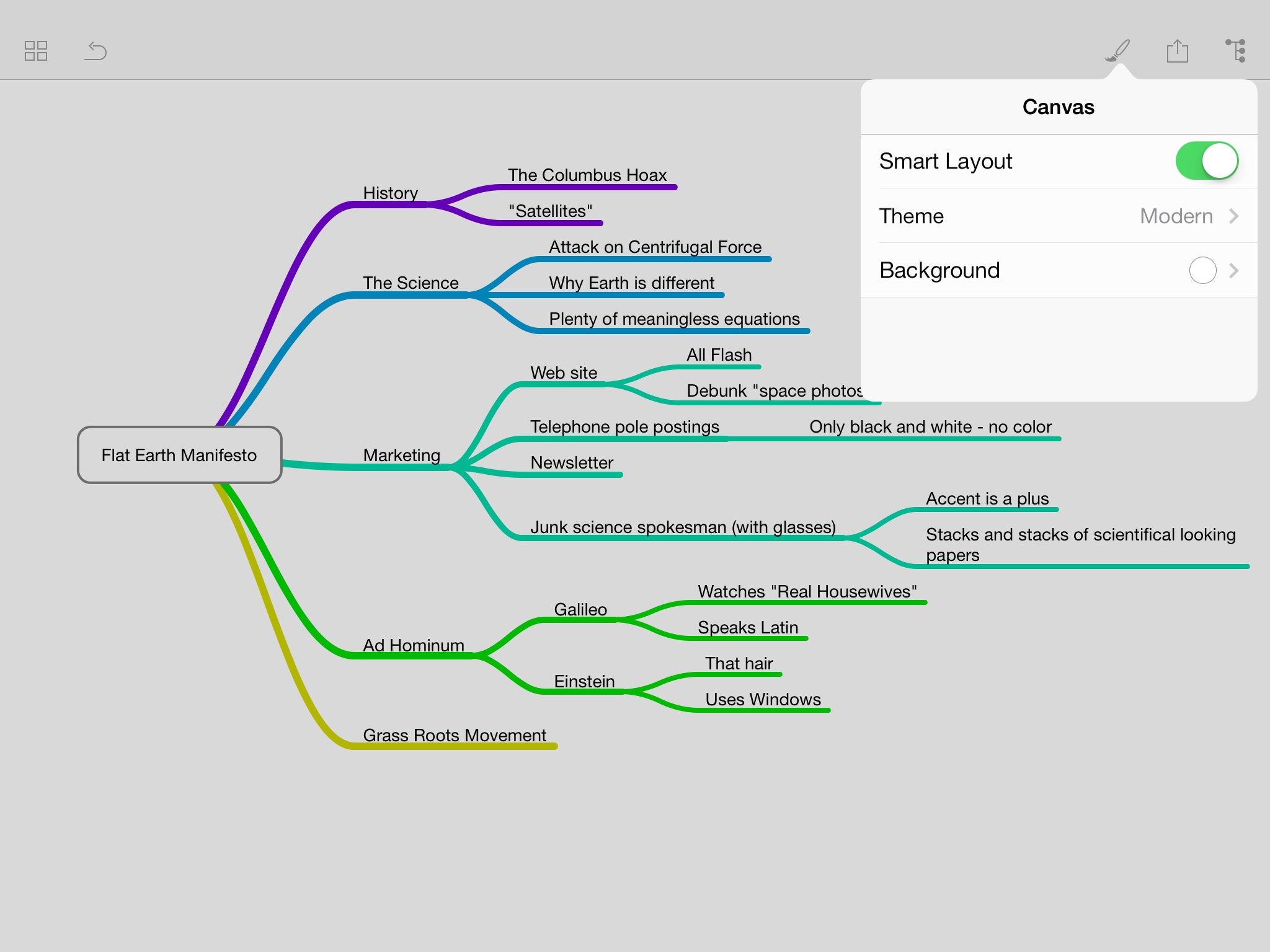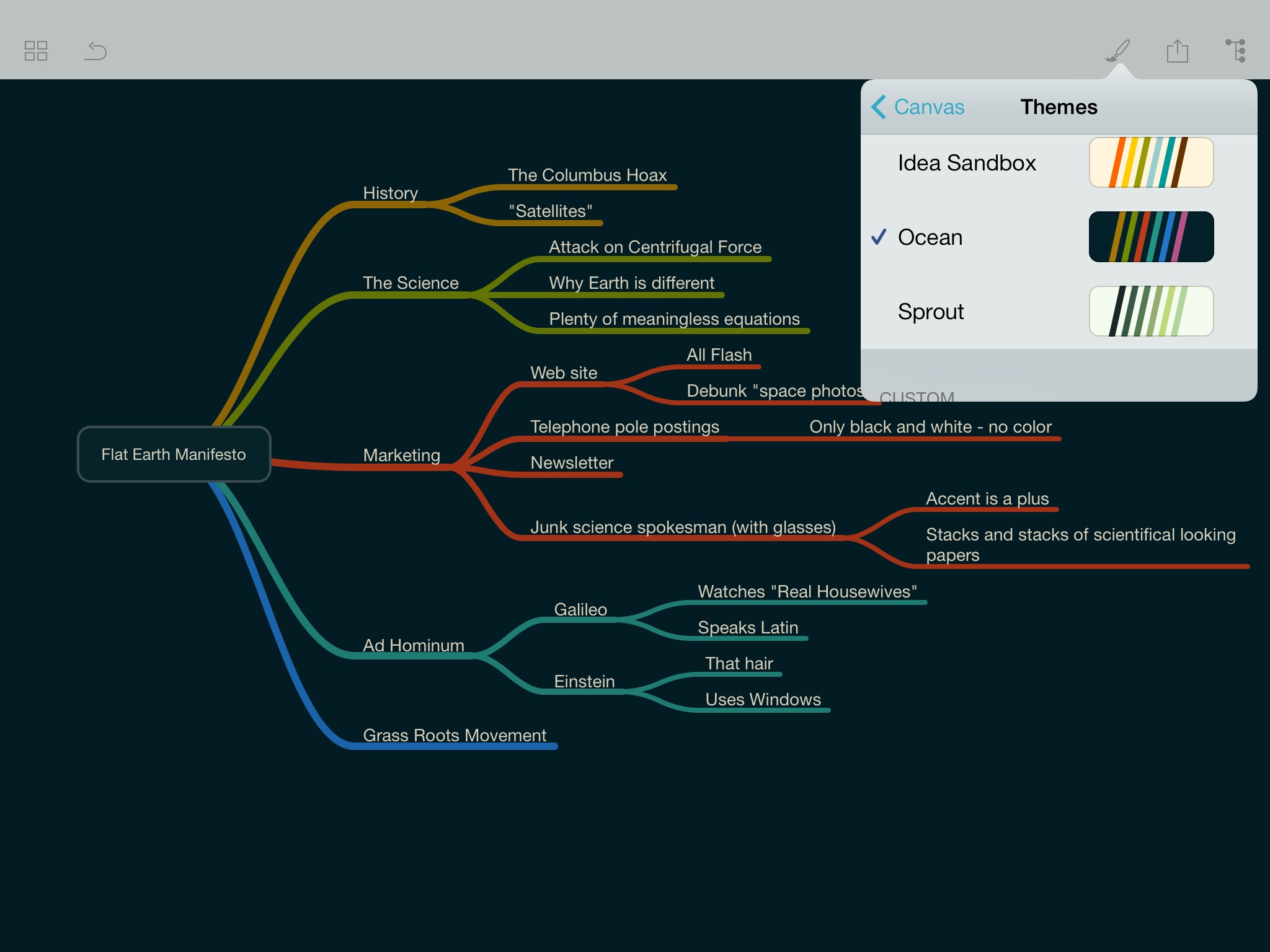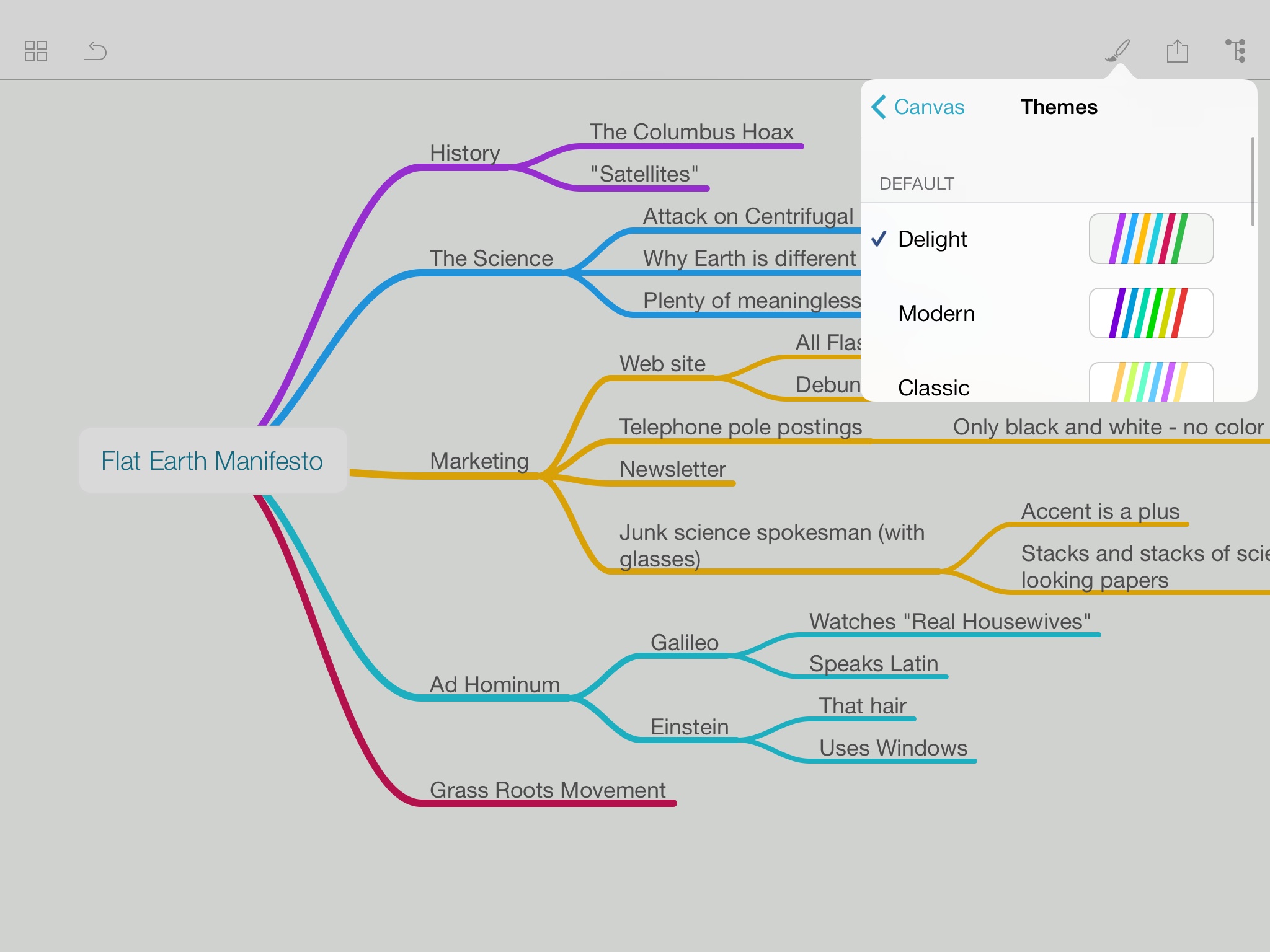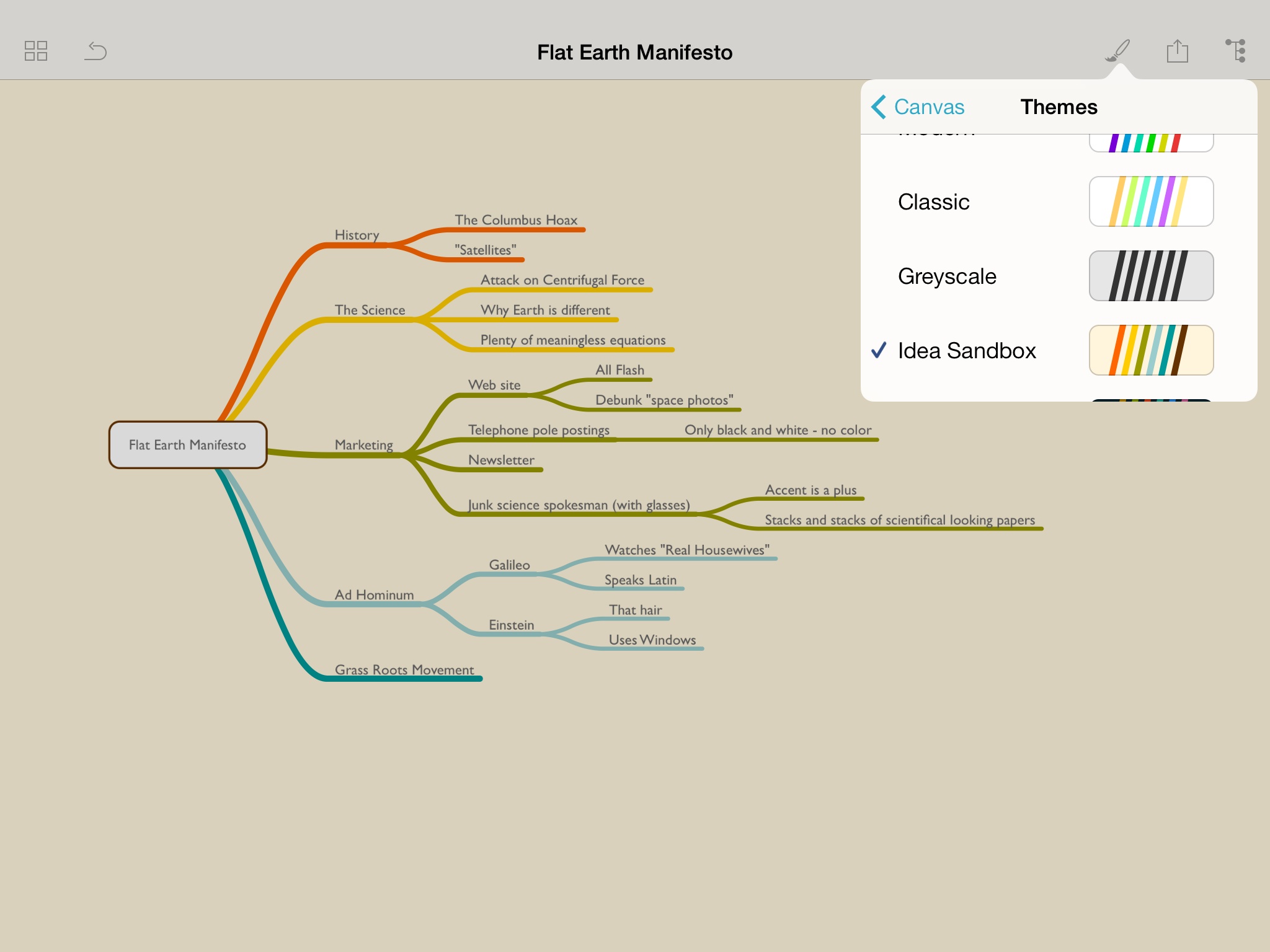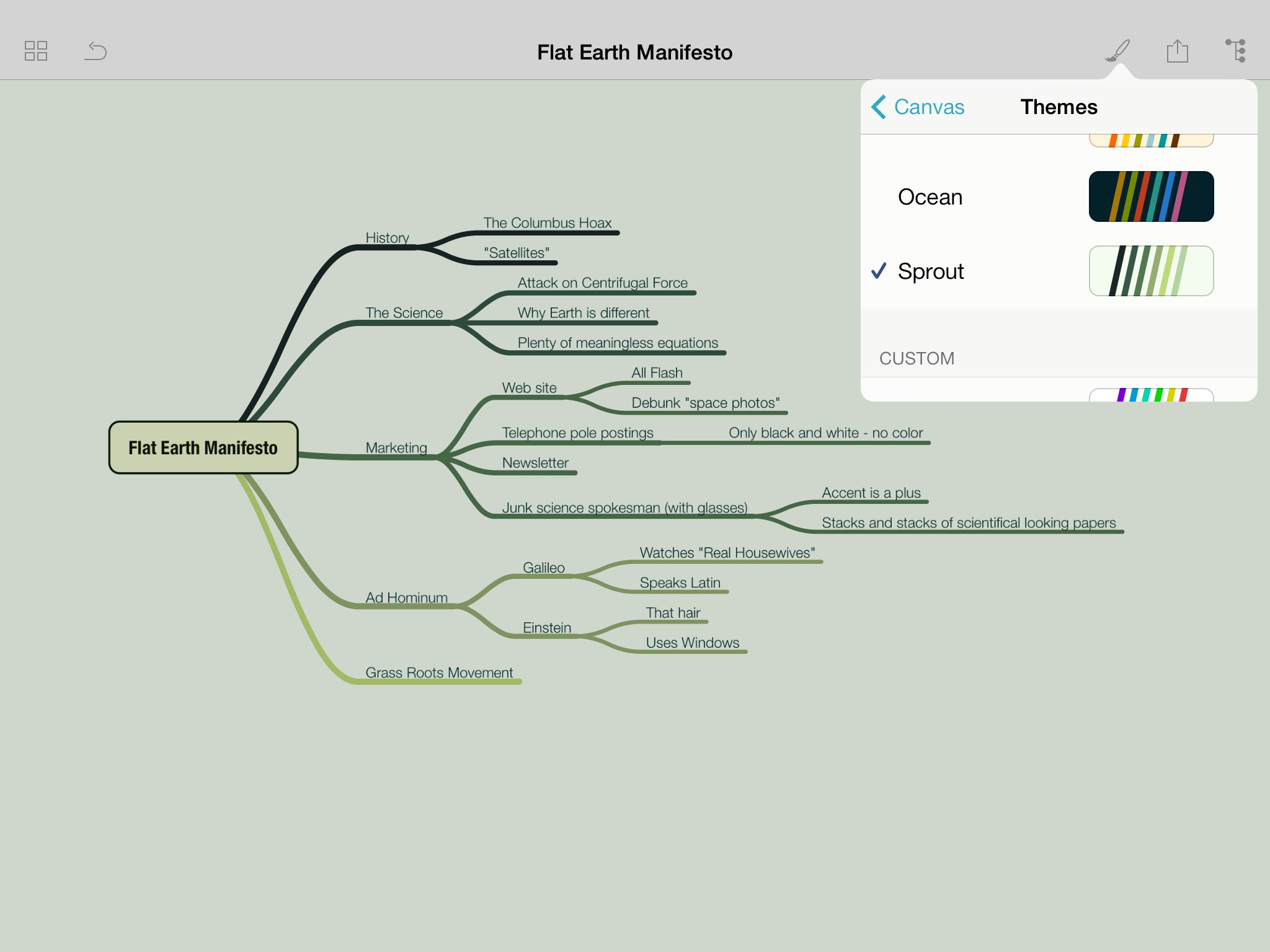Outlines vs. Mind Maps
I sometimes get asked about where I use outlining tools versus mind mapping tools. I can see why those lines could be confused. Both tools are good at taking a bunch of inputs and letting you organize them later. For me, the distinction is all about chaos and order. Specifically, where outlines are best for taking generally organized information and making it more organized, mind maps are all about taming chaos.
For instance, when I was making the initial attempt at organizing the Photos Field Guide, I used a MindNode-based mind map. I didn’t have a clear path when I started that project, and I needed to just get ideas on the screen so I could start organizing. By using a mind map, I saw there were multiple organizational paths for that course. Using the mind map also helped me determine to group courses by platform rather than topic.
Other good examples of mind map tasks, for me, are where I’m learning something new or when I have to get my head wrapped around my own thoughts on a topic. In that case, I start up a new mind map and add to it slowly.
On the flip side, when I create a chronology for a client matter, a project that is, by nature, linear, I start with an outline. I’ll do the same thing outlining contracts or planning structured long-form blog posts. Another place I often use outlines is when attending what feels, to me at least, like a structured lecture. You can just tell when the speaker has a beginning, middle, and an end, and those fit best as outlines.
Whether you are using mind maps or outlines, Cooking Ideas still works. This is the technique I’ve talked about in the past where you start to map or outline early, and come back to it every day or two with your subconscious mind doing the heavy lifting. If you can get started on a project this way early enough, it sometimes feels like the work does itself.
My weapons of choice these days for both? MindNode for mind maps. OmniOutliner for outlines. Both cover all the Apple platform devices and make it really easy to jump between devices and resume.