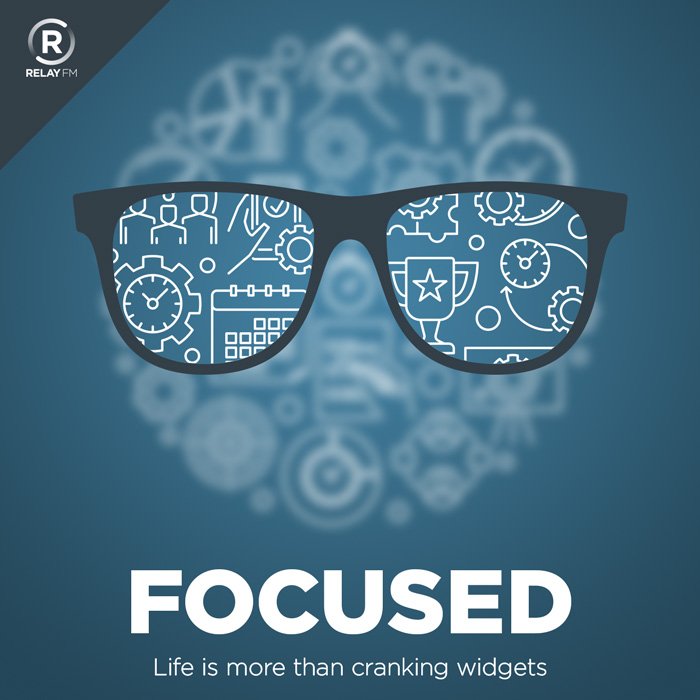Safari Improvements
There are lots of things that go on inside Apple that are pretty boring. The running battle over the latest iteration of Safari is not one of them. I would love to hear one day what happened over the summer of 2021. Safari’s visual design got turned on its head and then turned back to its original position again. That wasn’t the only change of note to Safari, however.
Intelligent Tracking Prevention
One particularly nefarious practice online marketers have been doing is building profiles of you based on your online activity and your IP address, and you don’t need to sign up for an online account for them to creep on you. Apple has been engaged in a running battle with these people. This year’s Safari update added intelligent tracking prevention, making it harder for marketing companies to profile you. You get this for free, and I like it.
Tab Groups
I like to think of the new tab groups feature as bookmarks 2.0. It’s a little more intuitive and makes it easier to group tabs based on the area of research. You could set, for example, a group of tabs based on your personal life, your scuba diving habit, or your work. A lot of nerds have dismissed this, but I can see plenty of uses for Tab Groups. Moreover, I think a lot of people that don’t dream in binary will find it helpful.
Quick Note
Quick Note was a banner feature for the iPad this year, but there is also support for the feature on your Mac. Just put the mouse cursor in the lower-right corner and click. A Quick Note will appear on the screen with a link to your current focus. This is a rudimentary but zero-effort way to get started with contextual computing. You can later jump between the website or source app and the note with a click. I’m not sold on Quick Notes. (I do something far more powerful with Obsidian.) That, however, doesn’t change the fact that this is an excellent way to get started with linking contexts.
And, of Course, Shortcuts
Shortcuts for the Mac was touch-and-go for much of the beta, but made a lot of improvement towards the end. There are still some broken pipes in there, but essentially you can start automating with Shortcuts right away.
You can download the Monterey update today from the App Store.